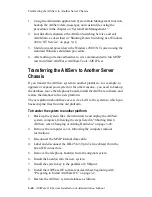Logging In
4-10
AltiWare OE System Installation & Administration Manual
The packet and byte data that follows is for data sent or received from other
AltiServ systems over the public or private IP network.
•
Location—the Triton VoIP board ID:channel ID
•
Packets Sent—the number of voice packets sent
•
Packets Received—the number of voice packets received
•
Bytes Sent—the total size (in bytes) of all voice packets sent
•
Bytes Received—the total size (in bytes) of all voice packets received
•
Packets Lost—the number of voice packets that have been lost due to
prolonged delays, network congestion or routing failure
•
Average Jitter—displays the average length of delay per voice packet
in milliseconds. This number can be used to measure the quality of
service on the network that connects the source and destination sites.
Under 100 milliseconds is good, while a higher figure indicates a
longer than average delay.
Status Bar
The information at the bottom of the window in the Status Bar displays
informational and status messages such as name of the operator, disk usage
status, status of external logging, current time, and other data.
Setting the Refresh Interval
The IP Trunk Current Traffic Statistics window is updated according to
the Refresh Interval configuration. By default, the Refresh Interval is set
to refresh the data in the window every 5 seconds. To change the refresh
interval, click the Refresh Interval button and use the slide rule to set the
time to an interval to a number of seconds up to one minute. Each tick on
the rule represents 5 seconds. To set the time to 0 is to turn off refreshing
the data.
Logging In
To log in and use the AltiAdmin functions, click the Login icon (the left-
most icon in the toolbar) or select Login… on the Services menu. You’ll
be prompted to enter the password and click OK.
To log out, click the Logout icon (second icon from the left of the toolbar),
or select Logout from the Services menu.
Summary of Contents for AltiWare OE 4.6
Page 64: ...Key AltiServ Characteristics 1 30 AltiWare OE System Installation Administration Manual ...
Page 248: ...Outgoing Call Blocking 7 22 AltiWare OE System Installation Administration Manual ...
Page 324: ...Phrase Management 10 14 AltiWare OE System Installation Administration Manual ...
Page 330: ...Feature Tips 11 6 AltiWare OE System Installation Administration Manual ...
Page 386: ...Configuration 16 6 AltiWare OE System Installation Administration Manual ...
Page 414: ...AltiWeb Security 18 24 AltiWare OE System Installation Administration Manual ...
Page 424: ...DINA Manager 19 10 AltiWare OE System Installation Administration Manual ...
Page 502: ...G 12 AltiWare OE System Installation Administration Manual ...