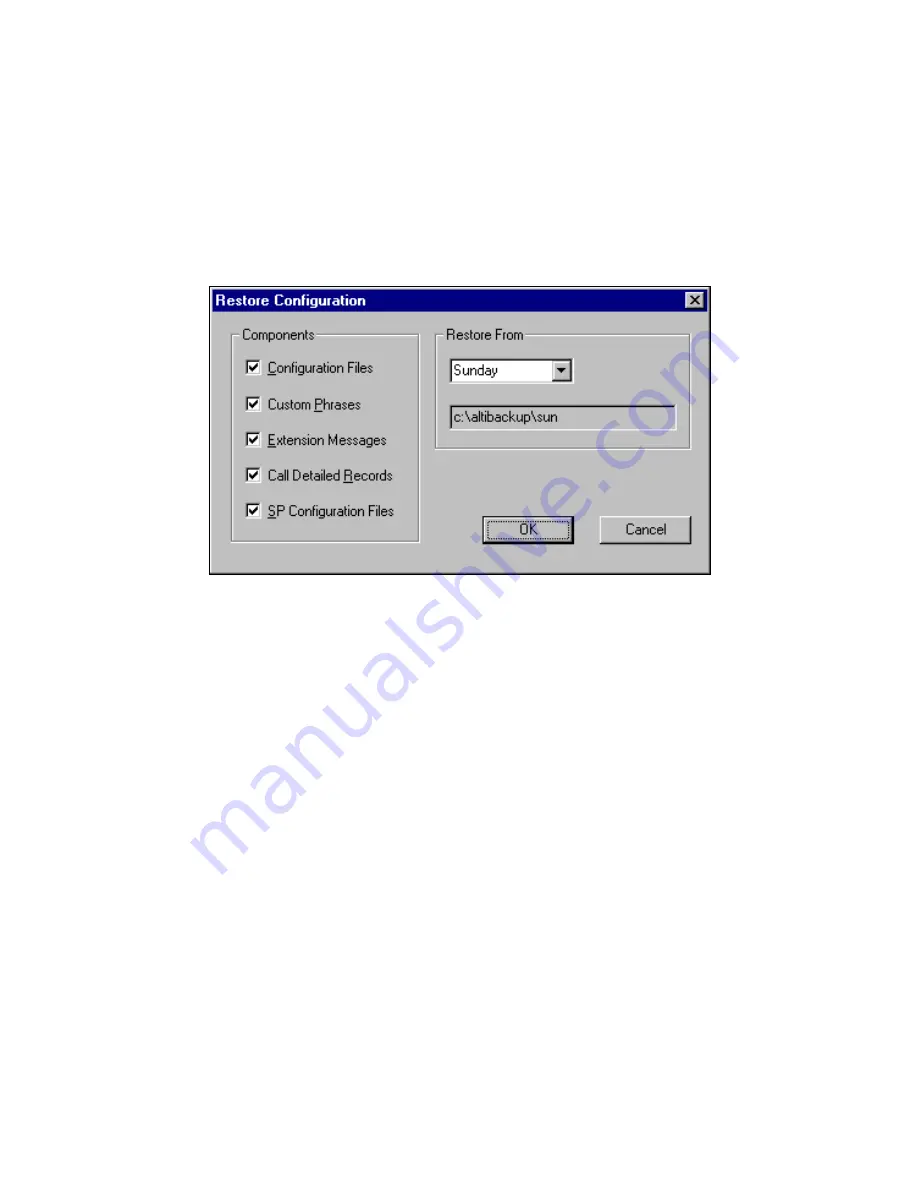
Restoring Backed up Files
12-4
AltiWare OE System Installation & Administration Manual
Restoring Backed up Files
To restore the backed up files:
1.
Open the System Data Management window as described in “Using
Backup and Restore” on page 12-1, then select the Restore icon to
view the Restore Configuration dialog box.
Figure 4.
Restore Configuration window
2.
Under Components, select the file groups you want to restore.
3.
Using the Restore From drop-down list, select the day you want to
restore from, or select Advance to choose the restore folder.
Clicking Advance displays a folder icon that you can click to open a
dialog box that allows you to select the directory you want to restore
from.
Selecting a day of the week or manually choosing the restore directory,
the directory specification appears in the text box below the drop-
down list.
Note:
The components you select for restore must have been backed
up into the directory you selected. For example, if you didn’t
back up configuration files on Thursday, you won’t be able to
restore them from the Thursday directory.
4.
Click OK to start the restore process.
Summary of Contents for AltiWare OE 4.6
Page 64: ...Key AltiServ Characteristics 1 30 AltiWare OE System Installation Administration Manual ...
Page 248: ...Outgoing Call Blocking 7 22 AltiWare OE System Installation Administration Manual ...
Page 324: ...Phrase Management 10 14 AltiWare OE System Installation Administration Manual ...
Page 330: ...Feature Tips 11 6 AltiWare OE System Installation Administration Manual ...
Page 386: ...Configuration 16 6 AltiWare OE System Installation Administration Manual ...
Page 414: ...AltiWeb Security 18 24 AltiWare OE System Installation Administration Manual ...
Page 424: ...DINA Manager 19 10 AltiWare OE System Installation Administration Manual ...
Page 502: ...G 12 AltiWare OE System Installation Administration Manual ...






























