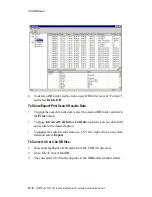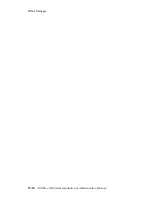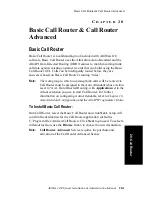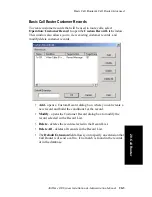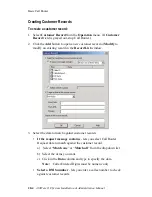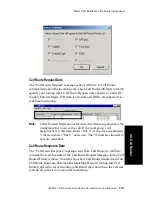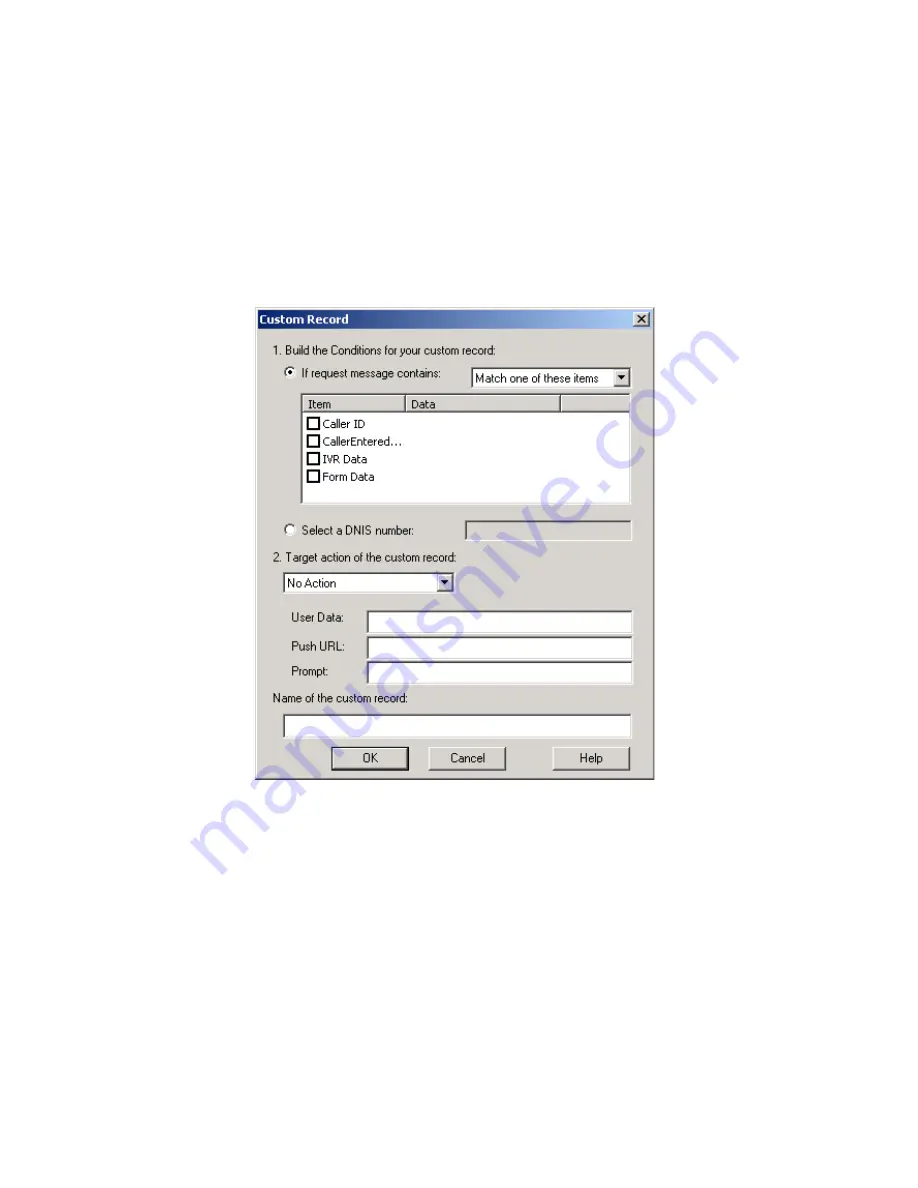
Basic Call Router
20-4
AltiWare OE System Installation & Administration Manual
Creating Customer Records
To create a customer record:
1. Select Customer Record from the Operation menu. (If Customer
Record field is grayed out, stop Call Router.)
2. Click the Add button to open a new customer record or Modify to
modify an existing record in the Record List window.
3. Select the data to match against customer records.
•
If the request message contains - lets you select Call Router
Request data to match against the customer record.
a)
Select “Match one” or “Match all” from the dropdown list.
b) Select the items you want.
c) Click in the Data column and type to specify the data.
Note:
Caller Entered Digits must be numeric only.
•
Select a DNIS number - lets you enter a callee number to check
against customer records.
Summary of Contents for AltiWare OE 4.6
Page 64: ...Key AltiServ Characteristics 1 30 AltiWare OE System Installation Administration Manual ...
Page 248: ...Outgoing Call Blocking 7 22 AltiWare OE System Installation Administration Manual ...
Page 324: ...Phrase Management 10 14 AltiWare OE System Installation Administration Manual ...
Page 330: ...Feature Tips 11 6 AltiWare OE System Installation Administration Manual ...
Page 386: ...Configuration 16 6 AltiWare OE System Installation Administration Manual ...
Page 414: ...AltiWeb Security 18 24 AltiWare OE System Installation Administration Manual ...
Page 424: ...DINA Manager 19 10 AltiWare OE System Installation Administration Manual ...
Page 502: ...G 12 AltiWare OE System Installation Administration Manual ...