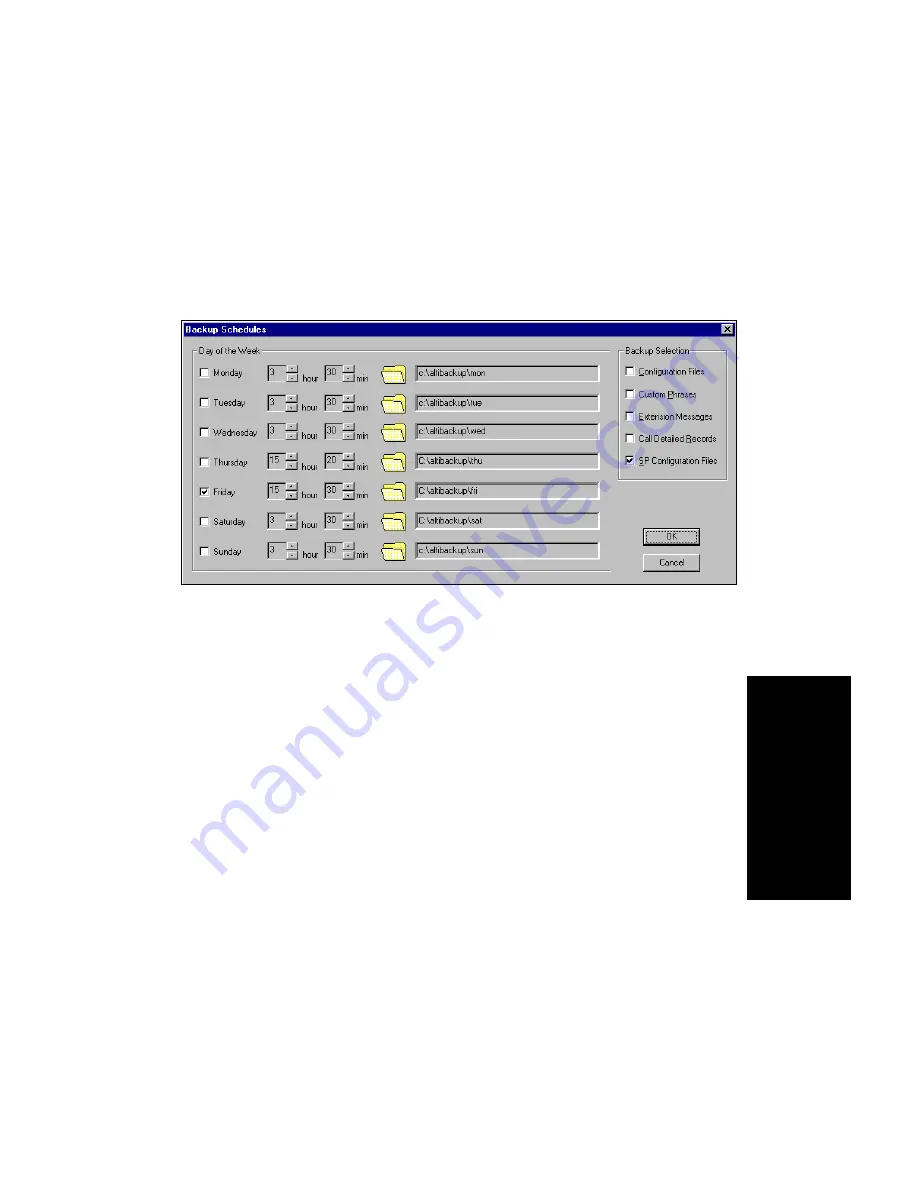
System Data Management
AltiWare OE System Installation & Administration Manual
12-3
12
.
S
yst
em
Dat
a
M
an
a
g
emen
t
Scheduling Backups
You can set up automated backup on a schedule, and you can select the
days, the times, and the target drives and folders for the backup.
To set backup schedules:
1.
Open the System Data Management window as described above, then
select the Schedule icon to view the Backup Schedules dialog box.
Figure 3.
Backup Schedules window
2.
Set the options:
• Select the checkbox for each day of the week you want run the
backup.
• For each day, use the drop-down lists to specify the time. These
time settings use a 24-hour clock.
• You can accept the default target directories, or you can click the
Folder to open the Browse for Folder to select the destination or
the backup files.
• Under Backup Selection, select the file components you want to
back up: Configuration files, Custom Phrases, Extension Messages,
Call Detail Records, and/or SP Configuration files.
3.
Click OK.
Summary of Contents for AltiWare OE 4.6
Page 64: ...Key AltiServ Characteristics 1 30 AltiWare OE System Installation Administration Manual ...
Page 248: ...Outgoing Call Blocking 7 22 AltiWare OE System Installation Administration Manual ...
Page 324: ...Phrase Management 10 14 AltiWare OE System Installation Administration Manual ...
Page 330: ...Feature Tips 11 6 AltiWare OE System Installation Administration Manual ...
Page 386: ...Configuration 16 6 AltiWare OE System Installation Administration Manual ...
Page 414: ...AltiWeb Security 18 24 AltiWare OE System Installation Administration Manual ...
Page 424: ...DINA Manager 19 10 AltiWare OE System Installation Administration Manual ...
Page 502: ...G 12 AltiWare OE System Installation Administration Manual ...






























