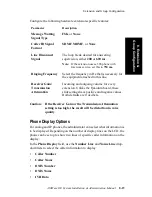Setting up Extensions
8-14
AltiWare OE System Installation & Administration Manual
To set the codec for a connection to another AltiServ server:
1.
Select the server in the Servers list.
2.
In the drop-down below the list, select the codec to use for a
connection to this server.
Note:
AltiServ-to-AltiServ IP connections between systems using OE
4.6 must use the same codec.
To set ranges and values for dynamic IP addressing:
1.
In the G711 IP Ranges list, click the Add button. The Add IP Codec
Setting dialog appears.
Figure 5.
Add IP Codec Setting
2.
In the Add IP Codec Setting dialog, specify Single or Range to set a
single dynamic IP address or a range of addresses.
3.
Enter a Start value and, for a Range, an End value for the dynamic IP
addresses your IP extension users can access.
You cannot use the minimum and maximum values (0.0.0.0. and
255.255.255.255).
4.
Click OK.
5.
Repeat these steps for every range or value you wish to make available
for users of IP extensions with dynamic addressing.
Setting Ranges and Values with the 30-Port IP Board
If you do not have 12-Port IP boards in your system, and only have a 30-
Port IP board, you must configure the system to use G.711 only.
Summary of Contents for AltiWare OE 4.6
Page 64: ...Key AltiServ Characteristics 1 30 AltiWare OE System Installation Administration Manual ...
Page 248: ...Outgoing Call Blocking 7 22 AltiWare OE System Installation Administration Manual ...
Page 324: ...Phrase Management 10 14 AltiWare OE System Installation Administration Manual ...
Page 330: ...Feature Tips 11 6 AltiWare OE System Installation Administration Manual ...
Page 386: ...Configuration 16 6 AltiWare OE System Installation Administration Manual ...
Page 414: ...AltiWeb Security 18 24 AltiWare OE System Installation Administration Manual ...
Page 424: ...DINA Manager 19 10 AltiWare OE System Installation Administration Manual ...
Page 502: ...G 12 AltiWare OE System Installation Administration Manual ...