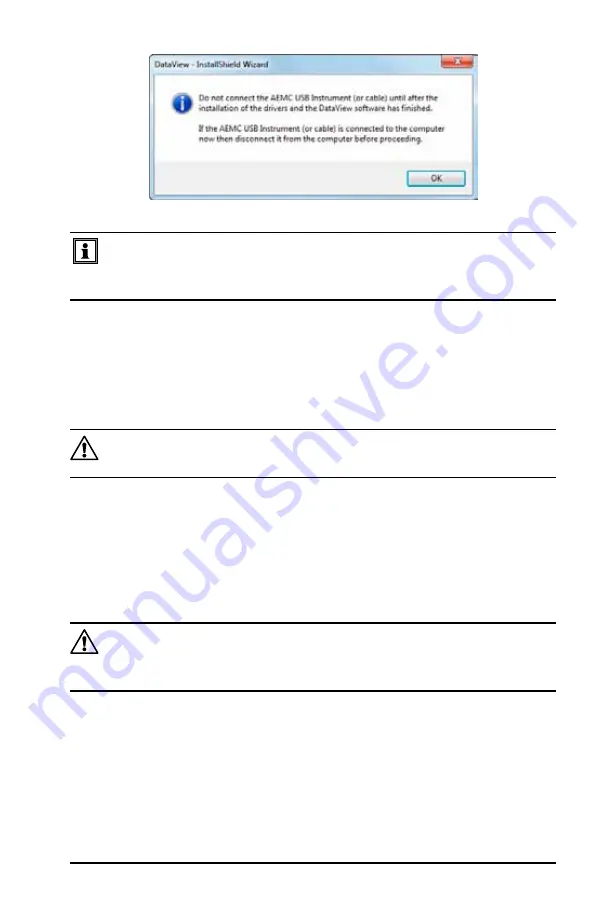
Power Quality Analyzer Model 8335
93
Figure 6-3
NOTE:
The installation of the drivers may take a few moments. Windows
may even indicate that it is not responding, however it is running. Please
wait for it to finish.
14.
When the drivers are finished installing, the
Installation Successful
dialog
box will appear. Click on
OK
.
15.
Next, the
Installation Wizard Complete
window will appear. Click on
Finish
.
16.
A
Question
dialog box appears next. Click
Yes
to read the procedure for con-
necting the instrument to the USB port on the computer.
NOTE:
The Set-up window remains open. You may now select another
option to download (e.g. Adobe
®
Reader), or close the window.
17.
Restart
your computer, then connect the instrument to the USB port on the
computer.
18.
Once connected, the
Found New Hardware
dialog box will appear. Windows
will complete the driver installation process automatically.
Shortcuts for DataView
®
and each instrument control panel selected during the
installation process have been added to your desktop.
NOTE:
If you connected your instrument to the computer before installing
the software and drivers, you may need to use the
Add/Remove Hard-
ware
utility to remove the instrument driver before repeating the process.
Shop for AEMC products online at:
1.877.766.5412
www.
PowerMeterStore
.ca
















































