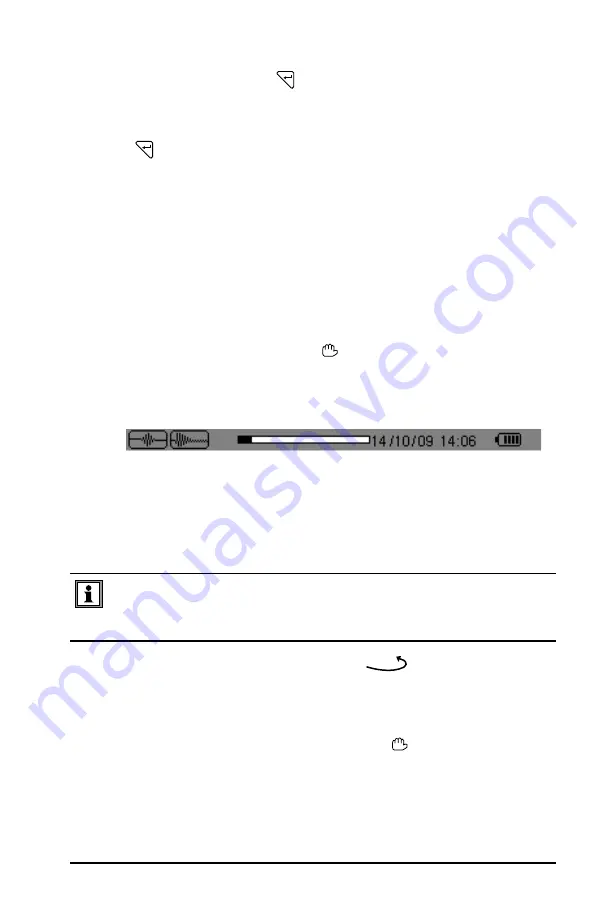
Power Quality Analyzer Model 8335
55
2.
Select the
Start threshold
field using the ▲ and ▼ buttons. The selected field
is highlighted in yellow. Press to enter the type of values.
Use the
▲ and ▼
buttons to increase or decrease a value and press
◄ and ►
buttons
to switch to the next value field.
3.
Press
to confirm programming of the activation threshold.
Proceed in the same manner for the
Triggering filter
,
Hysteresis
and
Start
fields
.
Note:
For more information on the hysteresis, refer to Appendix A: Mathematical
Formulas.
5.1.2.2 Starting a Capture
To start the capture at the defined start date and time defined previously, press the
yellow button corresponding to the
OK
icon.
•
The
OK
icon disappears and the icon appears instead.
•
When the activation conditions are met and the start time is reached,
the message
Capture pending
is displayed and the memory indicator
appears at the top of the screen.
•
The indicator is displayed
only
during the capture and disappears when the
capture is completed.
•
If the capture is completed with a stop event or if the memory is full, the
capture stops automatically. The
Capture Schedule
screen with the
OK
icon (bottom right of screen) is displayed again.
The PowerPad
®
can keep only a single current waveform capture in
memory. If you wish to make another capture, delete the previous one
first.
To return to the
Waveform Capture
screen, press
.
5.1.2.3 Manually Stopping a Capture
The capture can be manually stopped by pressing the
i
con’s yellow button. The
OK
icon will reappear in the same location.
Shop for AEMC products online at:
1.877.766.5412
www.
PowerMeterStore
.ca






























