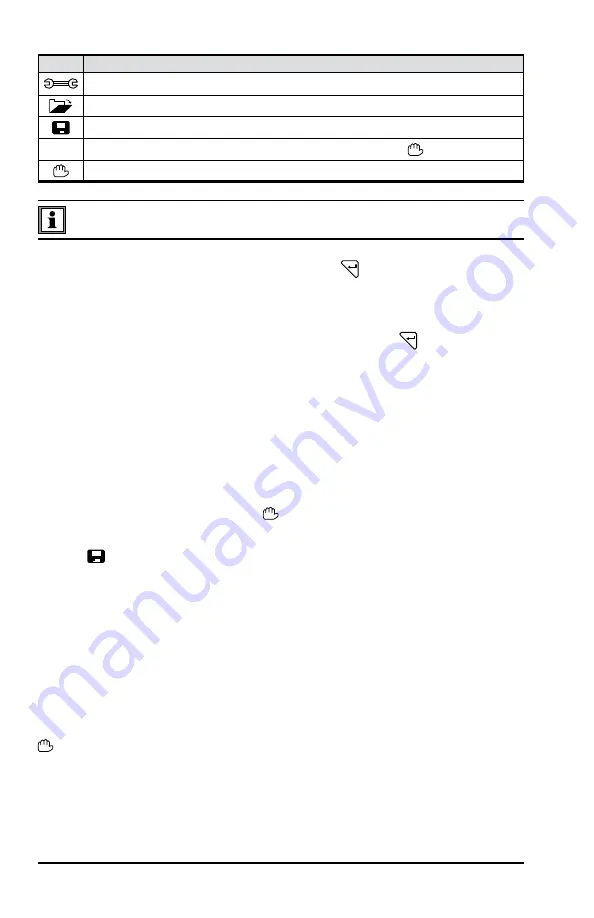
82
Power Quality Analyzer Model 8335
Item
Measurement Type
Configures alarms
Displays alarm log
Programs an alarm
OK
Validates the programming of an alarm (after
OK
is selected, the icon appears)
Manually stops an alarm that is in progress
To program/display alarms, they must first be configured (see § 4.3.9)
2. With the start field highlighted in yellow, press
to enter the date and time.
3. Use the ▲ and ▼ buttons to increase or decrease the value. Use the ◄ and
► buttons to move to the next parameter.
4. When completed, confirm the Start alarm schedule with
.
5. Use the ▼ button to set the Stop alarm settings, then repeat the previous
steps.
5.4.2 Starting an Alarm
1. Press the
OK
icon’s yellow button to launch the alarm campaign between the
start and end times that you specified.
2. The
OK
icon disappears and the icon appears instead.
3. The
Campaign on standby
message is displayed while awaiting start time and
the
icon blinks on the screen’s top display bar.
4. The
Campaign running
message is displayed when start time begins.
5. The
Campaign schedule
screen with the
OK
icon (bottom right-hand side of
the screen) are displayed when the end time is reached. You can then pro
-
gram a new alarm campaign.
5.4.3 Manually Stopping an Alarm
An alarm can be manually stopped before the Stop date and time by pressing the
i
con’s yellow button. The
OK
icon will reappear in the same location.
Shop for AEMC products online at:
1.877.766.5412
www.
PowerMeterStore
.ca






























