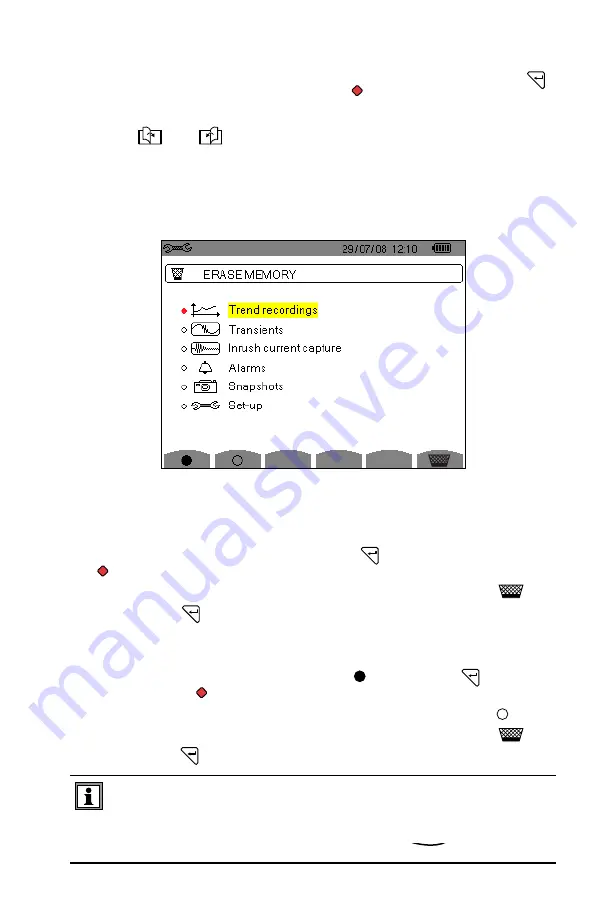
Power Quality Analyzer Model 8335
49
•
After the configuration has been completed, activate the alarm by positioning
the yellow
cursor in the first column on the left using the◄ button,
press
.
Activation is
confirmed if there is a filled in
to the left of the alarm.
•
To display the alarm screen pages, press the yellow buttons corresponding
to the
and
icons.
4.3.10 Erasing Memory
When
Erase Memory
is selected, the following screen will appear:
Figure 4-7
To Erase Partially:
•
Select the recording from the Trend, Transient or Alarm file that you want to
delete using the
▲ and ▼
buttons, then press
. Validation is confirmed by the
to the left of the selected parameter.
•
To complete the deletion, press the yellow button corresponding to the
icon,
then press the
button to confirm.
To Erase All:
•
Press the yellow button corresponding to the icon, then press . Validation is
confirmed by the
to the left of all parameters.
•
To deselect a parameter, press the yellow button corresponding to the icon.
•
To complete the deletion, press the yellow button corresponding to the
icon,
then press the
button to confirm.
WARNING:
By choosing to delete all data,
all
detected alarms, screen
snapshots, captured transient states and all recordings are deleted.
To leave this screen without deleting anything, press the
button.
Shop for AEMC products online at:
1.877.766.5412
www.
PowerMeterStore
.ca






























