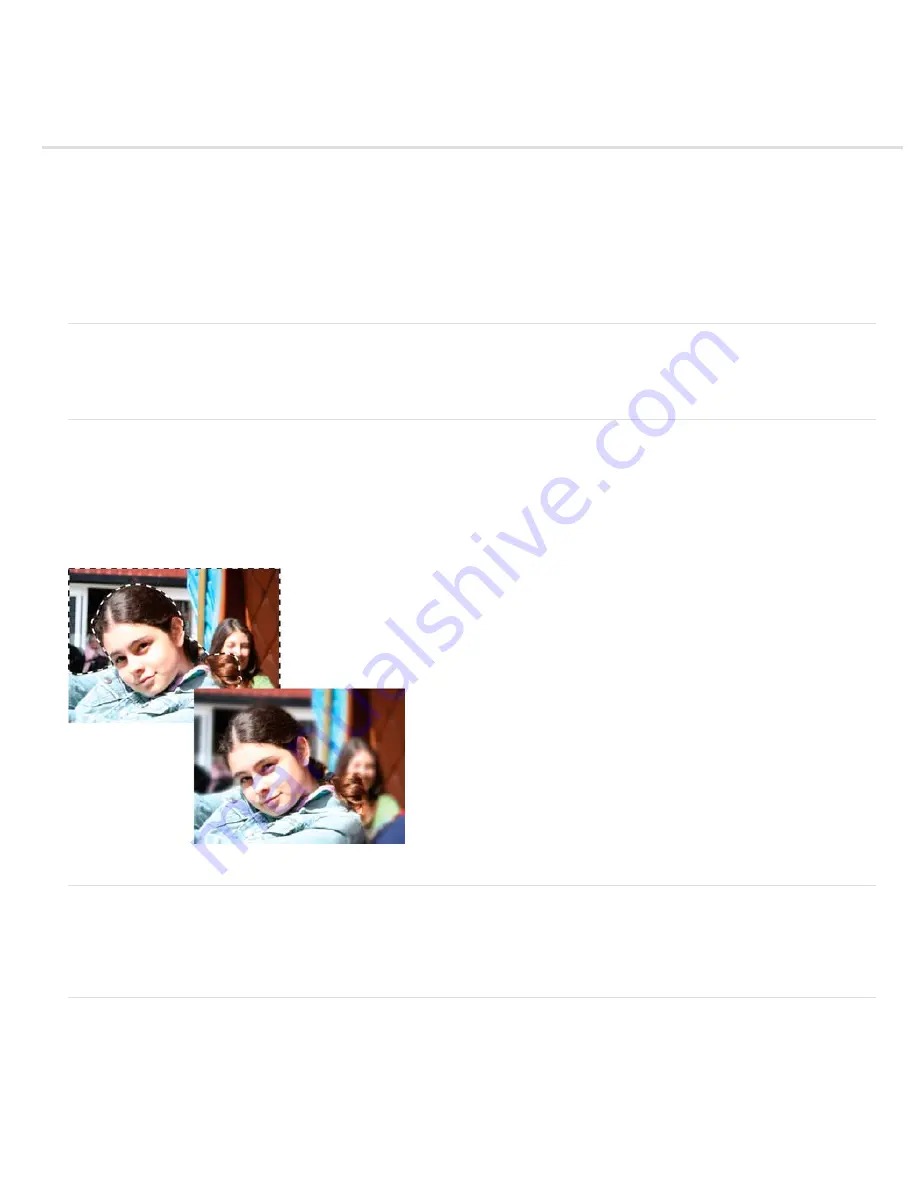
Blur filters
To the top
To the top
To the top
To the top
Average
Blur and Blur More
Gaussian Blur
Lens Blur
Motion Blur
Radial Blur
Smart Blur
Surface Blur
Average
The Average filter finds the average color of an image or selection, and then fills the image or selection with the color to create a smooth look. For
example, if you select an area of grass, the filter changes the area into a homogeneous patch of green.
Blur and Blur More
The Blur filters soften a selection or an image and are useful for retouching. They smooth transitions by averaging the color values of pixels next
to the hard edges of defined lines and shaded areas.
Blur
Eliminates noise where significant color transitions occur in an image. Blur filters smooth transitions by averaging the color values of pixels
next to the hard edges of defined lines and shaded areas.
Blur More
Produces an effect several times stronger than that of the Blur filter.
Note: Before applying a Blur filter, deselect the Lock transparent pixels option in the Layers panel.
Blurring the background of a photo
Gaussian Blur
The Gaussian Blur filter quickly blurs a selection by an adjustable amount. Gaussian refers to the bell-shaped curve that Photoshop Elements
generates when it applies a weighted average to the pixels. The Gaussian Blur filter adds low-frequency detail and can produce a hazy effect. You
can set the blur radius in the filter options to determine how far the filter searches for dissimilar pixels to blur.
Lens Blur
Lens Blur can be used to give the effect of narrower depth of field so that some objects in the image stay in the focus and others are blurred. The
portions of the image that are blurred and those that remain in focus depend on the layer mask, saved selection, or transparency settings applied.
The way the blur appears depends on the iris shape you choose. Iris shapes are determined by the number of blades they contain. You can
change blades of an iris by curving them (making them more circular) or rotating them. Use the preview options to see how changing the settings
in the Lens Blur dialog affect your photograph.
Summary of Contents for 29180155 - Photoshop Elements 4.0
Page 1: ...ADOBE PHOTOSHOP ELEMENTS Help and tutorials...
Page 2: ...Getting started tutorials...
Page 6: ...What s new...
Page 13: ...Workspace and workflows...
Page 25: ...Legal Notices Online Privacy Policy...
Page 53: ...Importing...
Page 56: ...File management...
Page 69: ...Image adjustments...
Page 105: ...Legal Notices Online Privacy Policy...
Page 154: ...Legal Notices Online Privacy Policy...
Page 159: ...Selecting...
Page 175: ...Legal Notices Online Privacy Policy...
Page 181: ...Color...
Page 213: ...More Help topics Legal Notices Online Privacy Policy...
Page 220: ...Drawing and painting...
Page 229: ...More Help topics Legal Notices Online Privacy Policy...
Page 244: ...More Help topics Legal Notices Online Privacy Policy...
Page 258: ...Effects and filters...
Page 311: ...Legal Notices Online Privacy Policy...
Page 325: ...Text and shapes...
Page 340: ...More Help topics Legal Notices Online Privacy Policy...
Page 341: ...Layers...
Page 363: ...Printing and exporting...
Page 366: ...Legal Notices Online Privacy Policy...
Page 374: ...Photo projects...
Page 392: ...Web graphics...






























