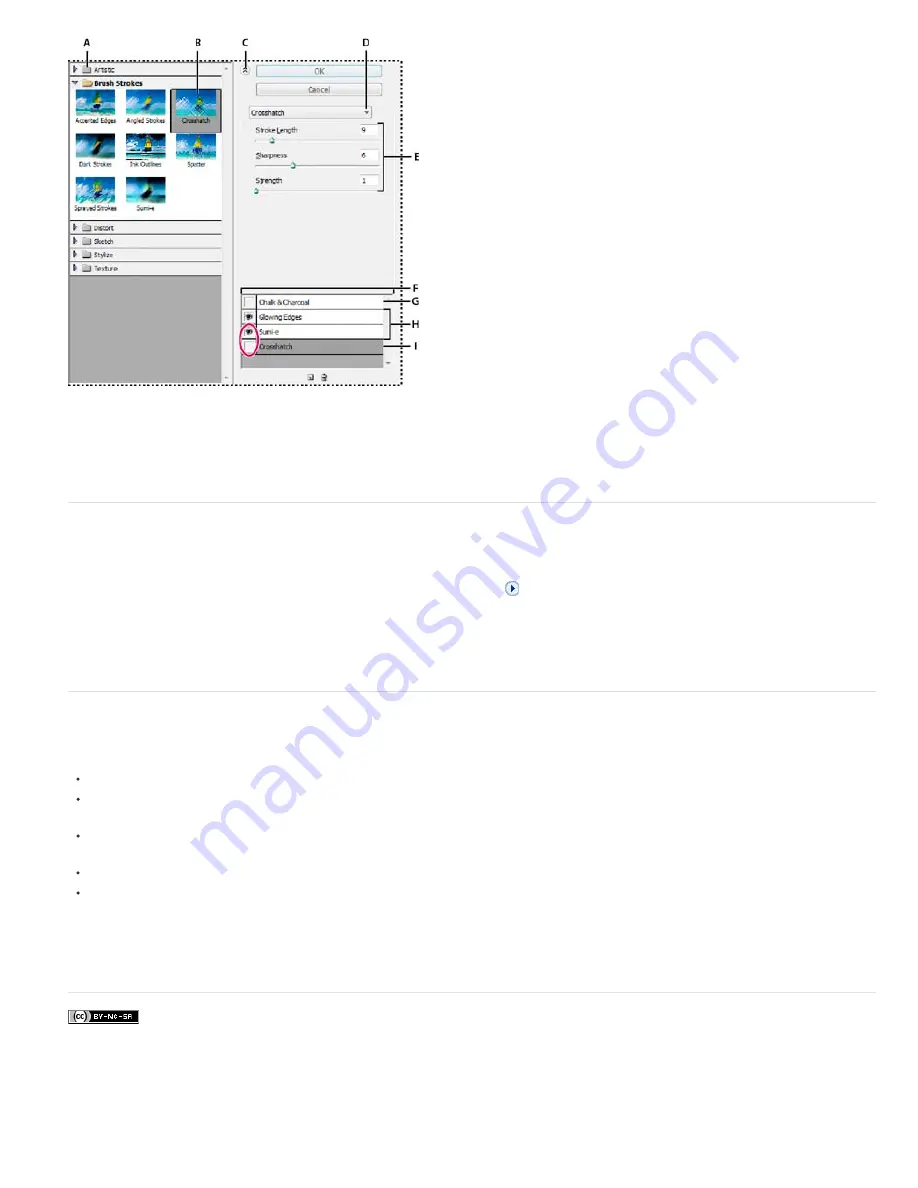
To the top
To the top
Filter Gallery dialog box
A. Filter category B. Thumbnail of selected filter C. Show/Hide filter thumbnails D. Filter menu E. Options for selected filter F. List of filter
effects to apply or arrange G. Hidden filter H. Filters applied cumulatively but not selected I. Filter selected but not applied
However, not all filters are available from the Filter Gallery. Some are available only as individual commands from the Filter menu. Also, you
cannot apply effects and Styles from the Filter Gallery, as you can from the Effects panel.
Texture and glass surface options
The Conté Crayon, Glass, Rough Pastels, Texturizer, and Underpainting filters have texturizing options. These options make images appear as if
they were painted onto textures, such as canvas or brick, or viewed through glass blocks.
Texture
Specifies the type of texture to apply. You can also click Load Texture
to specify a Photoshop file.
Scaling
Increases or decreases the effect on the image surface.
Relief (if available)
Adjusts the depth of the texture’s surface.
Light (if available)
Sets the direction of the light source on the image.
Invert
Reverses the surface’s light and dark colors.
Improve performance with filters and effects
Some filters and effects are memory intensive, especially when applied to high-resolution images. You can use these techniques to improve
performance:
Try filters and settings on a small selected area of the image.
Try filters and settings on a smaller, resized copy of your image. When you’re satisfied with the results, apply the filter with the
same settings to your original image.
Free up memory before running the filter or effect by clearing the clipboard, the undo history, or both. Choose Edit > Clear >
[command].
Exit from other applications to make more memory available.
Adjust filter settings to make memory-intensive filters less complex. Memory-intensive filters include Lighting Effects, Cutout,
Stained Glass, Chrome, Ripple, Spatter, Sprayed Strokes, and Glass. (For example, to reduce the complexity of the Stained
Glass filter, increase cell size. To reduce the complexity of the Cutout filter, increase Edge Simplicity, decrease Edge Fidelity,
or both.)
More Help topics
Legal Notices
|
Online Privacy Policy
Summary of Contents for 29180155 - Photoshop Elements 4.0
Page 1: ...ADOBE PHOTOSHOP ELEMENTS Help and tutorials...
Page 2: ...Getting started tutorials...
Page 6: ...What s new...
Page 13: ...Workspace and workflows...
Page 25: ...Legal Notices Online Privacy Policy...
Page 53: ...Importing...
Page 56: ...File management...
Page 69: ...Image adjustments...
Page 105: ...Legal Notices Online Privacy Policy...
Page 154: ...Legal Notices Online Privacy Policy...
Page 159: ...Selecting...
Page 175: ...Legal Notices Online Privacy Policy...
Page 181: ...Color...
Page 213: ...More Help topics Legal Notices Online Privacy Policy...
Page 220: ...Drawing and painting...
Page 229: ...More Help topics Legal Notices Online Privacy Policy...
Page 244: ...More Help topics Legal Notices Online Privacy Policy...
Page 258: ...Effects and filters...
Page 311: ...Legal Notices Online Privacy Policy...
Page 325: ...Text and shapes...
Page 340: ...More Help topics Legal Notices Online Privacy Policy...
Page 341: ...Layers...
Page 363: ...Printing and exporting...
Page 366: ...Legal Notices Online Privacy Policy...
Page 374: ...Photo projects...
Page 392: ...Web graphics...






























