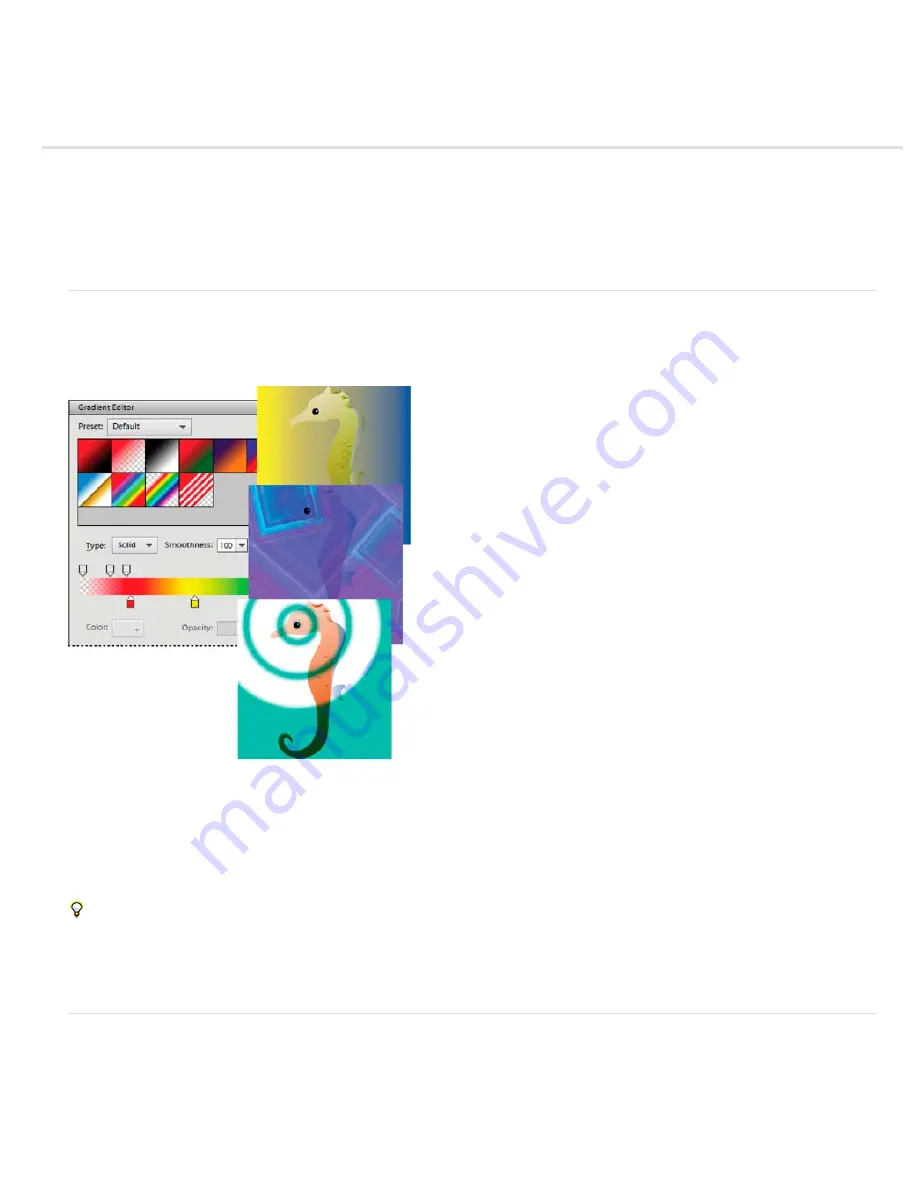
Gradients
To the top
To the top
About gradients
Apply a gradient
Apply gradient fill to text
Define a gradient
Specify gradient transparency
Create a noise gradient
About gradients
You fill an area with a gradient by dragging within the image or by selecting with the Gradient tool. The distance between the starting point (where
you first press the mouse button) and ending point (where you release the mouse button) affects the gradient appearance, as does the gradient
type.
Using the Gradient tool and Gradient Editor, you can create a custom mix of colors in your photos.
You can choose any of the following gradient types in the Tool Options bar.
Linear gradient
Shades from the starting point to the ending point in a straight line.
Radial gradient
Shades from the starting point to the ending point in a circular pattern.
Angle gradient
Shades in a counterclockwise sweep around the starting point.
Reflected gradient
Shades using symmetric linear gradients on either side of the starting point.
Diamond gradient
Shades from the starting point outward in a diamond pattern. The ending point defines one corner of the diamond.
You can also use a Fill Layer to apply a gradient to your image. The fill layer gives you the added flexibility of changing the gradient properties
and editing the fill layer’s mask to limit the gradient to a portion of your image.
Gradients are stored in libraries. You can choose a different library of gradients to display in the Gradient Picker menu by clicking the the menu
and selecting a library at the bottom of the list. You can also save and load your own libraries of gradients in this menu. You can also manage
gradients by using the Preset Manager.
Apply a gradient
1. To fill part of the image, select the area with one of the selection tools. Otherwise, the gradient fill is applied to the entire
active layer.
2. Select the Gradient tool .
3. In the Tool Options bar, click the desired gradient type.
Summary of Contents for 29180155 - Photoshop Elements 4.0
Page 1: ...ADOBE PHOTOSHOP ELEMENTS Help and tutorials...
Page 2: ...Getting started tutorials...
Page 6: ...What s new...
Page 13: ...Workspace and workflows...
Page 25: ...Legal Notices Online Privacy Policy...
Page 53: ...Importing...
Page 56: ...File management...
Page 69: ...Image adjustments...
Page 105: ...Legal Notices Online Privacy Policy...
Page 154: ...Legal Notices Online Privacy Policy...
Page 159: ...Selecting...
Page 175: ...Legal Notices Online Privacy Policy...
Page 181: ...Color...
Page 213: ...More Help topics Legal Notices Online Privacy Policy...
Page 220: ...Drawing and painting...
Page 229: ...More Help topics Legal Notices Online Privacy Policy...
Page 244: ...More Help topics Legal Notices Online Privacy Policy...
Page 258: ...Effects and filters...
Page 311: ...Legal Notices Online Privacy Policy...
Page 325: ...Text and shapes...
Page 340: ...More Help topics Legal Notices Online Privacy Policy...
Page 341: ...Layers...
Page 363: ...Printing and exporting...
Page 366: ...Legal Notices Online Privacy Policy...
Page 374: ...Photo projects...
Page 392: ...Web graphics...






























