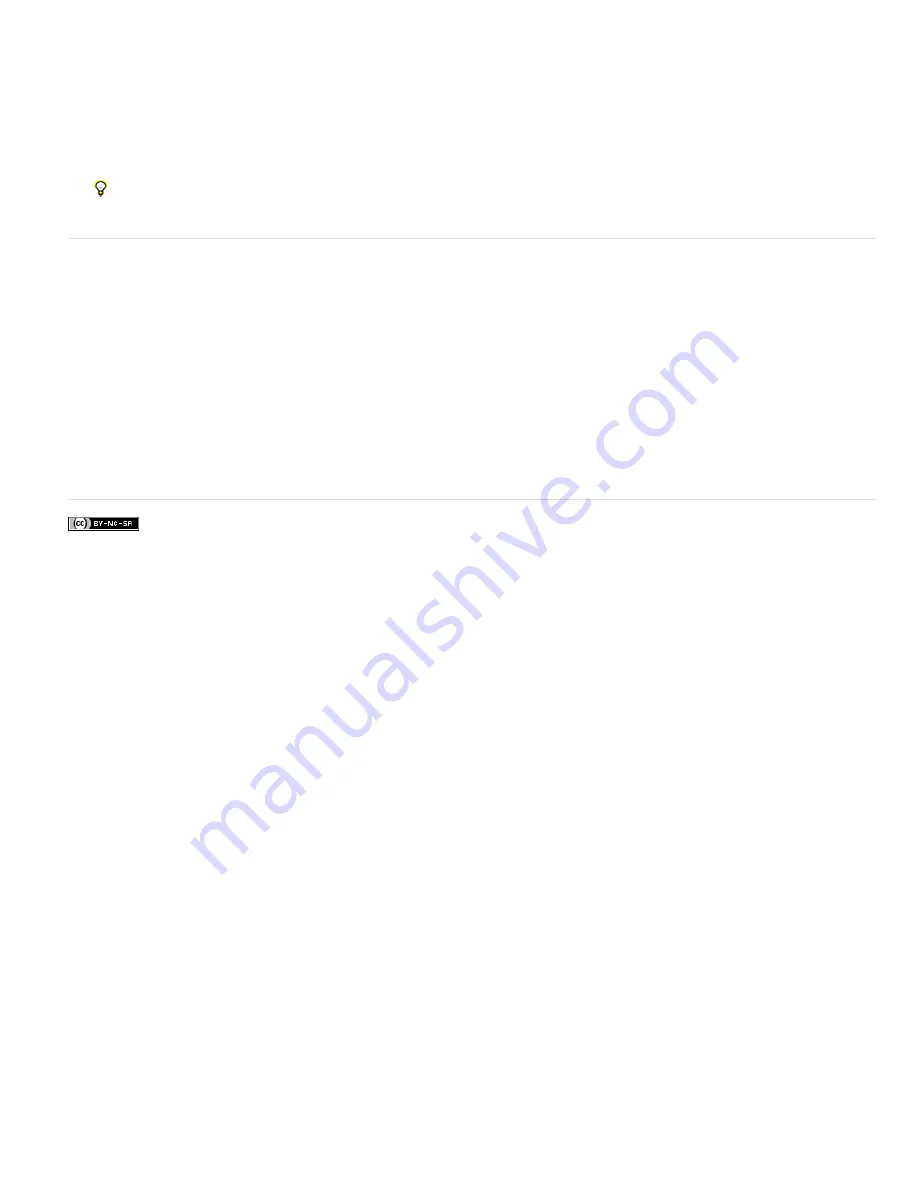
To the top
3. In the Save Selection dialog box, choose the selection you want to modify from the Selection menu.
4. Select one of the following and click OK:
Replace Selection
Replaces the saved selection with the current selection.
Add To Selection
Adds the current selection to the saved selection.
Subtract From Selection
Subtracts the current selection from the saved selection.
Intersect With Selection
Replaces the saved selection with the intersection between the current selection and the saved
selection.
You can also modify a saved selection by loading it and using selection tools to add to it (Shift-drag) or subtract from it (Alt-
drag in Windows, Option-drag in Mac). (See Add to or subtract from a selection.)
Modify a new selection with a saved selection
1. In the Edit workspace, open a photo that contains a saved selection.
2. Make a new selection in your photo.
3. Choose Select > Load Selection.
4. Choose a saved selection from the Selection menu.
5. Select one of the following operations:
Add To Selection
Adds the saved selection to the current selection.
Subtract From Selection
Subtracts the saved selection from the current selection.
Intersect With Selection
Replaces the current selection with the intersection between the current selection and the saved
selection.
6. To invert the selected area, select Invert and click OK.
Legal Notices
|
Online Privacy Policy
Summary of Contents for 29180155 - Photoshop Elements 4.0
Page 1: ...ADOBE PHOTOSHOP ELEMENTS Help and tutorials...
Page 2: ...Getting started tutorials...
Page 6: ...What s new...
Page 13: ...Workspace and workflows...
Page 25: ...Legal Notices Online Privacy Policy...
Page 53: ...Importing...
Page 56: ...File management...
Page 69: ...Image adjustments...
Page 105: ...Legal Notices Online Privacy Policy...
Page 154: ...Legal Notices Online Privacy Policy...
Page 159: ...Selecting...
Page 175: ...Legal Notices Online Privacy Policy...
Page 181: ...Color...
Page 213: ...More Help topics Legal Notices Online Privacy Policy...
Page 220: ...Drawing and painting...
Page 229: ...More Help topics Legal Notices Online Privacy Policy...
Page 244: ...More Help topics Legal Notices Online Privacy Policy...
Page 258: ...Effects and filters...
Page 311: ...Legal Notices Online Privacy Policy...
Page 325: ...Text and shapes...
Page 340: ...More Help topics Legal Notices Online Privacy Policy...
Page 341: ...Layers...
Page 363: ...Printing and exporting...
Page 366: ...Legal Notices Online Privacy Policy...
Page 374: ...Photo projects...
Page 392: ...Web graphics...






























