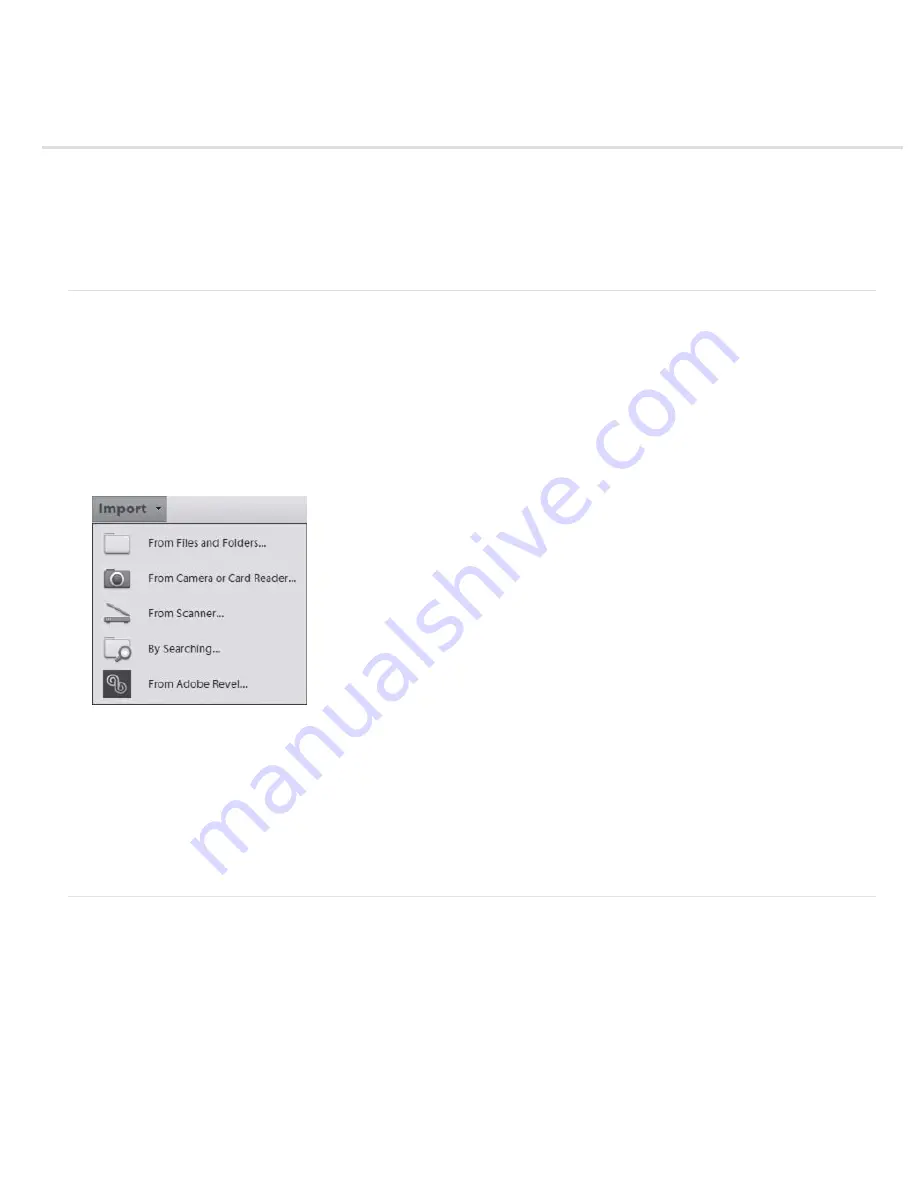
Get started quickly
To the top
To the top
Import photos and videos
Organize photos and videos
Find photos and video clips
Make your photos look great
Create photo projects
Print and share photos
Import photos and videos
Start by importing media (videos and photos) into Elements Organizer. You can import media from devices such as cameras, card readers,
scanners, and Adobe® Revel™ or from any folder on a computer.
Follow these steps to import photos and videos from your camera or card reader:
1. Connect your camera or card reader to your computer. (See the documentation that came with your device, if necessary.)
Note: (Windows) If AutoPlay is enabled, the Windows AutoPlay dialog box opens with a list of options for getting the photos.
In the Windows AutoPlay dialog box, select Organize, and Edit using Adobe Elements 11 Organizer. If Elements Organizer is
not already open, the Photo Downloader dialog box opens. Click Get Photos. Elements Organizer opens and imports the
media files.
2. In the Organizer workspace, click Import and select From Camera or Card Reader.
Import options in Windows
3. In the Photo Downloader dialog box under Source, select where to copy/import from using the Get Photos From drop-down
list.
4. Use default settings, or set the options in the Import Settings area.
5. Click Get Media.
The photos and videos are copied to your hard drive.
6. Click OK in the Files Successfully Copied dialog box.
Note: If Elements Organizer is launched while copying the photos, click Yes in the Files Successfully Copied box.
Organize photos and videos
Elements Organizer views
Summary of Contents for 29180155 - Photoshop Elements 4.0
Page 1: ...ADOBE PHOTOSHOP ELEMENTS Help and tutorials...
Page 2: ...Getting started tutorials...
Page 6: ...What s new...
Page 13: ...Workspace and workflows...
Page 25: ...Legal Notices Online Privacy Policy...
Page 53: ...Importing...
Page 56: ...File management...
Page 69: ...Image adjustments...
Page 105: ...Legal Notices Online Privacy Policy...
Page 154: ...Legal Notices Online Privacy Policy...
Page 159: ...Selecting...
Page 175: ...Legal Notices Online Privacy Policy...
Page 181: ...Color...
Page 213: ...More Help topics Legal Notices Online Privacy Policy...
Page 220: ...Drawing and painting...
Page 229: ...More Help topics Legal Notices Online Privacy Policy...
Page 244: ...More Help topics Legal Notices Online Privacy Policy...
Page 258: ...Effects and filters...
Page 311: ...Legal Notices Online Privacy Policy...
Page 325: ...Text and shapes...
Page 340: ...More Help topics Legal Notices Online Privacy Policy...
Page 341: ...Layers...
Page 363: ...Printing and exporting...
Page 366: ...Legal Notices Online Privacy Policy...
Page 374: ...Photo projects...
Page 392: ...Web graphics...






























