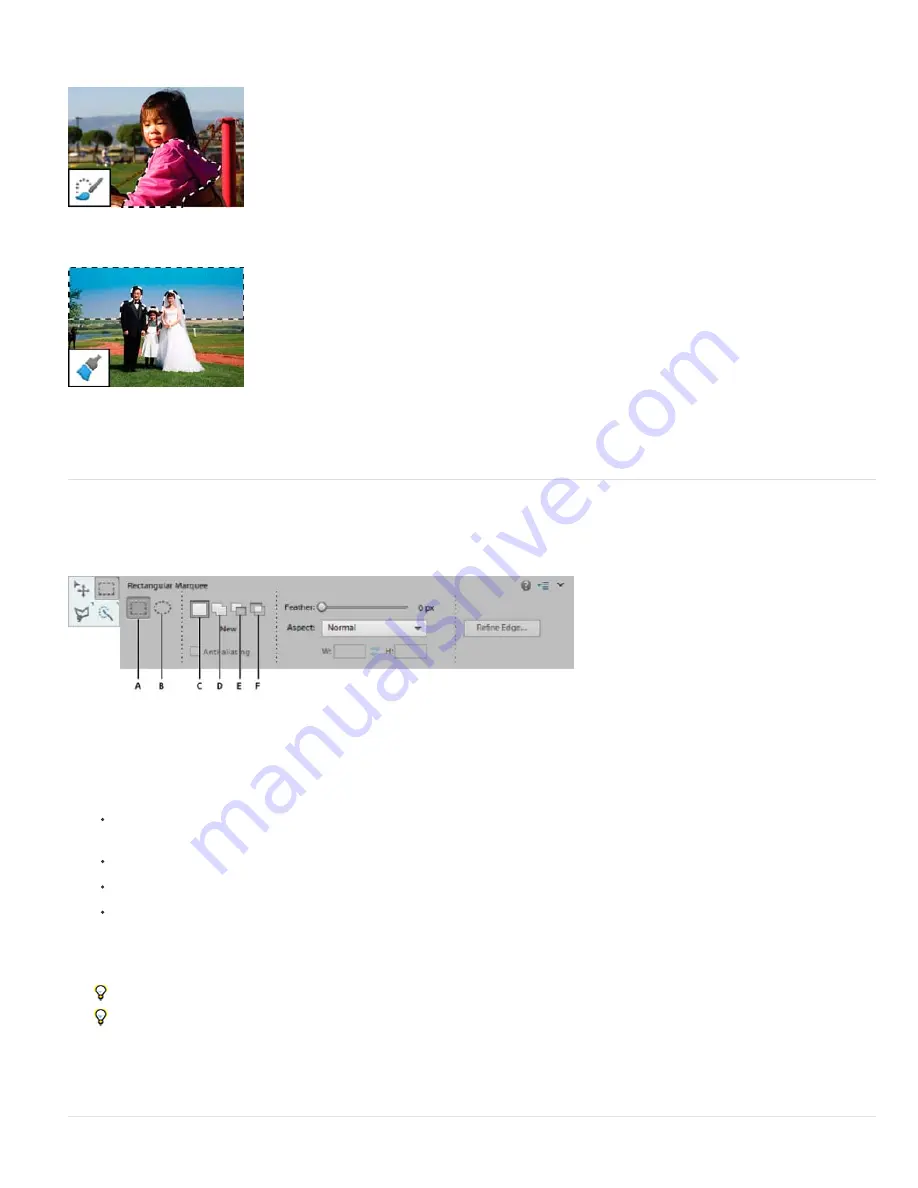
To the top
Quick Selection tool
: Quickly and automatically makes selection based on color and texture when you click or click-drag an area.
Selection Brush tool
: Automatically selects or deselects the area you paint, depending on whether you’re in selection or mask mode.
Smart Brush tool: Applies color and tonal adjustments and effects to a selection. The tool automatically creates an adjustment layer for non-
destructive editing.
Use the Rectangular and Elliptical Marquee tools
The Rectangular Marquee tool draws square or rectangular selection borders, and the Elliptical Marquee tool draws round or elliptical selection
borders.
Rectangular and Elliptical Marquee tool options
A. Rectangular Marquee tool B. Elliptical Marquee tool C. New selection D. Add to selection E. Subtract from selection F. Intersect with selection
1. Select the Rectangular Marquee tool or the Elliptical Marquee tool in the toolbox.
2. (Optional) Set marquee tool options in the Tool Options bar:
Specify whether to create a new selection, add to a selection, subtract from a selection, or select an area intersected by
other selections.
To soften the selection border so that it blends into the area outside the selection, enter a Feather value.
To smooth the edges of your selection, select Anti-aliased (Elliptical Marquee tool only).
From the Mode pop
-
up menu, choose Normal to visually set the size and proportions of the selection border; Fixed Ratio
to set a width-to-height ratio for the selection border; or Fixed Size to specify the marquee’s height and width.
3. Drag over the area you want to select. Hold down the Shift key as you drag to constrain the selection marquee to a square or
circle.
To drag a marquee from the center, hold down Alt (Windows) or Option (Mac OS) after you begin dragging.
To reposition a marquee tool selection border, hold down the spacebar as you drag with the selection tool. Release the
spacebar once the selection border is in the correct area.
4. Click Refine Edge to make further adjustments to your selection and make it more precise. See how you can
refine the edges
of a selection
.
Summary of Contents for 29180155 - Photoshop Elements 4.0
Page 1: ...ADOBE PHOTOSHOP ELEMENTS Help and tutorials...
Page 2: ...Getting started tutorials...
Page 6: ...What s new...
Page 13: ...Workspace and workflows...
Page 25: ...Legal Notices Online Privacy Policy...
Page 53: ...Importing...
Page 56: ...File management...
Page 69: ...Image adjustments...
Page 105: ...Legal Notices Online Privacy Policy...
Page 154: ...Legal Notices Online Privacy Policy...
Page 159: ...Selecting...
Page 175: ...Legal Notices Online Privacy Policy...
Page 181: ...Color...
Page 213: ...More Help topics Legal Notices Online Privacy Policy...
Page 220: ...Drawing and painting...
Page 229: ...More Help topics Legal Notices Online Privacy Policy...
Page 244: ...More Help topics Legal Notices Online Privacy Policy...
Page 258: ...Effects and filters...
Page 311: ...Legal Notices Online Privacy Policy...
Page 325: ...Text and shapes...
Page 340: ...More Help topics Legal Notices Online Privacy Policy...
Page 341: ...Layers...
Page 363: ...Printing and exporting...
Page 366: ...Legal Notices Online Privacy Policy...
Page 374: ...Photo projects...
Page 392: ...Web graphics...






























