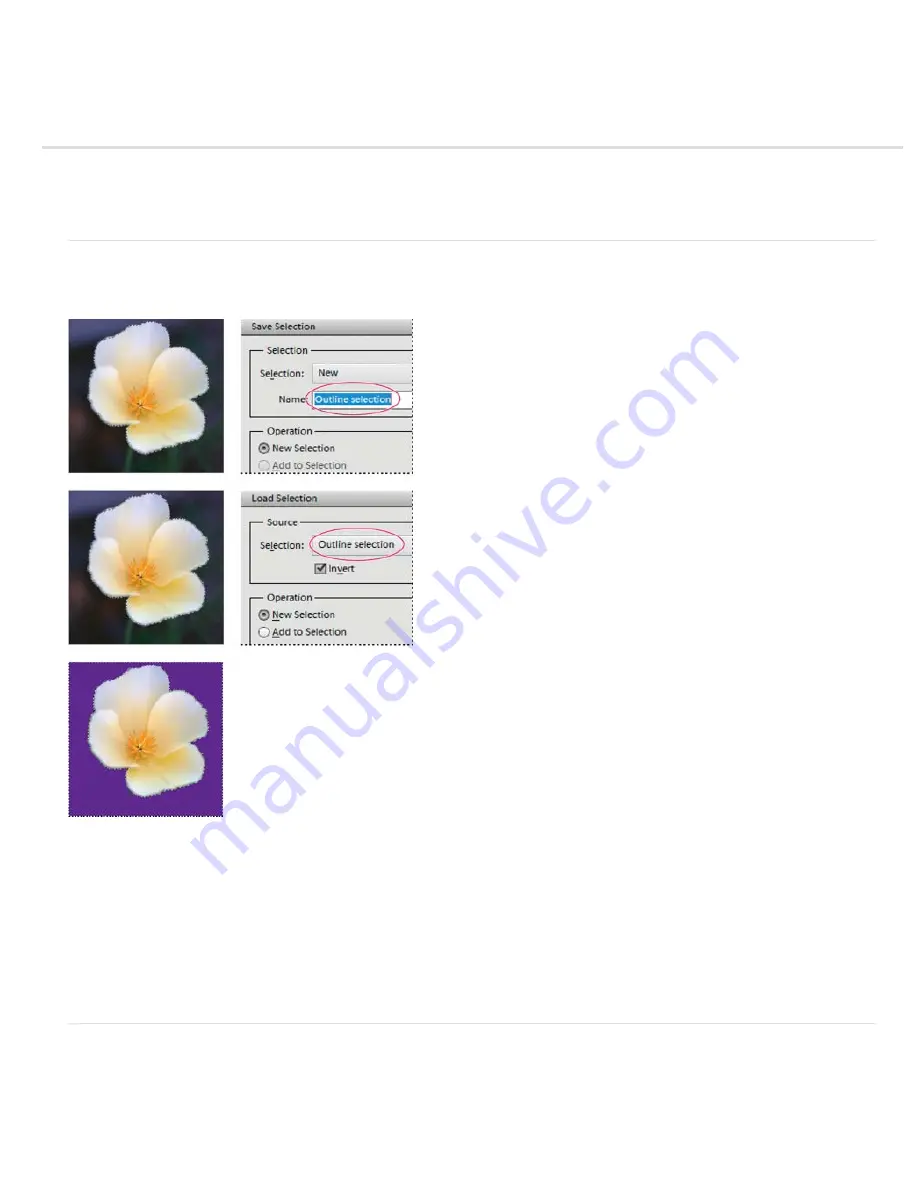
Saving selections
To the top
To the top
Save, load, or delete a selection
Modify a saved selection
Modify a new selection with a saved selection
Save, load, or delete a selection
Saving a selection allows you to edit a selected area of a photo at a later time. You can work on other parts of the photo before loading the saved
selection.
Saving selection (top), loading selection (center), and using the selection to fill with a solid color (bottom)
1. In the Edit workspace, make a selection in your photo.
2. Choose Select > Save Selection.
3. In the Save Selection dialog box, choose New from the Selection pop
-
up menu.
4. Enter a name for the selection in the Name box, and then click OK.
5. To load the selection, choose Select > Load Selection, choose the saved selection from the Selection menu, and then click
OK.
6. To delete a selection, choose Select > Delete Selection, choose a saved selection from the Selection menu, and then click
OK.
Modify a saved selection
You can modify saved selections by replacing, adding to, or subtracting from them.
1. In the Edit workspace, make a selection in your photo.
2. Choose Select > Save Selection.
Summary of Contents for 29180155 - Photoshop Elements 4.0
Page 1: ...ADOBE PHOTOSHOP ELEMENTS Help and tutorials...
Page 2: ...Getting started tutorials...
Page 6: ...What s new...
Page 13: ...Workspace and workflows...
Page 25: ...Legal Notices Online Privacy Policy...
Page 53: ...Importing...
Page 56: ...File management...
Page 69: ...Image adjustments...
Page 105: ...Legal Notices Online Privacy Policy...
Page 154: ...Legal Notices Online Privacy Policy...
Page 159: ...Selecting...
Page 175: ...Legal Notices Online Privacy Policy...
Page 181: ...Color...
Page 213: ...More Help topics Legal Notices Online Privacy Policy...
Page 220: ...Drawing and painting...
Page 229: ...More Help topics Legal Notices Online Privacy Policy...
Page 244: ...More Help topics Legal Notices Online Privacy Policy...
Page 258: ...Effects and filters...
Page 311: ...Legal Notices Online Privacy Policy...
Page 325: ...Text and shapes...
Page 340: ...More Help topics Legal Notices Online Privacy Policy...
Page 341: ...Layers...
Page 363: ...Printing and exporting...
Page 366: ...Legal Notices Online Privacy Policy...
Page 374: ...Photo projects...
Page 392: ...Web graphics...






























