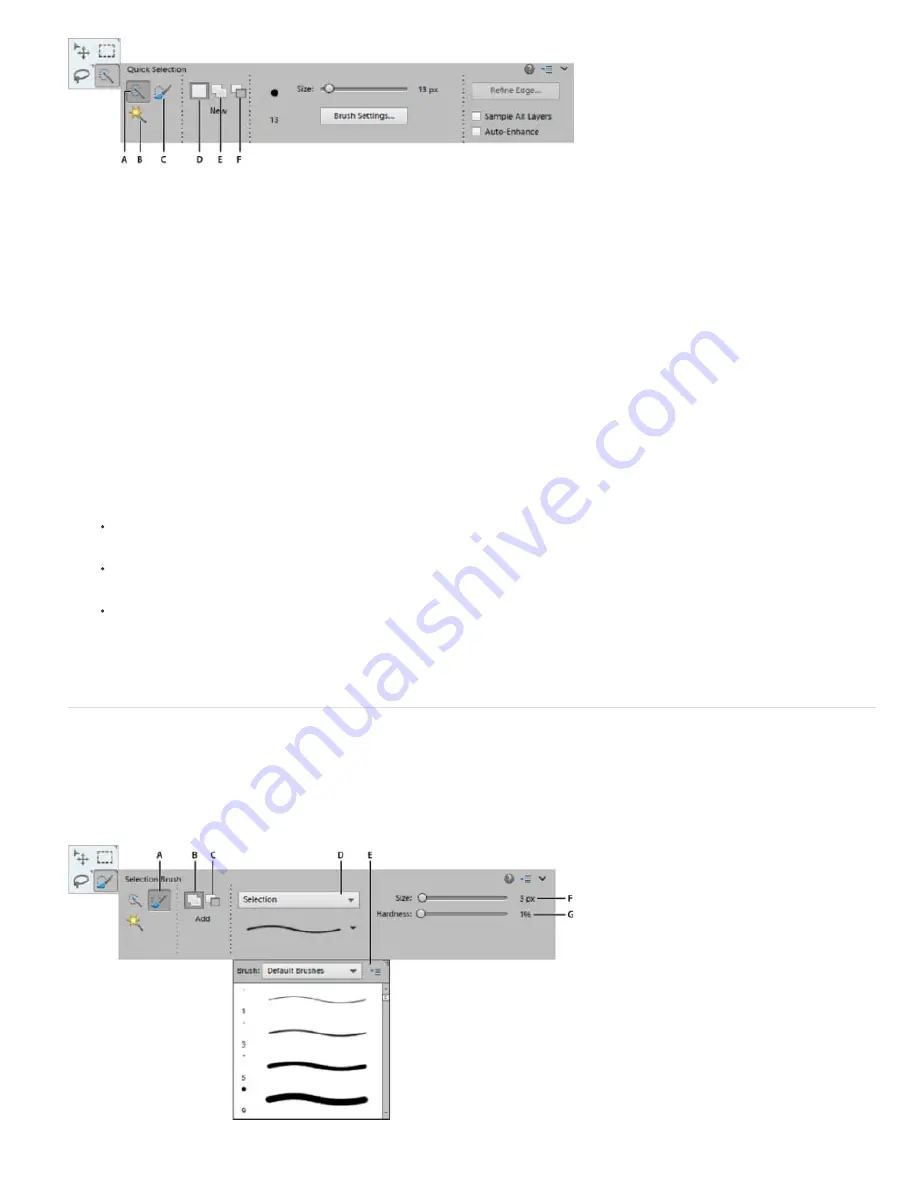
New Selection
Add To Selection
Subtract From Selection
To the top
Quick Selection Brush tool and Selection Brush tool options
A. Quick Selection tool B. Selection Brush tool C. New selection D. Add to selection E. Subtract from selection
1. Select the Quick Selection Brush tool.
2. In the Tool Options bar, choose one of the following:
Lets you draw a new selection. This option is selected by default.
Lets you add to an existing selection.
Lets you subtract from an existing selection. This option is only available after you make a
selection.
3. Choose a brush from the Brush Picker in the options bar. If you want to select a large area, you can use a larger brush. For
more precise selections, choose a smaller brush size.
4. Click or click-drag over the area that covers the range of colors in the object you want to select, and then release the mouse
button.
The selection border appears.
5. Do any of the following to refine the selection:
To add to the selection, click the Add To Selection button in the options bar, and click or click-drag across the area you
want to add.
To remove an area from the selection, click the Subtract From Selection button in the options bar, and click or click-drag
across the area you want to subtract from the selection.
To start a new selection, click the New Selection button in the options bar, and click or draw to specify the new selection
area.
6. Click Refine Edge to make further adjustments to your selection and make it more precise. See how you can
refine the edges
of a selection
.
Use the Selection Brush tool
The Selection Brush tool makes selections two ways: you can paint over the area you want to select in Selection mode, or you can paint over
areas you don’t want to select using a semiopaque overlay in Mask mode.
You can first make a rough selection with a marquee tool, Quick Selection tool, or other selection tool, and then fine-tune your selection with the
Selection Brush tool. You can add to the selection using the Selection Brush tool in Selection mode, or subtract from it in Mask mode.
Summary of Contents for 29180155 - Photoshop Elements 4.0
Page 1: ...ADOBE PHOTOSHOP ELEMENTS Help and tutorials...
Page 2: ...Getting started tutorials...
Page 6: ...What s new...
Page 13: ...Workspace and workflows...
Page 25: ...Legal Notices Online Privacy Policy...
Page 53: ...Importing...
Page 56: ...File management...
Page 69: ...Image adjustments...
Page 105: ...Legal Notices Online Privacy Policy...
Page 154: ...Legal Notices Online Privacy Policy...
Page 159: ...Selecting...
Page 175: ...Legal Notices Online Privacy Policy...
Page 181: ...Color...
Page 213: ...More Help topics Legal Notices Online Privacy Policy...
Page 220: ...Drawing and painting...
Page 229: ...More Help topics Legal Notices Online Privacy Policy...
Page 244: ...More Help topics Legal Notices Online Privacy Policy...
Page 258: ...Effects and filters...
Page 311: ...Legal Notices Online Privacy Policy...
Page 325: ...Text and shapes...
Page 340: ...More Help topics Legal Notices Online Privacy Policy...
Page 341: ...Layers...
Page 363: ...Printing and exporting...
Page 366: ...Legal Notices Online Privacy Policy...
Page 374: ...Photo projects...
Page 392: ...Web graphics...






























