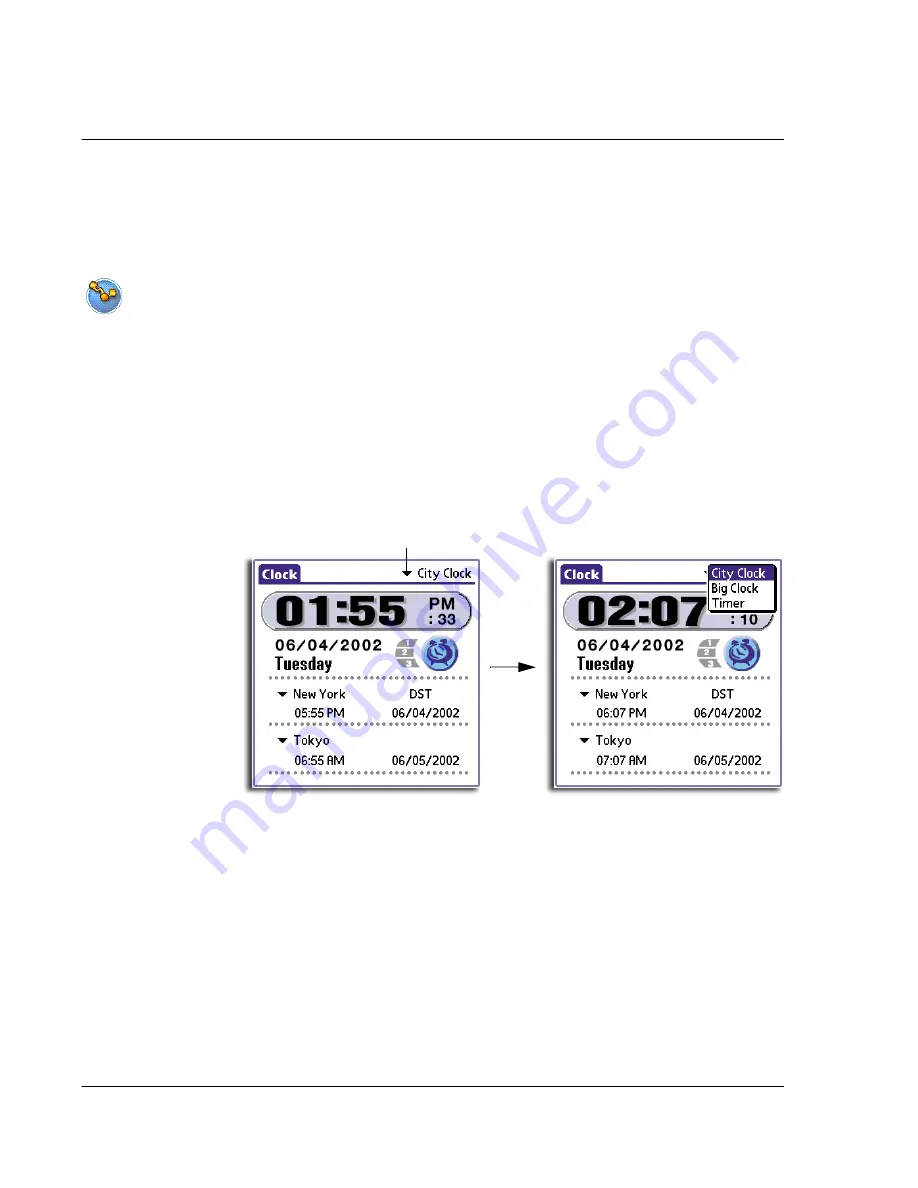
4 W o r k i n g w i t h y o u r s u p p l e m e n t a r y a p p l i c a t i o n s
Using Clock
76
9
Perform a HotSync operation to install selected application(s) to your handheld.
For more information on performing a HotSync operation, refer to "9 Exchanging and
updating data using HotSync operations" on page 213.
Using Clock
Clock makes it easy for you to check the date and time as well as set alarm reminders
for your schedule. It also serves as a handy timer for time-critical activities.
Clock modes
Clock operates in three modes: City Clock, Big Clock and Timer, each one designed to
suit a particular activity in your daily schedule.
To switch between Clock modes
1
In the active Clock screen, tap the mode pick list on the upper-right corner to display
the mode options.
2
Select a Clock mode.
Clock shows the main screen of the selected mode.
Tap here.
Summary of Contents for EV- S60 Series
Page 1: ...User Manual for Acer s50 and s60 Handhelds...
Page 6: ...First things first Assigning security options vi...
Page 22: ...1 Entering data in your Acer handheld Beaming data 10...
Page 218: ...7 Managing your desktop email Managing your email application with HotSync 206...
Page 224: ...8 Beaming information Turning off beaming 212...
Page 242: ...9 Exchanging and updating data using HotSync operations Using File Link 230...
Page 282: ...10 Setting preferences for your Acer handheld ShortCuts preferences 270...






























