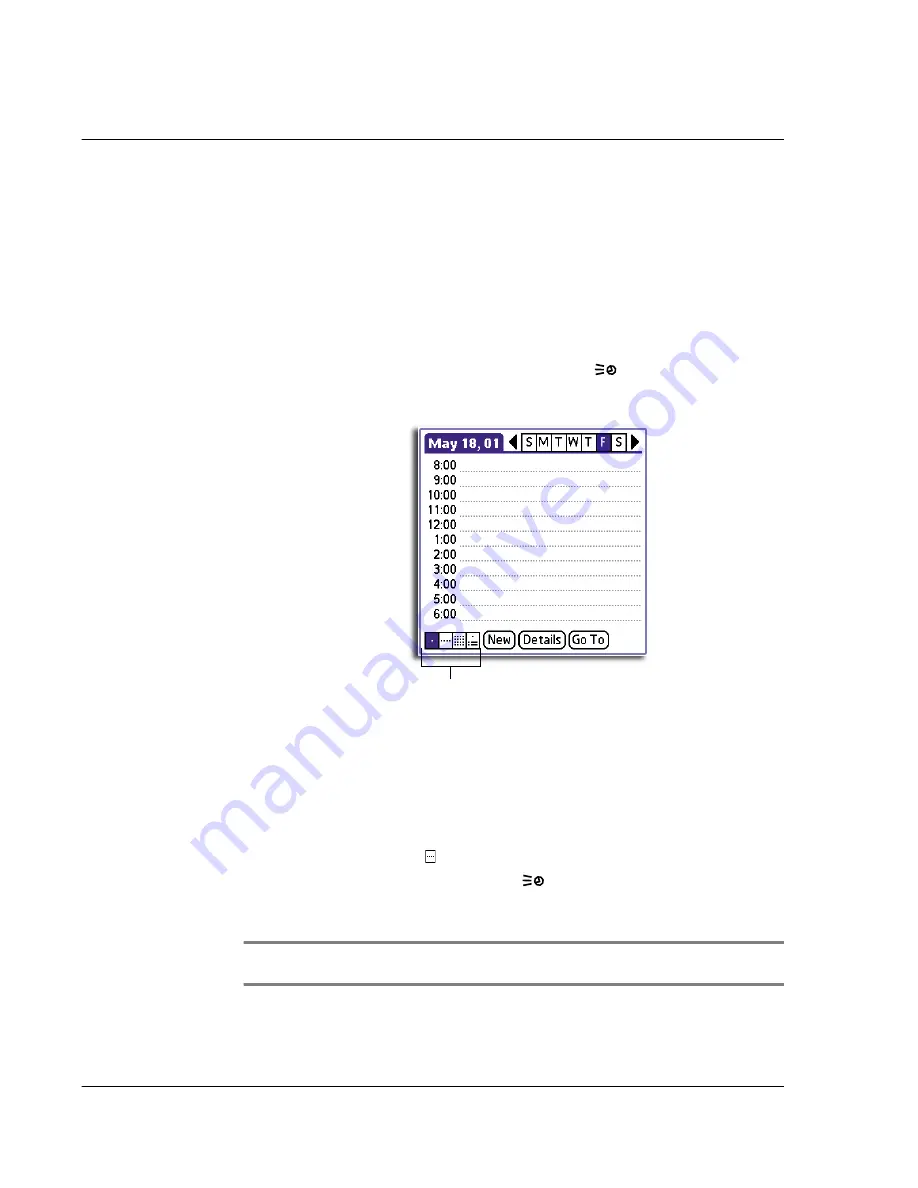
3 W o r k i n g w i t h y o u r b a s i c a p p l i c a t i o n s
Using Date Book
50
Changing the Date Book view
Date Book includes four views for displaying your appointments:
• Day view
• Week view
• Month view
• Agenda view
To display the Date Book views:
Do one of the following:
• Repeatedly press the Date Book application button
on the front panel of
your handheld to cycle through all the Date Book views.
• Tap a view icon in the lower-left area of the Date Book screen.
Working in Week view
Week view displays a calendar of your events for an entire week. This view lets you
quickly review your appointments and available time slots. In addition, the graphical
display helps you spot overlaps and conflicts in your schedule.
To work in Week view:
1
Do one of the following to display the Week view:
• Tap the Week view icon .
• Press the Date Book application button
until the Week view appears.
2
Tap the left and right navigation controls to move forward or backward a week at a
time, or tap on a specific day to display the details of an event.
NOTE:
The Week view also shows untimed events and events before and after the range of
times displayed.
Date Book view icons
Summary of Contents for EV- S60 Series
Page 1: ...User Manual for Acer s50 and s60 Handhelds...
Page 6: ...First things first Assigning security options vi...
Page 22: ...1 Entering data in your Acer handheld Beaming data 10...
Page 218: ...7 Managing your desktop email Managing your email application with HotSync 206...
Page 224: ...8 Beaming information Turning off beaming 212...
Page 242: ...9 Exchanging and updating data using HotSync operations Using File Link 230...
Page 282: ...10 Setting preferences for your Acer handheld ShortCuts preferences 270...






























