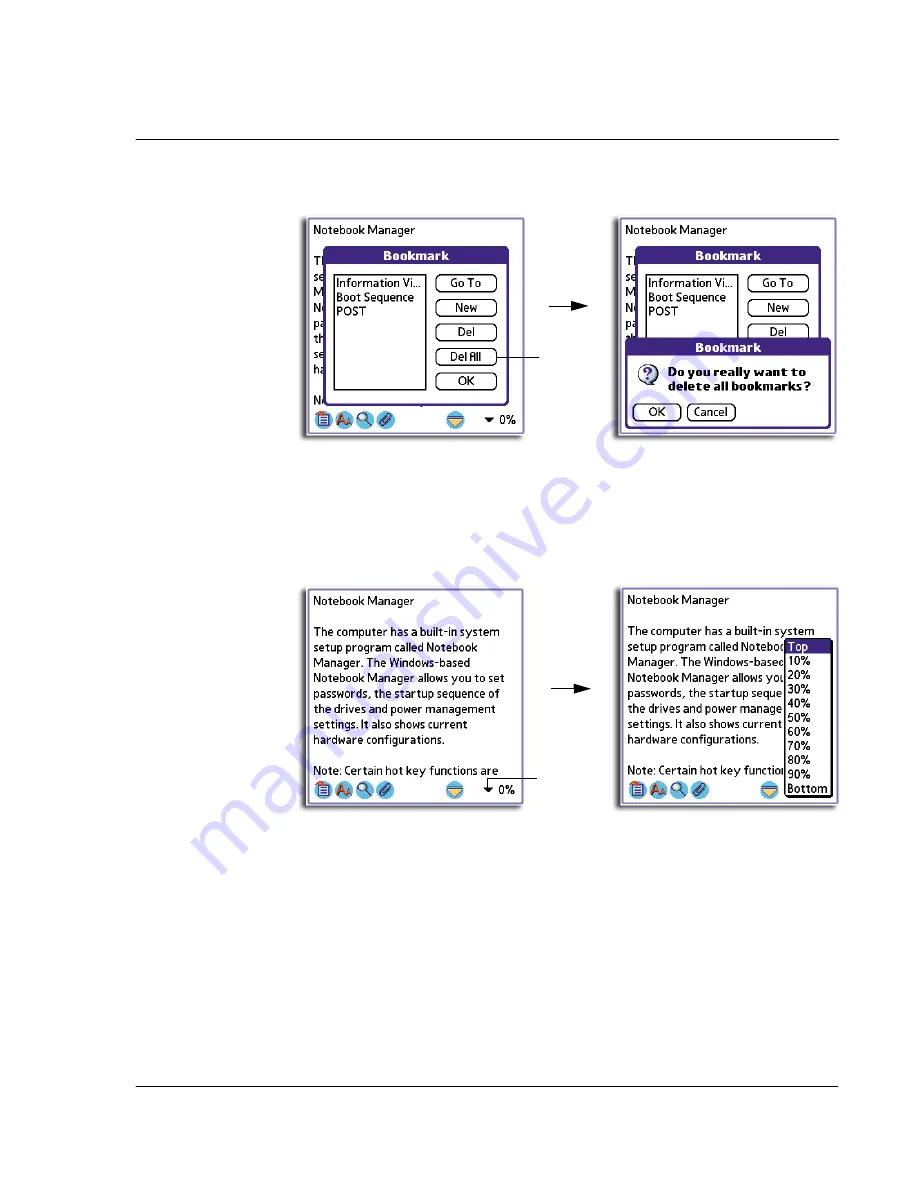
4 W o r k i n g w i t h y o u r s u p p l e m e n t a r y a p p l i c a t i o n s
Using WalkReader
117
2
Tap OK on the confirmation dialog box that appears.
Using the Jump To function
Another navigation tool provided by WalkReader is the Jump To function.
To use the Jump To function
1
In Browse view, tap the percentage value pick list to display the Jump To options.
2
Select a Jump To option:
Tap here.
Tap here.
Top
The screen will jump to display the first line of the document.
Bottom
The screen will jump to display the last line of the document.
Percentage values
The screen will jump to the location corresponding to
selected percentage value. Percentage values increase in
10% increments.
Summary of Contents for EV- S60 Series
Page 1: ...User Manual for Acer s50 and s60 Handhelds...
Page 6: ...First things first Assigning security options vi...
Page 22: ...1 Entering data in your Acer handheld Beaming data 10...
Page 218: ...7 Managing your desktop email Managing your email application with HotSync 206...
Page 224: ...8 Beaming information Turning off beaming 212...
Page 242: ...9 Exchanging and updating data using HotSync operations Using File Link 230...
Page 282: ...10 Setting preferences for your Acer handheld ShortCuts preferences 270...






























