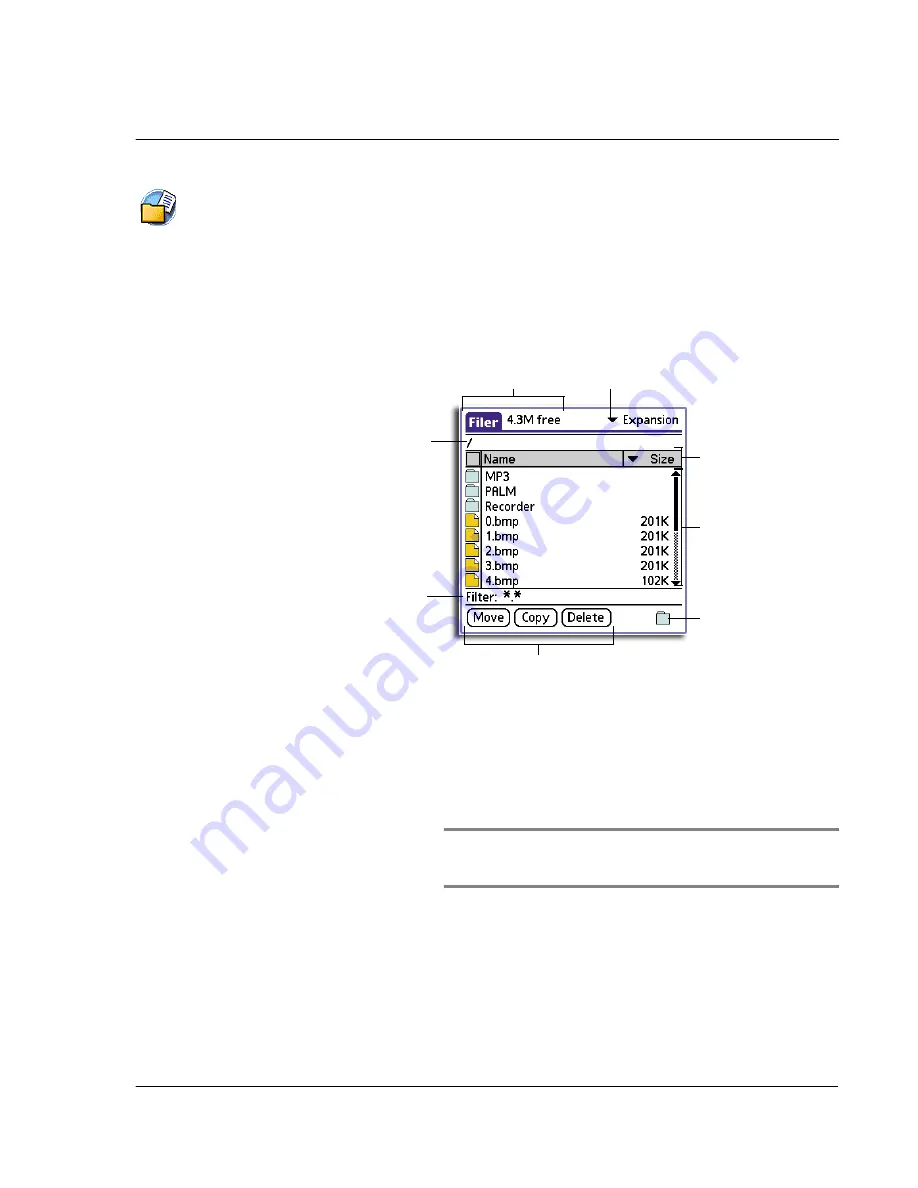
4 W o r k i n g w i t h y o u r s u p p l e m e n t a r y a p p l i c a t i o n s
Using Filer
137
Using Filer
Use Filer to conveniently perform file management tasks with a few quick taps of your
stylus.
Filer main screen
The first time you launch Filer, it will display a list of the files and folders in the
handheld’s internal memory. The next time you access it, the last accessed path will be
displayed.
Title bar
Source pick list
Active path
Header bar
File list
Filter area
Command buttons
View directory icon
Title bar
Displays the application name and various information
regarding the active source medium. It is a toggle area which
alternately displays the available free space (default), total
space capacity, and number of selected files. Tap the bar to
change information display.
Source pick list
Tap the pick list to change source medium: Internal
(handheld’s internal memory) or Expansion (
Memory Stick
).
NOTE:
When no
Memory Stick
is available, pick list only displays
the Internal option. When a
Memory Stick
is inserted, the contents
of the
Memory Stick
are automatically displayed.
Active path
This option is only visible when the active source medium is
Expansion. Indicates the current directory displayed onscreen.
Summary of Contents for EV- S60 Series
Page 1: ...User Manual for Acer s50 and s60 Handhelds...
Page 6: ...First things first Assigning security options vi...
Page 22: ...1 Entering data in your Acer handheld Beaming data 10...
Page 218: ...7 Managing your desktop email Managing your email application with HotSync 206...
Page 224: ...8 Beaming information Turning off beaming 212...
Page 242: ...9 Exchanging and updating data using HotSync operations Using File Link 230...
Page 282: ...10 Setting preferences for your Acer handheld ShortCuts preferences 270...






























