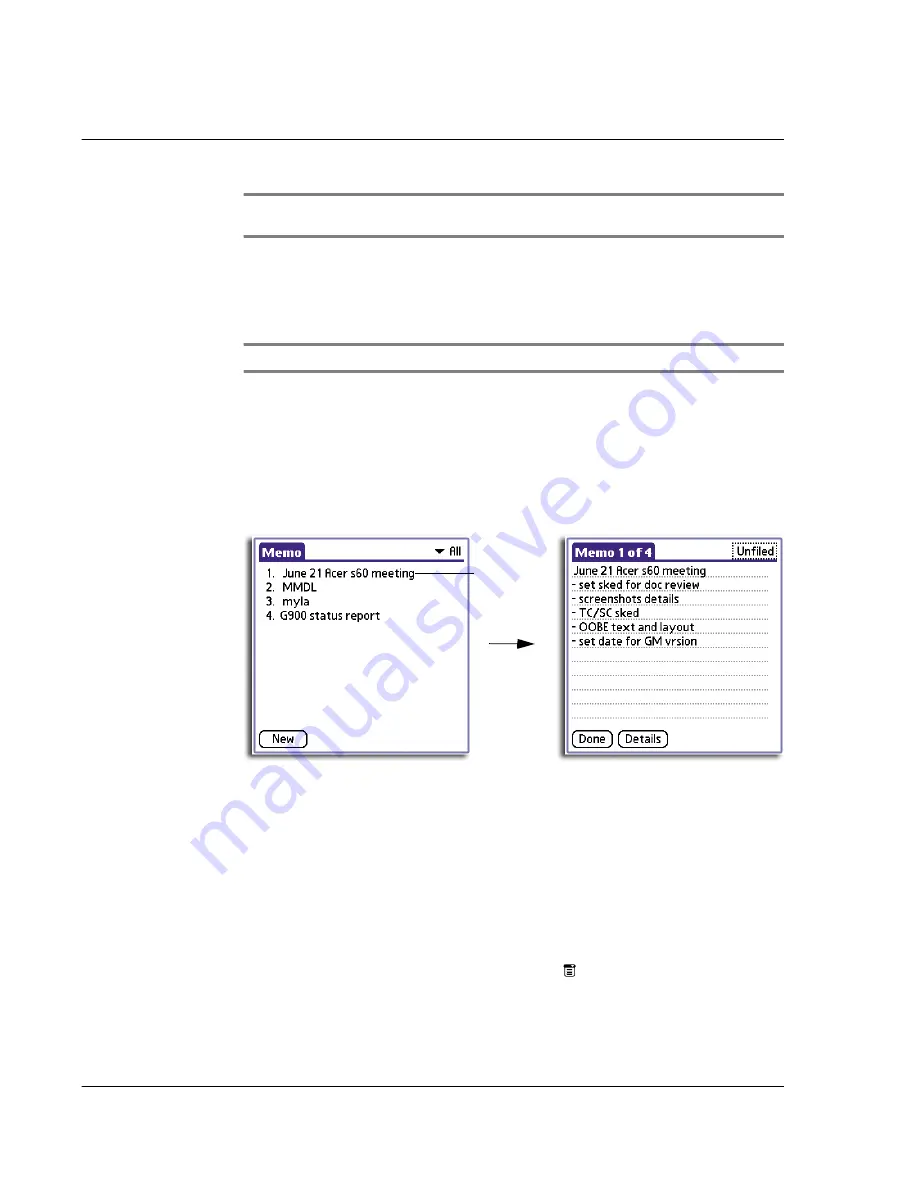
3 W o r k i n g w i t h y o u r b a s i c a p p l i c a t i o n s
Using Memo Pad
70
TIP:
You can also create a new memo by beginning to write in the Graffiti writing area in
the Memo List screen. The first letter is automatically capitalised and begins your new memo.
3
Enter the text you want to appear in the memo. Use the Graffiti carriage return stroke
to move down to new lines in the memo.
Refer page 6 for more information on Graffiti navigation strokes.
4
Tap Done.
NOTE:
You can categorise memos. See "Categorising records" on page 34.
Reviewing memos
The Memo list displays the first line of a memo. This makes it easy to locate and review
your memos.
To review a memo
1
In the Memo List, tap the text of the memo.
2
Review or edit the text in the memo.
3
Tap Done.
Sorting memos
You can use the Memo Pad Preferences menu to change the order memos appear in
the Memo List screen.
To automatically sort memos
Sort new and existing memos in numerical and then alphabetical sequence.
1
In the list screen of Memo Pad, tap the Menu icon
.
2
From the Options menu, tap Preferences.
Tap a memo
to review its
contents
Summary of Contents for EV- S60 Series
Page 1: ...User Manual for Acer s50 and s60 Handhelds...
Page 6: ...First things first Assigning security options vi...
Page 22: ...1 Entering data in your Acer handheld Beaming data 10...
Page 218: ...7 Managing your desktop email Managing your email application with HotSync 206...
Page 224: ...8 Beaming information Turning off beaming 212...
Page 242: ...9 Exchanging and updating data using HotSync operations Using File Link 230...
Page 282: ...10 Setting preferences for your Acer handheld ShortCuts preferences 270...






























