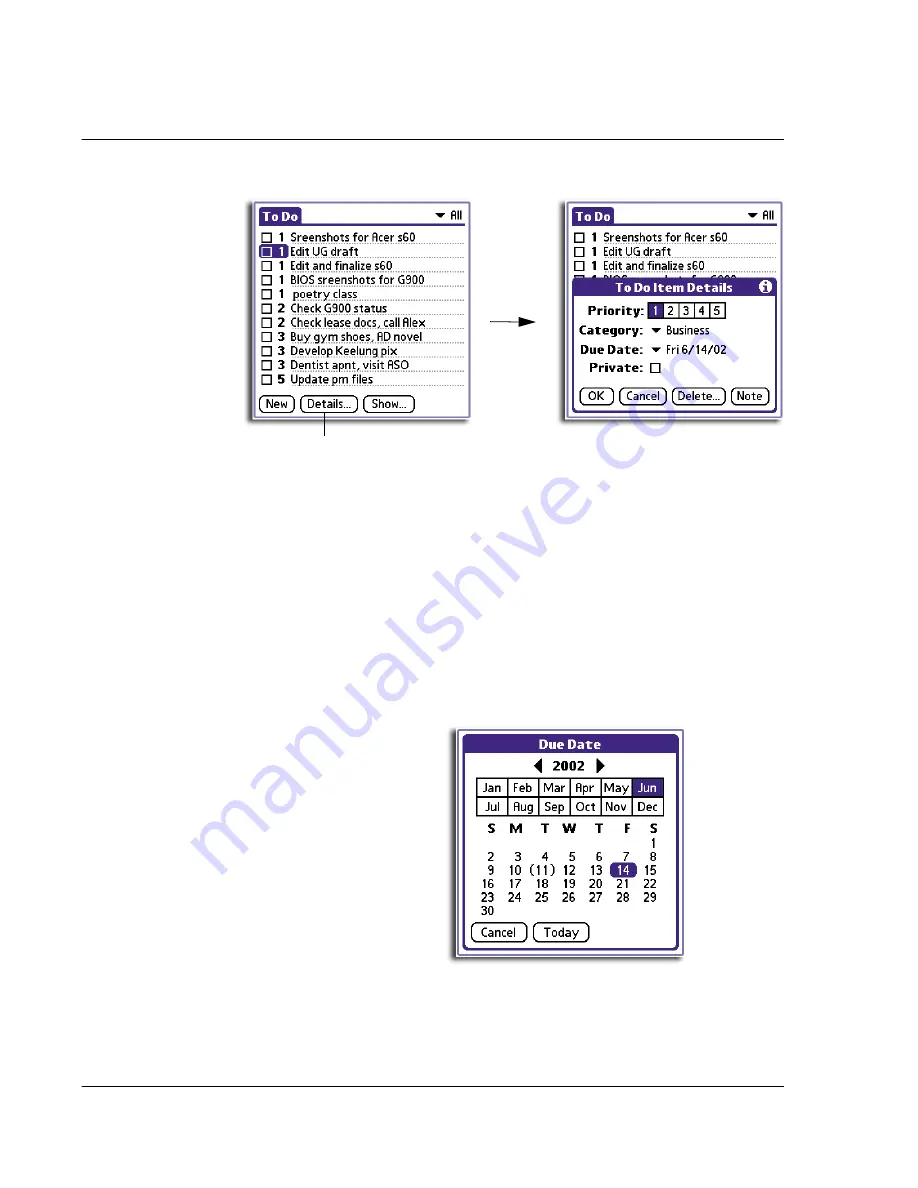
3 W o r k i n g w i t h y o u r b a s i c a p p l i c a t i o n s
Using To Do List
66
3
Choose from the following options:
Tap here.
Priority
Tap the Priority number that you want to set for the item, with 1 as
the most important and 5 as the least important.
Category
Tap the pick list to select a category for the item.
Due Date
Tap the pick list to open the Due Date pick list, then tap the date that
you want to assign the item. Options include:
•
Today
. Assigns the current date.
•
Tomorrow
. Assigns tomorrow’s date.
•
One Week Later
. Assigns the date exactly one week from
the current date.
•
No Date
. Removes the due date from the item.
•
Choose Date
. Displays the date selector from where you can
select a particular due date for the item.
Private
Tap Private to hide this item when Security is turned on.
Summary of Contents for EV- S60 Series
Page 1: ...User Manual for Acer s50 and s60 Handhelds...
Page 6: ...First things first Assigning security options vi...
Page 22: ...1 Entering data in your Acer handheld Beaming data 10...
Page 218: ...7 Managing your desktop email Managing your email application with HotSync 206...
Page 224: ...8 Beaming information Turning off beaming 212...
Page 242: ...9 Exchanging and updating data using HotSync operations Using File Link 230...
Page 282: ...10 Setting preferences for your Acer handheld ShortCuts preferences 270...






























