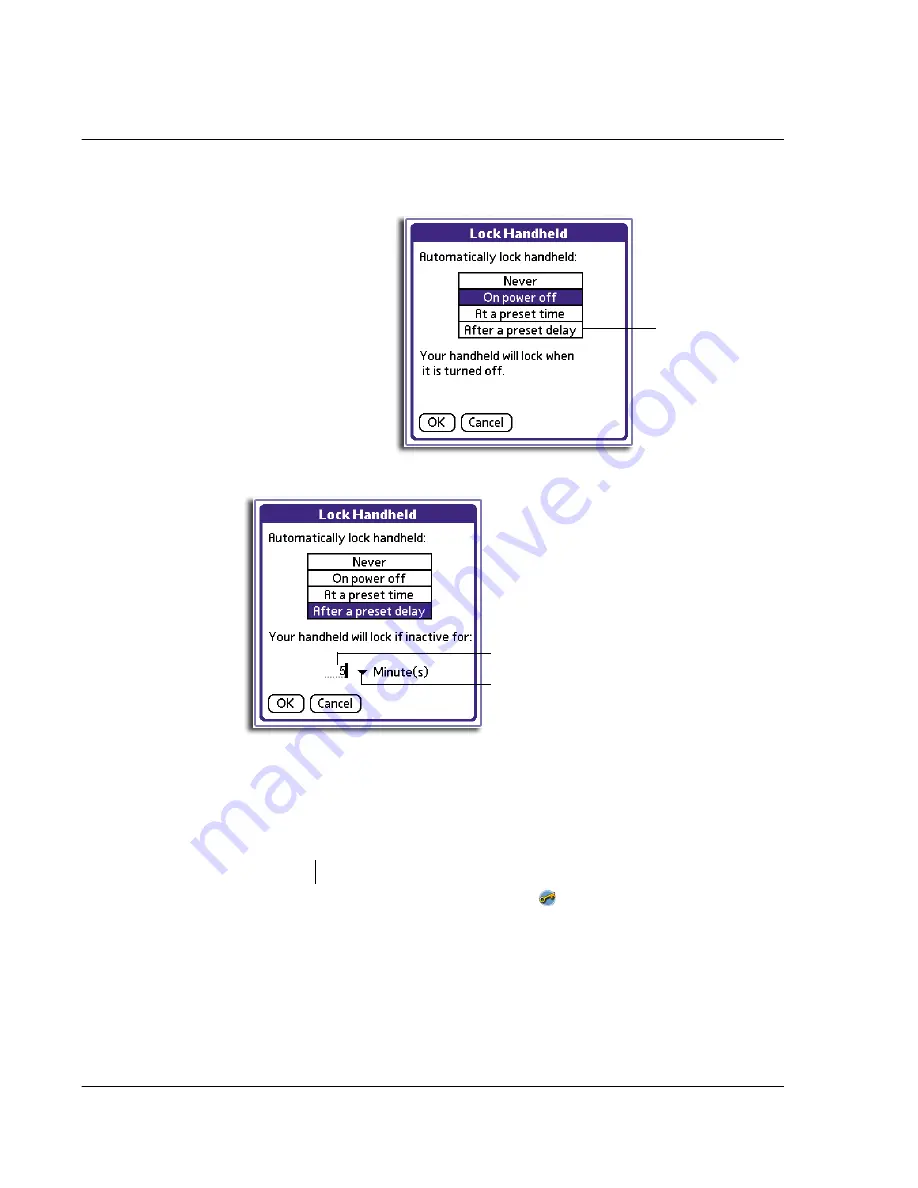
2 M a n a g i n g y o u r a p p l i c a t i o n s
Security
26
4
Tap After a preset delay.
5
Set the period of inactivity by entering the length of time and selecting a time unit.
6
Tap OK.
Locking your handheld manually
You can turn off and lock your handheld manually using the Turn Off & Lock option. A
password is required before using this option so set first a password as described in
"To assign a password" on page 22 before performing the procedures below.
To turn off and lock your handheld manually:
1
In Applications Launcher, tap the Security icon
.
2
Tap the Lock & Turn Off button.
Tap here.
Tap to select the unit of time - Minute(s) or Hour(s)
Enter the number of time units here.
Summary of Contents for EV- S60 Series
Page 1: ...User Manual for Acer s50 and s60 Handhelds...
Page 6: ...First things first Assigning security options vi...
Page 22: ...1 Entering data in your Acer handheld Beaming data 10...
Page 218: ...7 Managing your desktop email Managing your email application with HotSync 206...
Page 224: ...8 Beaming information Turning off beaming 212...
Page 242: ...9 Exchanging and updating data using HotSync operations Using File Link 230...
Page 282: ...10 Setting preferences for your Acer handheld ShortCuts preferences 270...






























