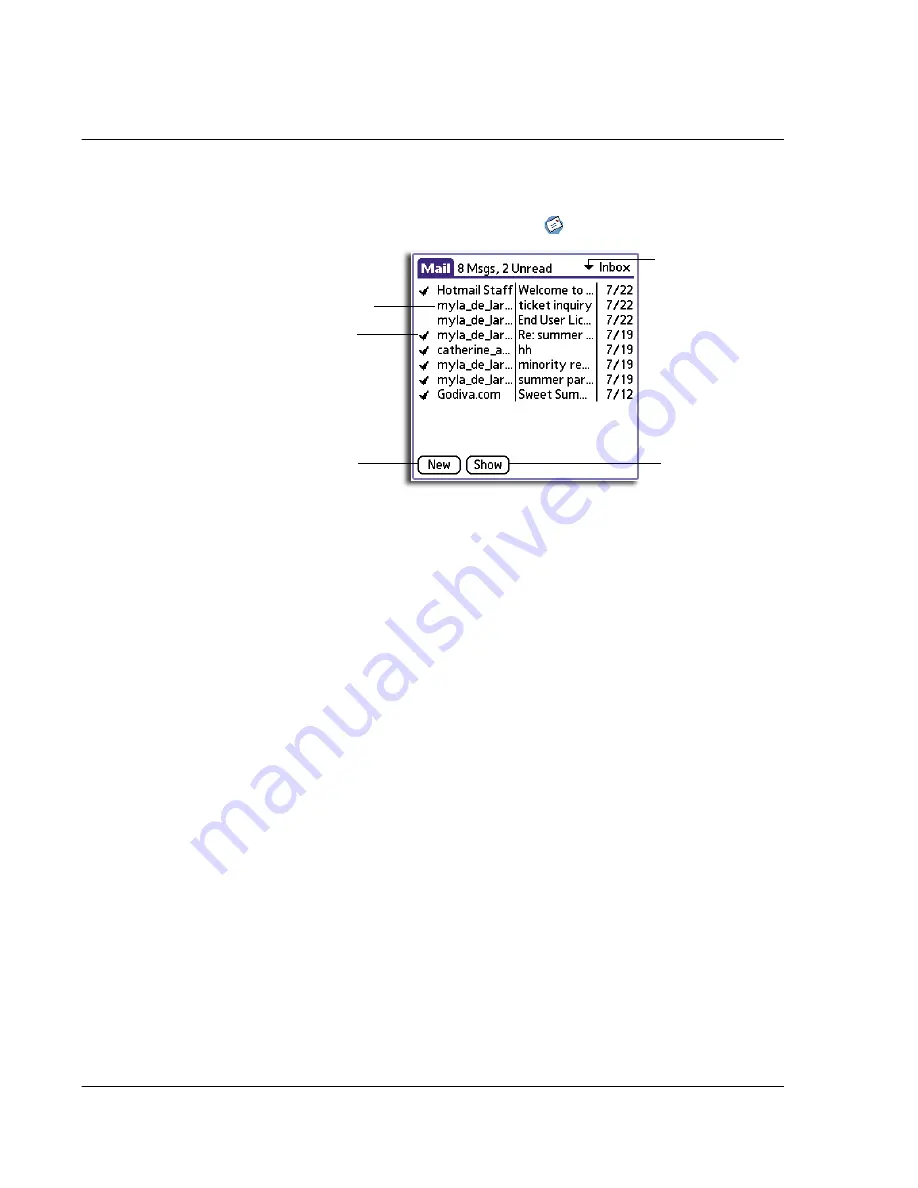
7 M a n a g i n g y o u r d e s k t o p e m a i l
Viewing, creating, and replying to email
180
To open Mail
• In Applications Launcher, tap the Mail icon
to display the Mail list screen.
Viewing, creating, and replying to email
The Mail application lets you create emails that you can view, edit, and send from your
computer’s email application. It also allows you to reply to emails received by your
computer’s email application. The first time you open Mail, it displays the Mail list
screen.
Viewing email items
The Mail list displays a list of your incoming email items, who sent them, and the date
they were received.
A check mark indicates that the email have already been read. Email items in bold text
indicates a high-priority level.
To view email items
• Tap an item in the Mail list.
By default, the Mail application shows only the From and Subject fields. You
can display complete information about the sender, receiver, and copied
recipients, as well as the subject and the date the email item was created.
Previously read
email
Unread email
Folder pick list
Tap here to create
new email.
Tap here to display
Show Options box.
Summary of Contents for EV- S60 Series
Page 1: ...User Manual for Acer s50 and s60 Handhelds...
Page 6: ...First things first Assigning security options vi...
Page 22: ...1 Entering data in your Acer handheld Beaming data 10...
Page 218: ...7 Managing your desktop email Managing your email application with HotSync 206...
Page 224: ...8 Beaming information Turning off beaming 212...
Page 242: ...9 Exchanging and updating data using HotSync operations Using File Link 230...
Page 282: ...10 Setting preferences for your Acer handheld ShortCuts preferences 270...






























