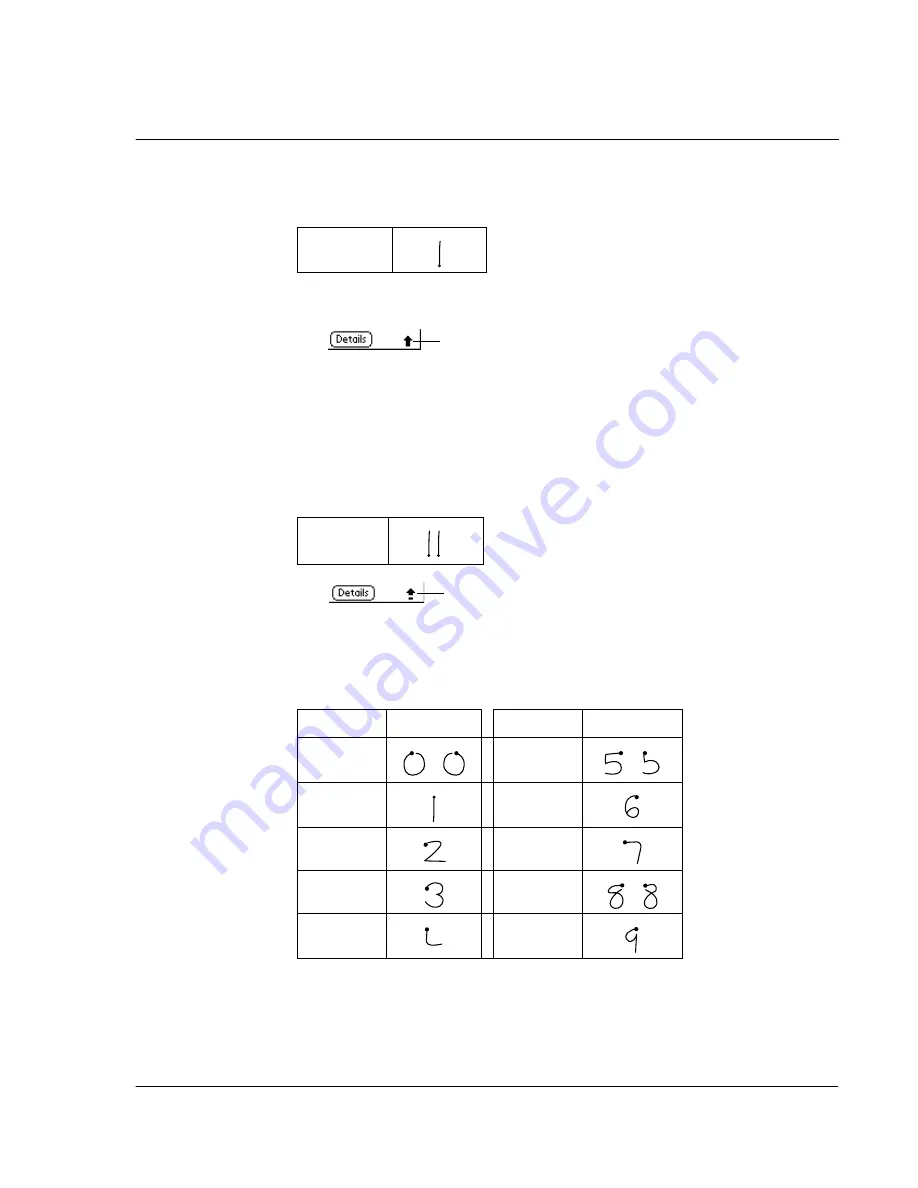
1 E n t e r i n g d a t a i n y o u r A c e r h a n d h e l d
Entering data using Graffiti
3
Caps Lock mode— just as you press the Shift key on a keyboard—and then write the
desired character stroke.
When Caps Shift is active, an Up arrow appears in the lower right corner of the
handheld screen.
If you accidentally activate the Caps Shift, draw the Backspace stroke to cancel it.
To write capital letters:
1
Choose from the following options:
• To enter a single capital letter, write the Caps Shift stroke. Then write the
character stroke.
• To enter all capital letters (Caps Lock), write the Caps Lock stroke, as shown
below. All subsequent letters are capitalised.
2
To return to lowercase or release the Caps Lock, draw the Caps Shift stroke again.
The Graffiti numbers
Draw Graffiti numbers using the following strokes.
Caps Shift
Caps Shift
Caps Lock
Caps Lock
Number
Strokes
Number
Strokes
0
5
1
6
2
7
3
8
4
9
Summary of Contents for EV- S60 Series
Page 1: ...User Manual for Acer s50 and s60 Handhelds...
Page 6: ...First things first Assigning security options vi...
Page 22: ...1 Entering data in your Acer handheld Beaming data 10...
Page 218: ...7 Managing your desktop email Managing your email application with HotSync 206...
Page 224: ...8 Beaming information Turning off beaming 212...
Page 242: ...9 Exchanging and updating data using HotSync operations Using File Link 230...
Page 282: ...10 Setting preferences for your Acer handheld ShortCuts preferences 270...






























