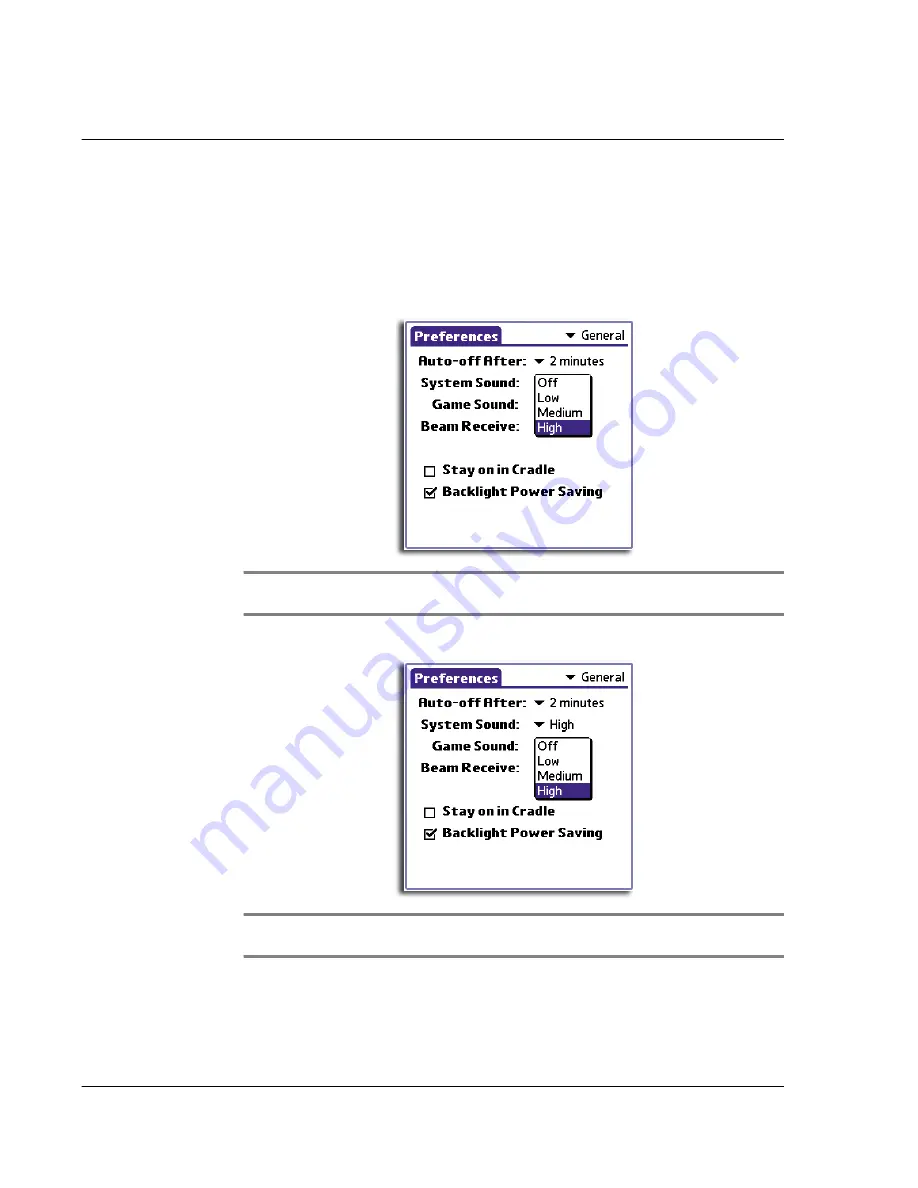
1 0 S e t t i n g p r e f e r e n c e s f o r y o u r A c e r h a n d h e l d
General preferences
248
Setting the sounds and volumes
Your handheld uses a variety of sounds. You can control the sound and volume for
system alerts and game sounds using the General Preferences panel.
To set the system and game sounds
1
Tap the System Sound pick list and select the sound level—Off, Low, Medium, or High.
NOTE:
When you turn off the System Sounds, you also turn off the 'chimes' tones associated
with HotSync operations.
2
Tap the Game Sound pick list and select the sound level—Off, Low, Medium, or High.
NOTE:
The Game Sound setting typically works only with newer games that are
programmed to respond to it. Older games don’t usually respond to this setting.
Summary of Contents for EV- S60 Series
Page 1: ...User Manual for Acer s50 and s60 Handhelds...
Page 6: ...First things first Assigning security options vi...
Page 22: ...1 Entering data in your Acer handheld Beaming data 10...
Page 218: ...7 Managing your desktop email Managing your email application with HotSync 206...
Page 224: ...8 Beaming information Turning off beaming 212...
Page 242: ...9 Exchanging and updating data using HotSync operations Using File Link 230...
Page 282: ...10 Setting preferences for your Acer handheld ShortCuts preferences 270...






























