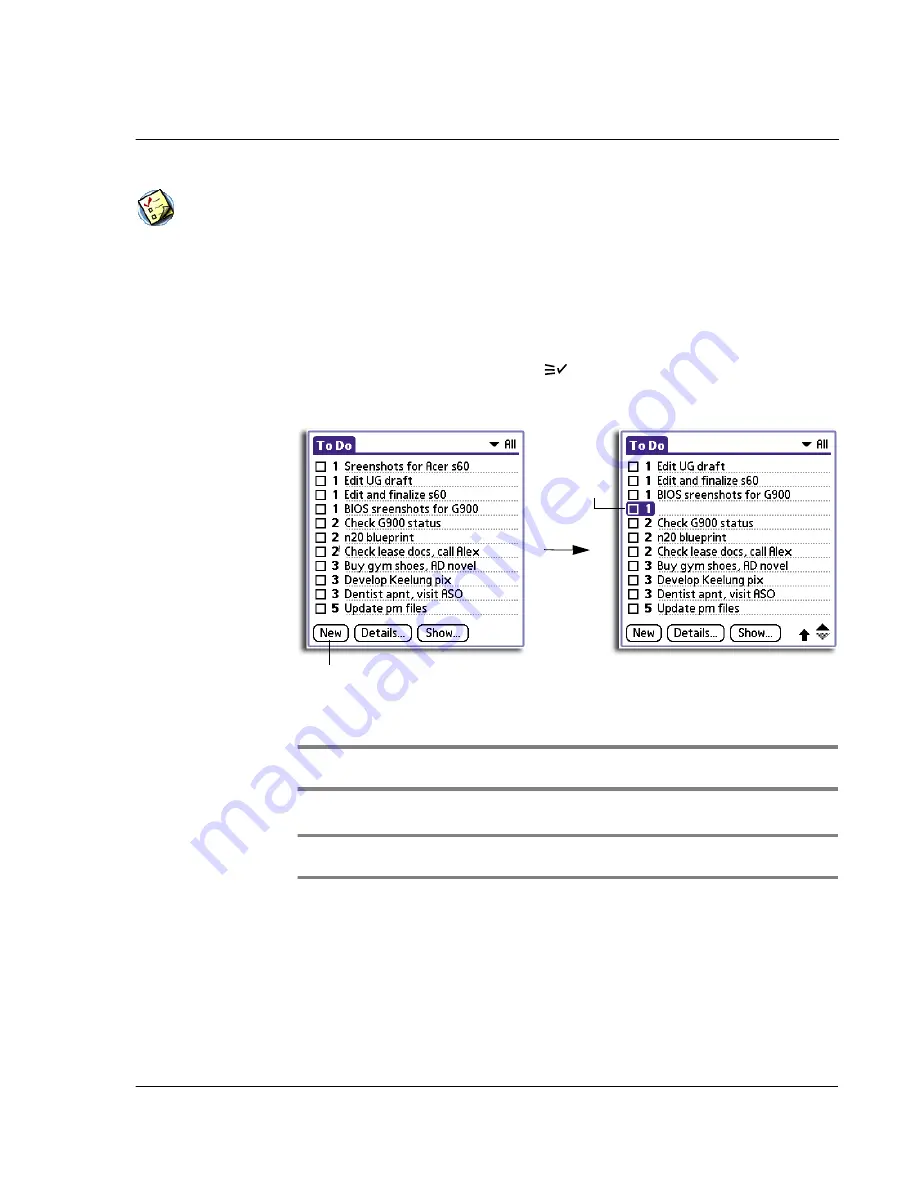
3 W o r k i n g w i t h y o u r b a s i c a p p l i c a t i o n s
Using To Do List
63
Using To Do List
Creating To Do List items
A To Do List item is a reminder of some task that you have to complete. A record in
the To Do List is called an
item
.
To create a To Do List item
1
Press the To Do List application button
on the front panel of your handheld to
display the To Do List screen.
2
Tap New.
3
Enter the text of the To Do List item.
The text can be longer than one line.
TIP:
If no To Do List item is currently selected, writing in the Graffiti writing area
automatically creates a new item.
4
Tap anywhere onscreen to deselect the To Do List item.
TIP:
You can add a name, address, and phone number to a To Do List item using the Phone
Lookup option. For more information, refer to "Using Phone Lookup" on page 38.
Setting To Do List priorities
You can set priorities for tasks in your To Do List according to their importance or
urgency. By default, items are arranged by priority and due date; on top of the list are
priority 1 (most important) items. Changing an item’s priority may move its position in
the list.
Tap here.
New To Do
edit line
Summary of Contents for EV- S60 Series
Page 1: ...User Manual for Acer s50 and s60 Handhelds...
Page 6: ...First things first Assigning security options vi...
Page 22: ...1 Entering data in your Acer handheld Beaming data 10...
Page 218: ...7 Managing your desktop email Managing your email application with HotSync 206...
Page 224: ...8 Beaming information Turning off beaming 212...
Page 242: ...9 Exchanging and updating data using HotSync operations Using File Link 230...
Page 282: ...10 Setting preferences for your Acer handheld ShortCuts preferences 270...






























