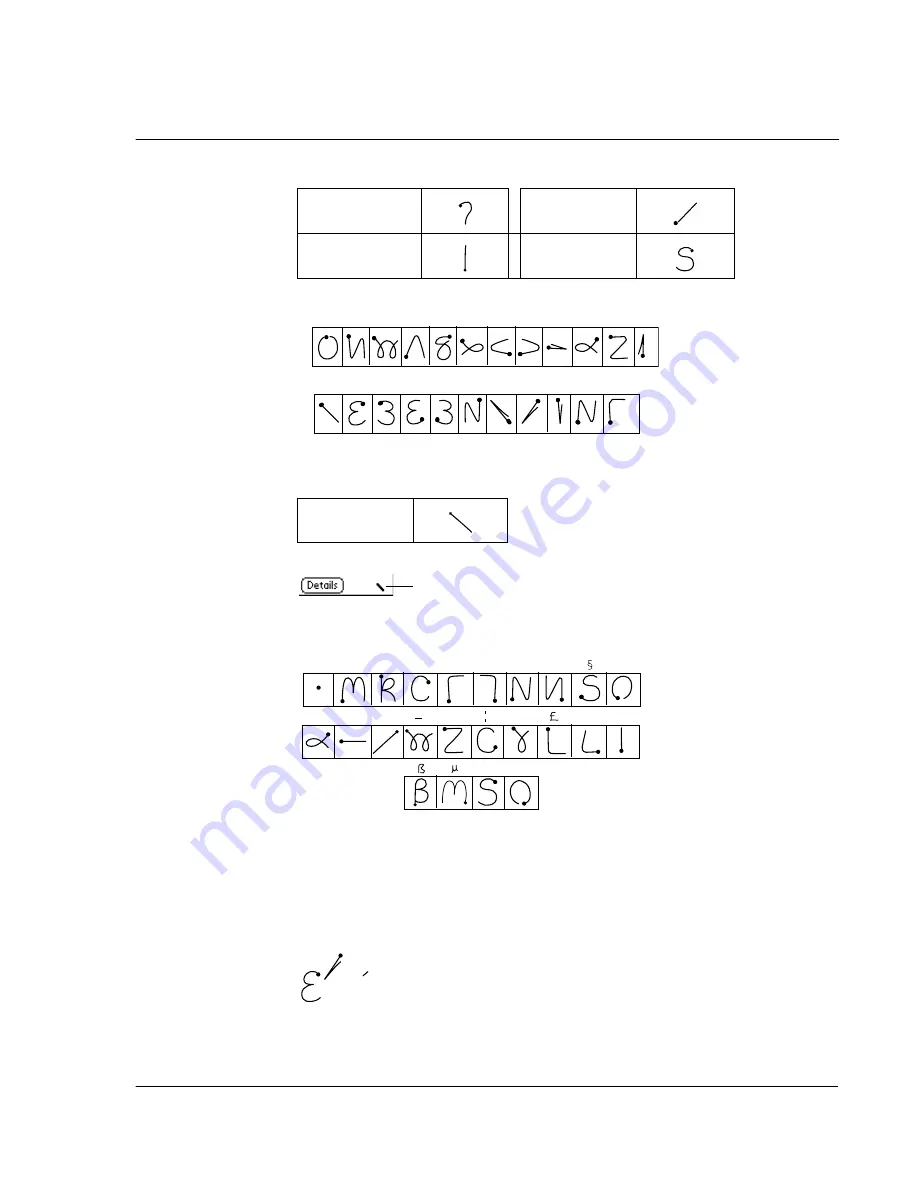
1 E n t e r i n g d a t a i n y o u r A c e r h a n d h e l d
Entering data using Graffiti
5
Additional Graffiti punctuation marks include the following:
The Graffiti symbols and extended characters
Draw symbols or extended characters using the following strokes:
The Graffiti accented characters
To draw accented characters, you first draw the stroke for the letter, and then draw
the accent stroke. Graffiti writing then adds the accent to the letter.
For example, the following illustration shows the strokes required to draw an
accented
e
.
Using these accent strokes, you can write the following accented letters:
Question
?
Slash
/
Exclamation
!
Dollar
$
Symbol
Shift
@ # % ^ & * < > – + = |
\ { } [ ] ~ ` ; : " tab
Symbol Shift
•
,
,
, ,
,
.
,
+
±
X
:
=
=
c
Y
?
!
ƒ
∅
= e
Summary of Contents for EV- S60 Series
Page 1: ...User Manual for Acer s50 and s60 Handhelds...
Page 6: ...First things first Assigning security options vi...
Page 22: ...1 Entering data in your Acer handheld Beaming data 10...
Page 218: ...7 Managing your desktop email Managing your email application with HotSync 206...
Page 224: ...8 Beaming information Turning off beaming 212...
Page 242: ...9 Exchanging and updating data using HotSync operations Using File Link 230...
Page 282: ...10 Setting preferences for your Acer handheld ShortCuts preferences 270...






























