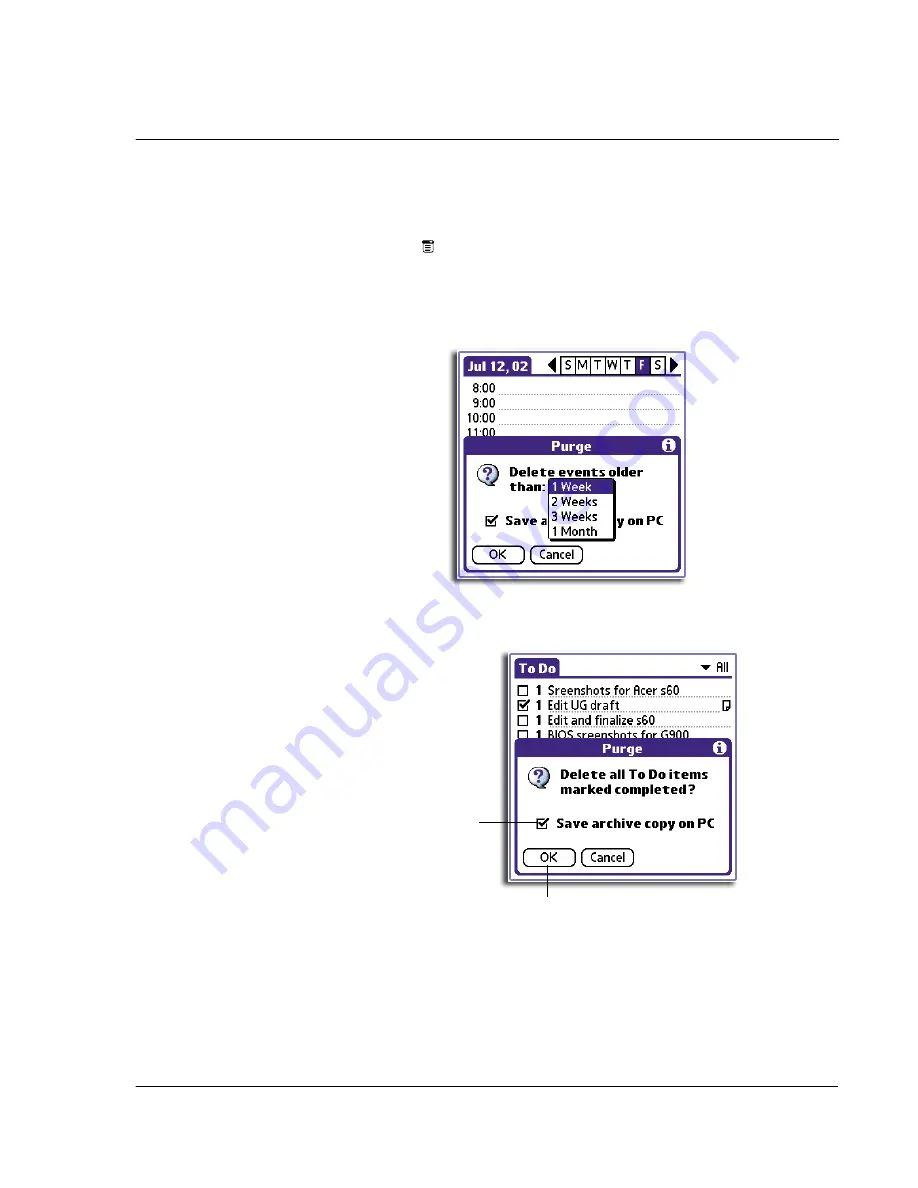
3 W o r k i n g w i t h y o u r b a s i c a p p l i c a t i o n s
Purging records
33
To purge records
1
Open the application from which you want to purge records.
2
Tap the Menu icon
, open the Record menu, and then tap Purge.
A confirmation dialog box appears.
3
Choose from the following options on the confirmation dialog box that appears.
•
Date Book:
Select the Delete Events Older Than pick list and select an
option—1 week, 2 weeks, 3 weeks or 1 month.
•
Date Book or To Do List:
Select Save Archive Copy on PC to save a copy of
purged records in an archive file on your computer the next time you perform
a HotSync operation. Tap OK.
Select check box to archive
a copy of the purged file
to your computer.
Tap here to purged completed items.
Summary of Contents for EV- S60 Series
Page 1: ...User Manual for Acer s50 and s60 Handhelds...
Page 6: ...First things first Assigning security options vi...
Page 22: ...1 Entering data in your Acer handheld Beaming data 10...
Page 218: ...7 Managing your desktop email Managing your email application with HotSync 206...
Page 224: ...8 Beaming information Turning off beaming 212...
Page 242: ...9 Exchanging and updating data using HotSync operations Using File Link 230...
Page 282: ...10 Setting preferences for your Acer handheld ShortCuts preferences 270...






























