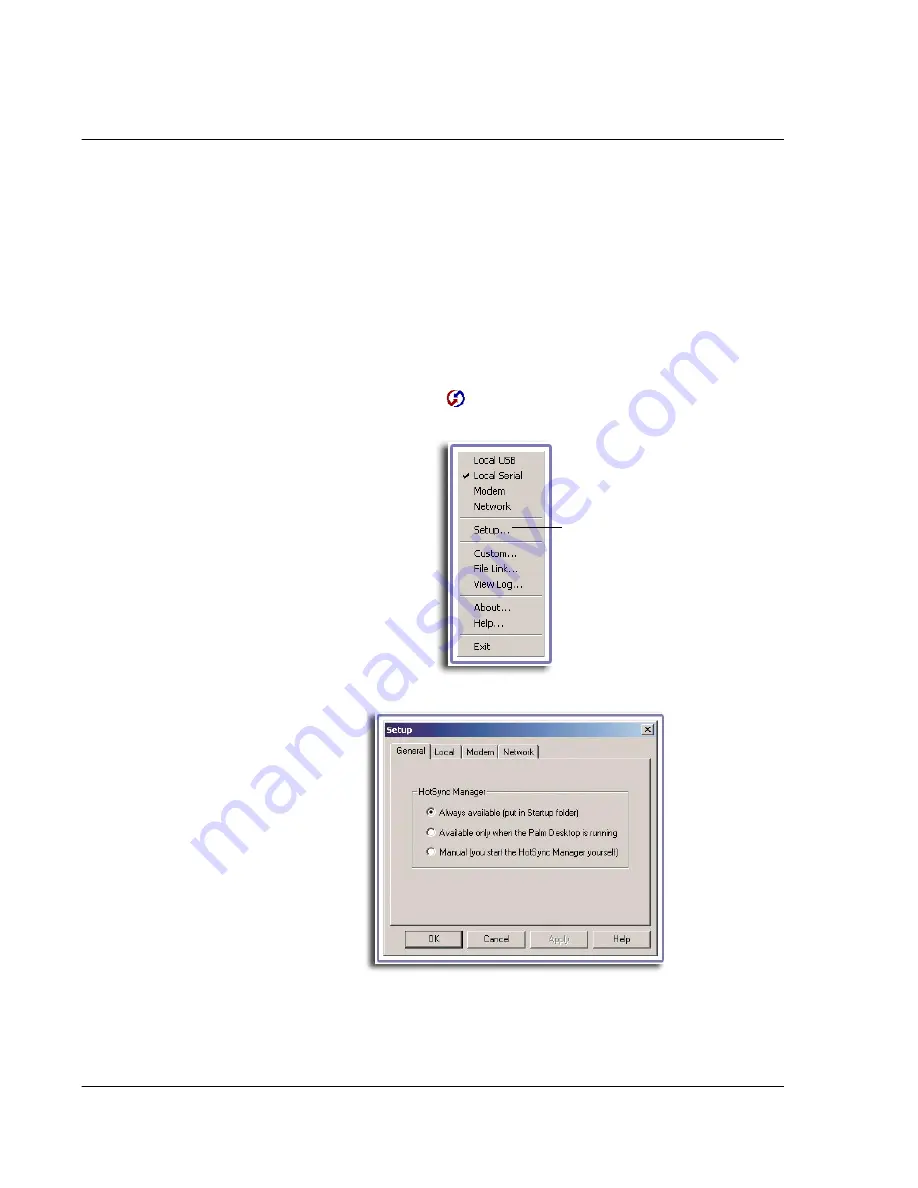
9 E x c h a n g i n g a n d u p d a t i n g d a t a u s i n g H o t S y n c o p e r a t i o n s
Selecting HotSync setup options
216
5
Wait for a message on your handheld’s screen indicating that the process is complete.
6
When the HotSync process is complete, you can remove your handheld from the
cradle by gently tilting the handheld forward and then pulling it up to remove.
Selecting HotSync setup options
You can choose when you want HotSync Manager to run. If necessary, you can adjust
the local and modem HotSync settings as well.
To set the HotSync options
1
Click the HotSync Manager icon
in the Windows system tray.
2
Choose Setup.
3
Click the General tab, and select one of the following options:
Click here.
Summary of Contents for EV- S60 Series
Page 1: ...User Manual for Acer s50 and s60 Handhelds...
Page 6: ...First things first Assigning security options vi...
Page 22: ...1 Entering data in your Acer handheld Beaming data 10...
Page 218: ...7 Managing your desktop email Managing your email application with HotSync 206...
Page 224: ...8 Beaming information Turning off beaming 212...
Page 242: ...9 Exchanging and updating data using HotSync operations Using File Link 230...
Page 282: ...10 Setting preferences for your Acer handheld ShortCuts preferences 270...






























