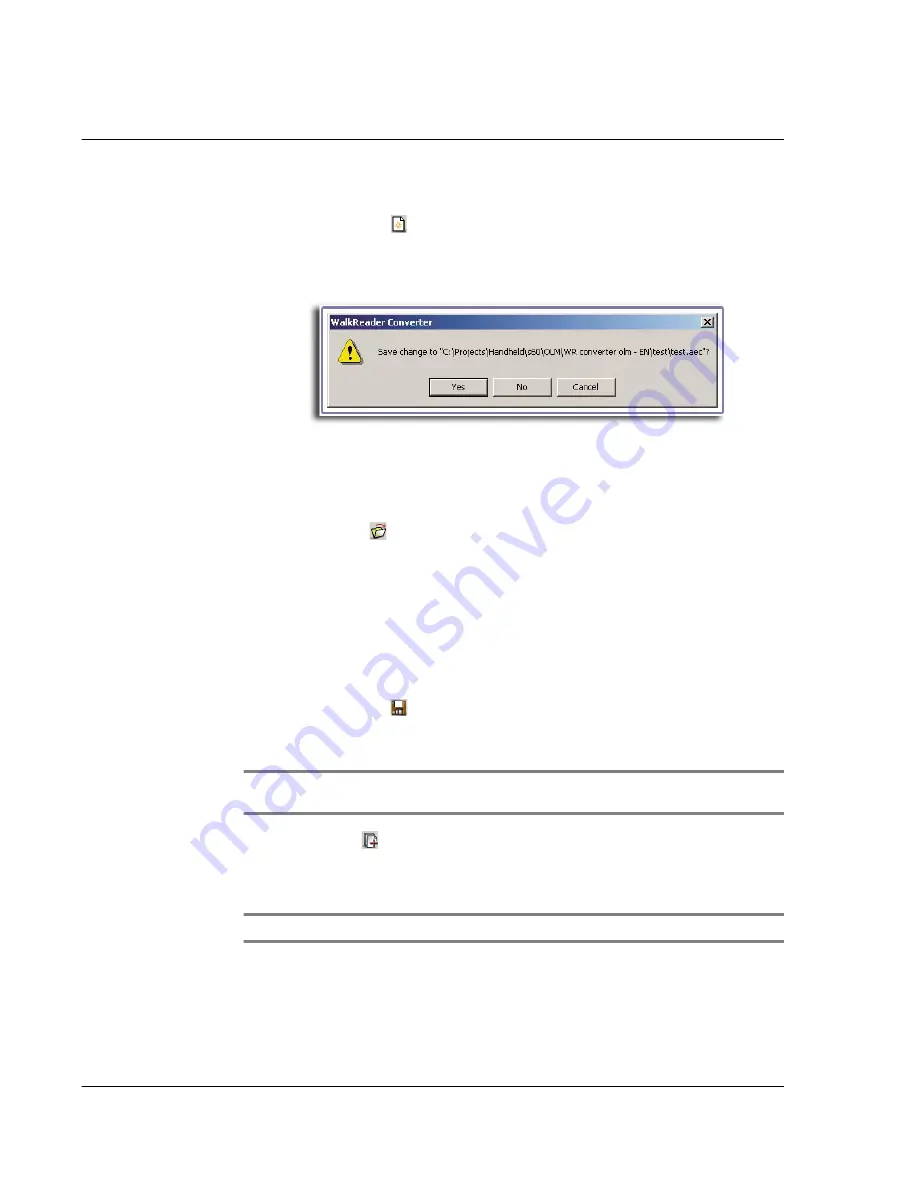
5 W o r k i n g w i t h y o u r P C u t i l i t i e s
Using WalkReader Converter
162
To create a new list file
• Click the New icon
.
A new list file appears (.aec format).
If there is an open, unsaved list file, a dialog box prompting the open list file
to be save appears.
Click Yes to save the open, unsaved list file; otherwise, click No.
To return to the open, unsaved list file, click Cancel.
To open an existing list file
1
Click the Open icon
to display the Open window.
2
Define the source path of the list file you want to open.
3
Select the list file you want to open.
4
Do either of the following:
• Click the Open button.
• Double-click the selected list file.
To save a list file
• Click the Save icon
.
To add a file to the source file list
NOTE:
Adding a file to the source file list does not remove that file from its original
location; only a copy of that file is added to the source file list.
1
Click the Add icon
to display the Add window.
2
Define the source path of the file you want to add.
3
Select the file you want to add.
TIP:
You can select and add multiple files at the same time.
4
Do one of the following:
• If you selected a single file, click the Open button or double-click the selected
file.
Summary of Contents for EV- S60 Series
Page 1: ...User Manual for Acer s50 and s60 Handhelds...
Page 6: ...First things first Assigning security options vi...
Page 22: ...1 Entering data in your Acer handheld Beaming data 10...
Page 218: ...7 Managing your desktop email Managing your email application with HotSync 206...
Page 224: ...8 Beaming information Turning off beaming 212...
Page 242: ...9 Exchanging and updating data using HotSync operations Using File Link 230...
Page 282: ...10 Setting preferences for your Acer handheld ShortCuts preferences 270...






























