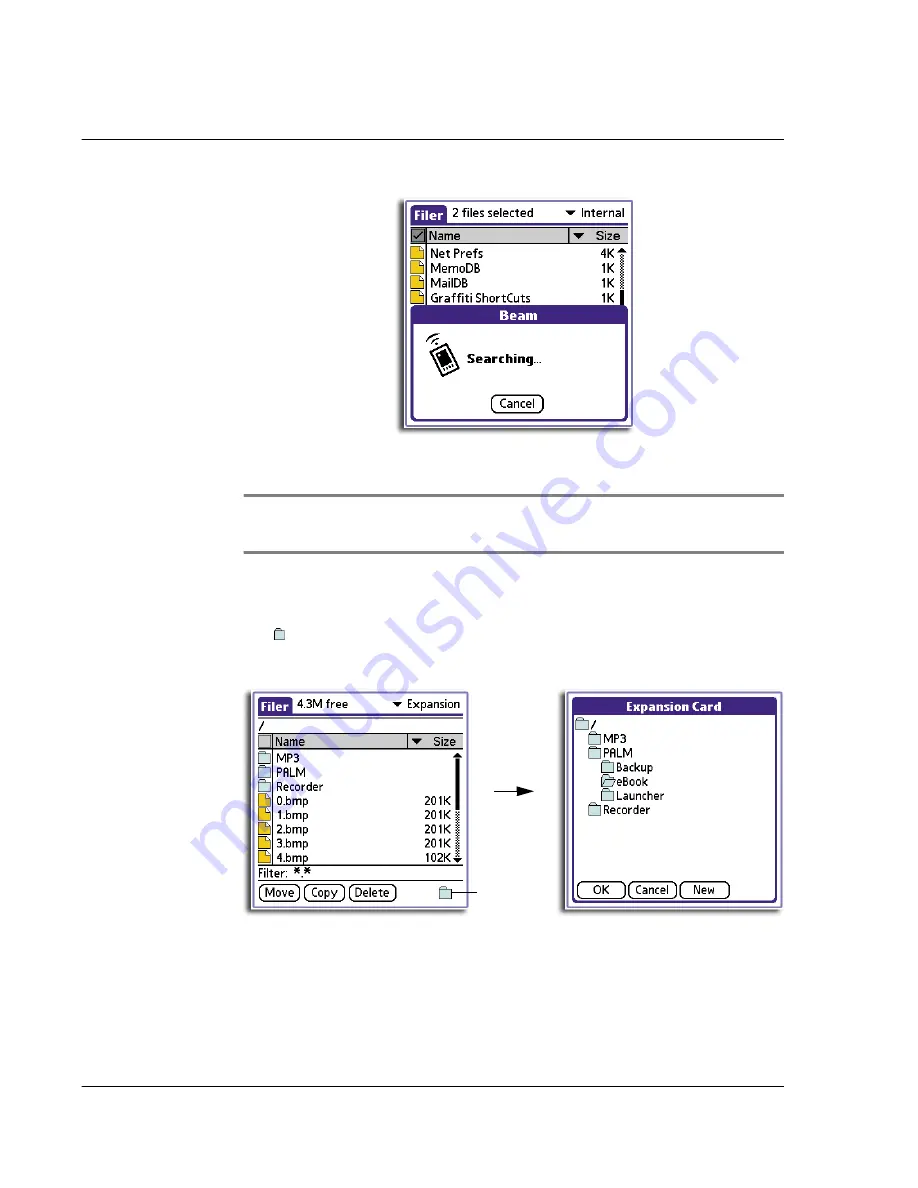
4 W o r k i n g w i t h y o u r s u p p l e m e n t a r y a p p l i c a t i o n s
Using Filer
142
3
When the Beam dialog box appears, point the IR port directly at the IR port of the
receiving handheld.
TIP:
For best results, the handhelds should be between 10 centimeters (approximately
4 inches) and 1 meter (approximately 39 inches) apart, and the path between the two devices
must be clear of obstacles. Beaming distance to other Palm OS handhelds may be different.
Folder operation
When using Filer with Expansion as the active source medium, the View Directory
icon is visible on the command bar. Tap this icon to display the Expansion Card
screen where you can perform various folder management tasks including viewing
directory contents, creating a new folder, and deleting a folder you no longer need.
The Expansion Card screen shows the active directory.
To create a new folder
1
Tap the directory where you want the new folder to be located.
Tap here.
Summary of Contents for EV- S60 Series
Page 1: ...User Manual for Acer s50 and s60 Handhelds...
Page 6: ...First things first Assigning security options vi...
Page 22: ...1 Entering data in your Acer handheld Beaming data 10...
Page 218: ...7 Managing your desktop email Managing your email application with HotSync 206...
Page 224: ...8 Beaming information Turning off beaming 212...
Page 242: ...9 Exchanging and updating data using HotSync operations Using File Link 230...
Page 282: ...10 Setting preferences for your Acer handheld ShortCuts preferences 270...






























