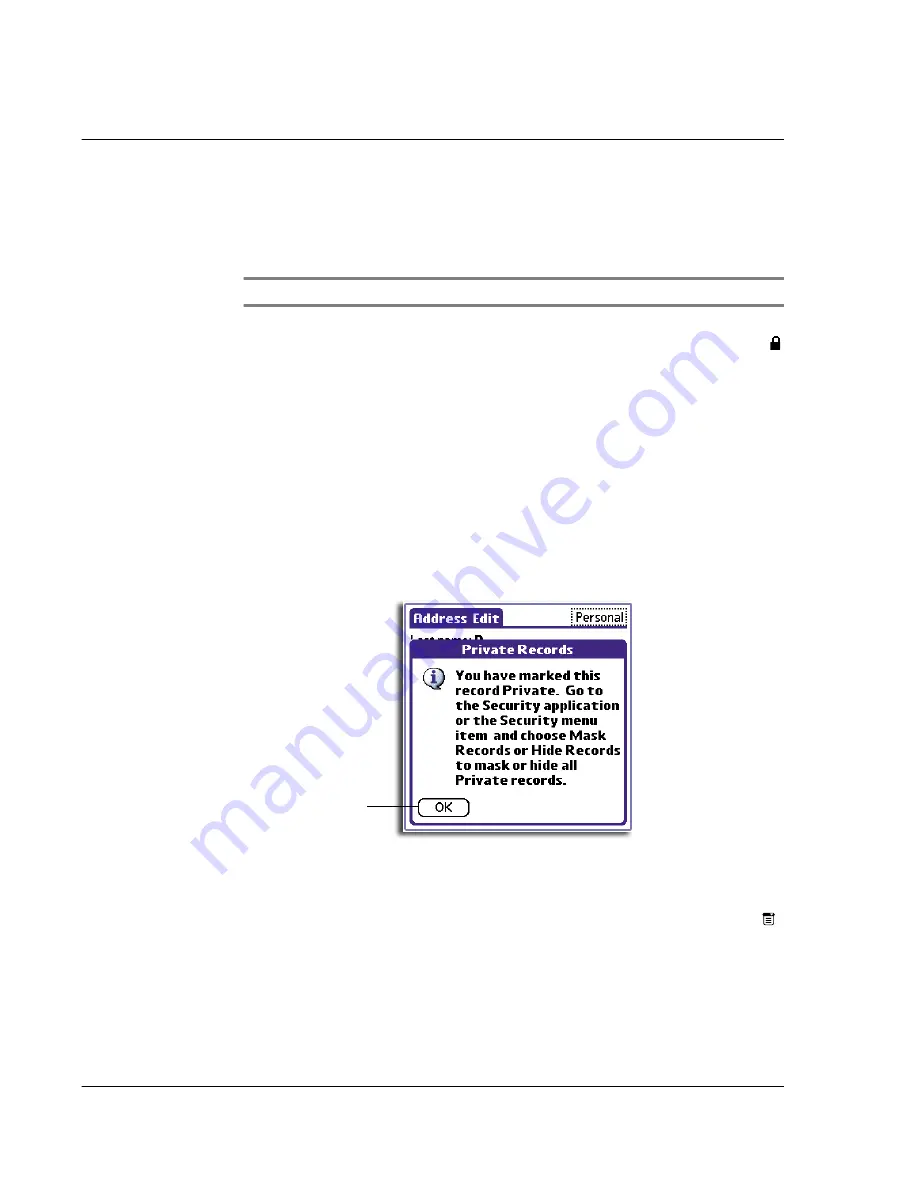
2 M a n a g i n g y o u r a p p l i c a t i o n s
Security
16
Security
The Security application in your handheld allows you to prevent unauthorised access to
your records by setting such entries as private records. Private records remain visible
and accessible until you select the security setting Hide Records.
NOTE:
You can set records as private in all basic applications, except Mail.
You can mask or hide private records. When you mask private records, a gray
placeholder appears where the record would normally be displayed and a Lock icon
is visible opposite the masked entry; when you hide records, they are not visible
anywhere in the list.
You can mask or hide records without assigning a password, or you can assign a
password if you want records to remain masked or hidden until a password is entered.
To make a record private
1
Open one of the basic applications (except Mail), then display the entry you want to
make private for editing.
2
Tap Details.
3
Tap the Private check box.
4
Tap OK.
An alert box appears.
5
Tap OK.
To mask a private record
1
From within any basic application you have a private record in, tap the Menu icon
.
2
From the Options menu, tap Security to display the Change Security dialog box.
3
Tap the Current Privacy pick list.
Tap here.
Summary of Contents for EV- S60 Series
Page 1: ...User Manual for Acer s50 and s60 Handhelds...
Page 6: ...First things first Assigning security options vi...
Page 22: ...1 Entering data in your Acer handheld Beaming data 10...
Page 218: ...7 Managing your desktop email Managing your email application with HotSync 206...
Page 224: ...8 Beaming information Turning off beaming 212...
Page 242: ...9 Exchanging and updating data using HotSync operations Using File Link 230...
Page 282: ...10 Setting preferences for your Acer handheld ShortCuts preferences 270...






























