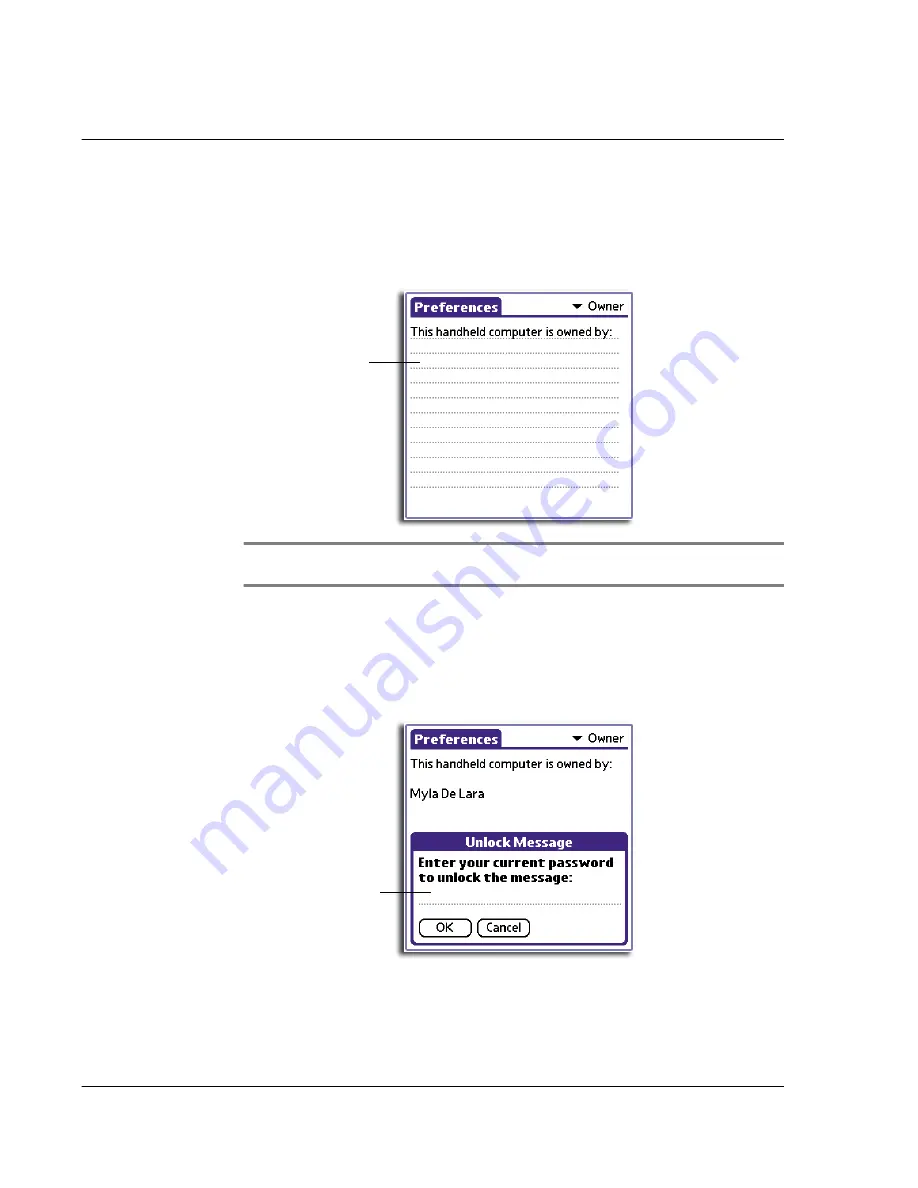
1 0 S e t t i n g p r e f e r e n c e s f o r y o u r A c e r h a n d h e l d
Owner preferences
266
To change owner preferences on your Acer handheld
• In the Owner Preferences panel, enter the text you want to associate with
your handheld.
If you enter more text than can fit on one screen, a scroll bar appears at the
right side of the screen.
NOTE:
If you have assigned a password to your device using the Security application, you
must unlock the Owner Preferences panel to change the information on it.
To unlock the Owner Preferences panel
1
Display the Owner Preferences panel.
2
Tap Unlock.
The Unlock Message dialog box appears.
3
Enter your current password (the one you entered in the Security application).
4
Tap OK.
Enter owner
information here.
Enter your Security
password.
Summary of Contents for EV- S60 Series
Page 1: ...User Manual for Acer s50 and s60 Handhelds...
Page 6: ...First things first Assigning security options vi...
Page 22: ...1 Entering data in your Acer handheld Beaming data 10...
Page 218: ...7 Managing your desktop email Managing your email application with HotSync 206...
Page 224: ...8 Beaming information Turning off beaming 212...
Page 242: ...9 Exchanging and updating data using HotSync operations Using File Link 230...
Page 282: ...10 Setting preferences for your Acer handheld ShortCuts preferences 270...






























