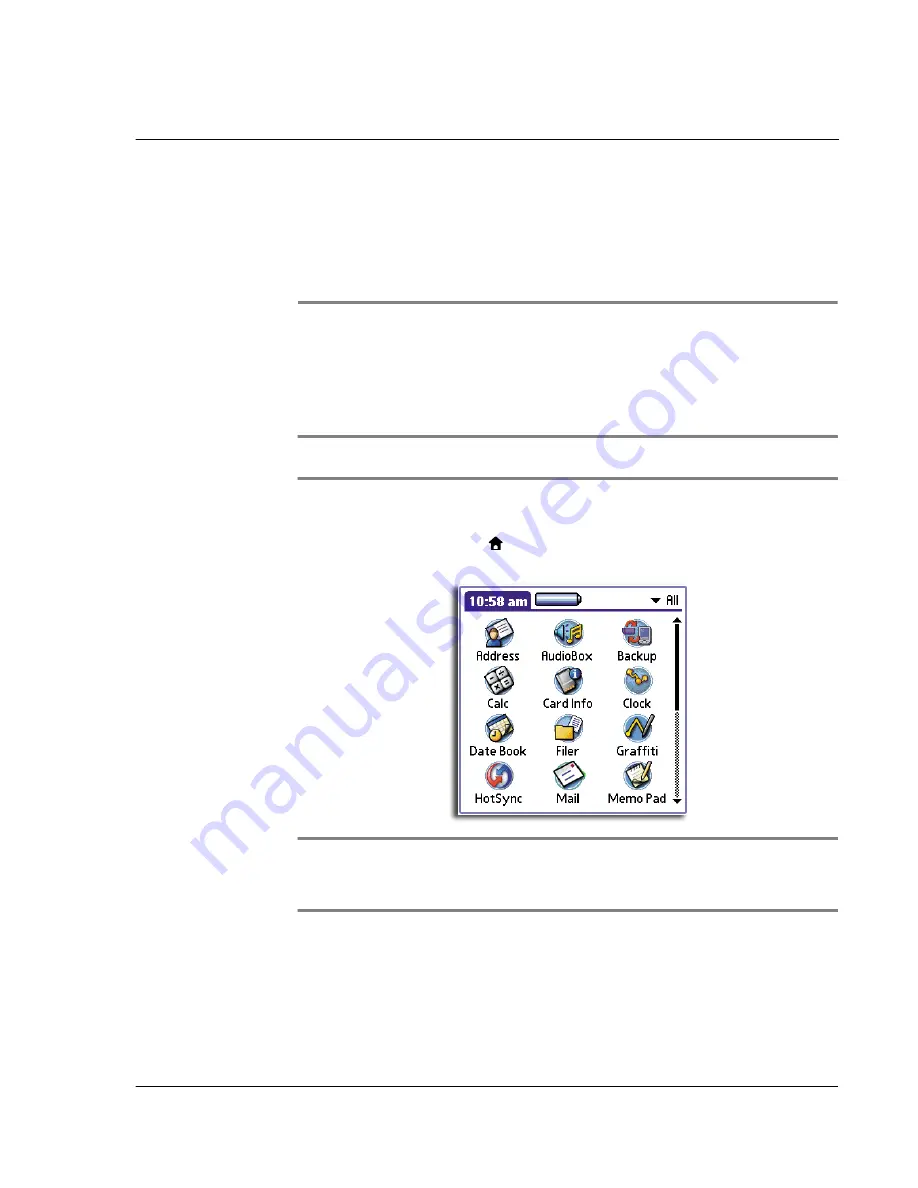
2 M a n a g i n g y o u r a p p l i c a t i o n s
Using Applications Launcher
11
2
Managing your
applications
Using Applications Launcher
By default, Applications Launcher displays all the available applications installed on
the internal memory of your handheld. You can choose to display only selected
applications by arranging applications into categories.
NOTE:
For instructions on how to display the applications stored in a
Memory Stick
, refer to
"Switching memory source" on the Acer s50 and s60 Handhelds Quick Guide.
To open Applications Launcher
• Tap the Applications icon
.
The All category of Applications Launcher appears.
NOTE:
The first time you launch Applications Launcher, it will display the All screen. If the
Remember Last Category preference option is selected, next time you launch Applications
Launcher, it will open in the last screen it was in from its last session. To set this option, refer
to "Displaying the last selected category of applications" on page 15.
In addition to providing a way for you to open applications, Applications Launcher
also displays the current time, battery level, and the category of the displayed
applications.
Summary of Contents for EV- S60 Series
Page 1: ...User Manual for Acer s50 and s60 Handhelds...
Page 6: ...First things first Assigning security options vi...
Page 22: ...1 Entering data in your Acer handheld Beaming data 10...
Page 218: ...7 Managing your desktop email Managing your email application with HotSync 206...
Page 224: ...8 Beaming information Turning off beaming 212...
Page 242: ...9 Exchanging and updating data using HotSync operations Using File Link 230...
Page 282: ...10 Setting preferences for your Acer handheld ShortCuts preferences 270...






























