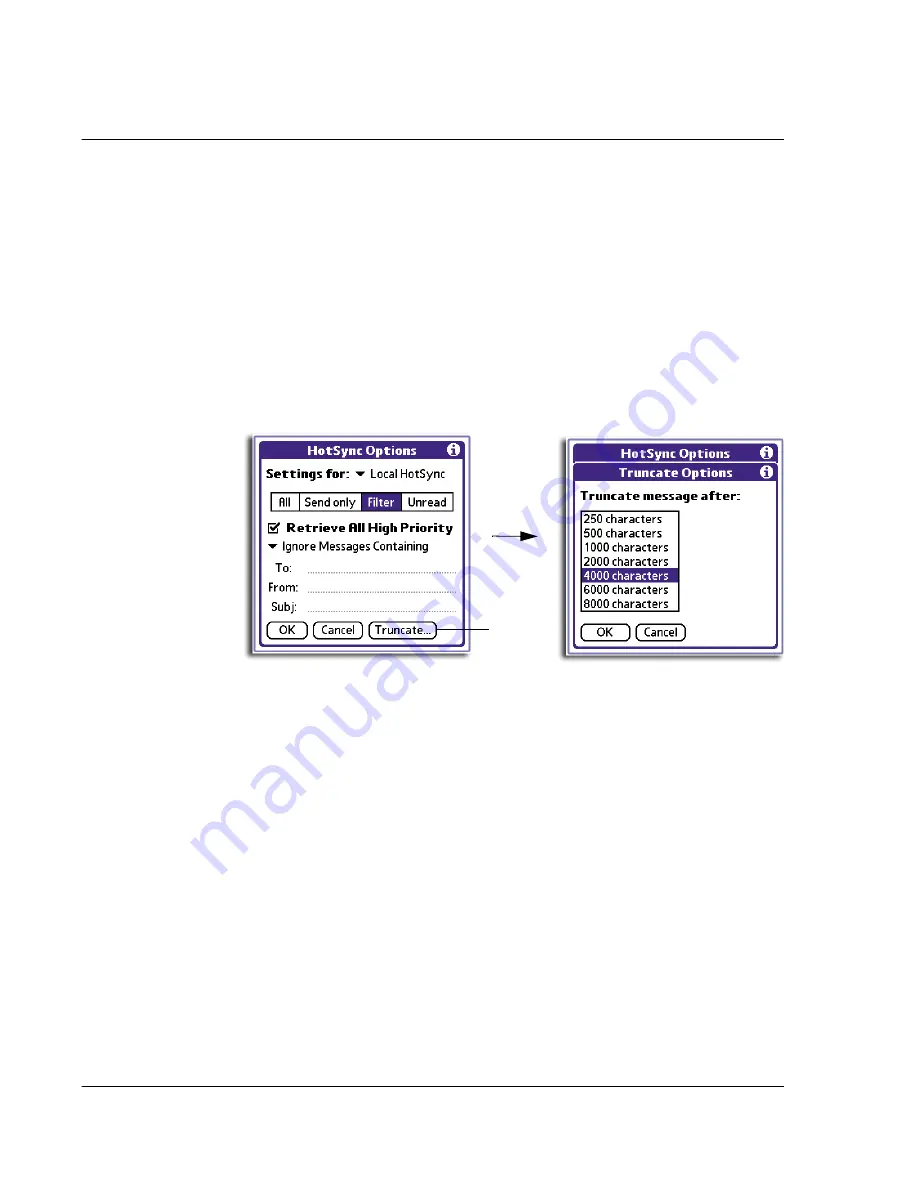
7 M a n a g i n g y o u r d e s k t o p e m a i l
Managing your email application with HotSync
202
• To define a filter string, fill-out the To, From, and Subject fields.
•
Truncate
. To stop long email items from downloading.
Tap the button and then specify a number of characters, between 250 and
8,000 (the default is 4,000.) Tap OK.
A lower Truncate value reduces the time to synchronise your computer’s
email and Mail; less email storage space in your handheld will also be used.
Messages longer than 8,000 characters will be truncated.
2
Tap OK.
Defining filter strings
Your handheld filters email items based on information in their To, From, and Subject
fields, called a filter string. You create a filter string by listing the words you want your
handheld to find and separating them by either a comma or a space. Each word in the
filter string is joined by an implicit OR; logical connectors like AND or OR are
automatically added.
To create a more complex filter, you can define filter strings for the To, From, and
Subject fields. Your handheld joins the filter strings for these fields using an implicit
AND, and adds the logical connector for you.
For example, you might want to receive only email items from John Smith
([email protected]) or Jack Jones ([email protected]) concerning the Apollo Project. You
would create the following filter strings:
• In the To field: [email protected], [email protected]
• In the Subject field: Apollo Project
Your handheld interprets this as, "Accept email items about the Apollo Project from
John Smith or Jack Jones. Do not accept email items from other people. Do not accept
email items from John or Jack about any other subject."
Retrieve Only Msgs
Containing
To have your handheld include only the email items that
meet the defined criteria and ignore all other email items
during synchronisation. This filter can block more email
during synchronisation because it downloads only one
subset of email item.
Tap here.
Summary of Contents for EV- S60 Series
Page 1: ...User Manual for Acer s50 and s60 Handhelds...
Page 6: ...First things first Assigning security options vi...
Page 22: ...1 Entering data in your Acer handheld Beaming data 10...
Page 218: ...7 Managing your desktop email Managing your email application with HotSync 206...
Page 224: ...8 Beaming information Turning off beaming 212...
Page 242: ...9 Exchanging and updating data using HotSync operations Using File Link 230...
Page 282: ...10 Setting preferences for your Acer handheld ShortCuts preferences 270...






























