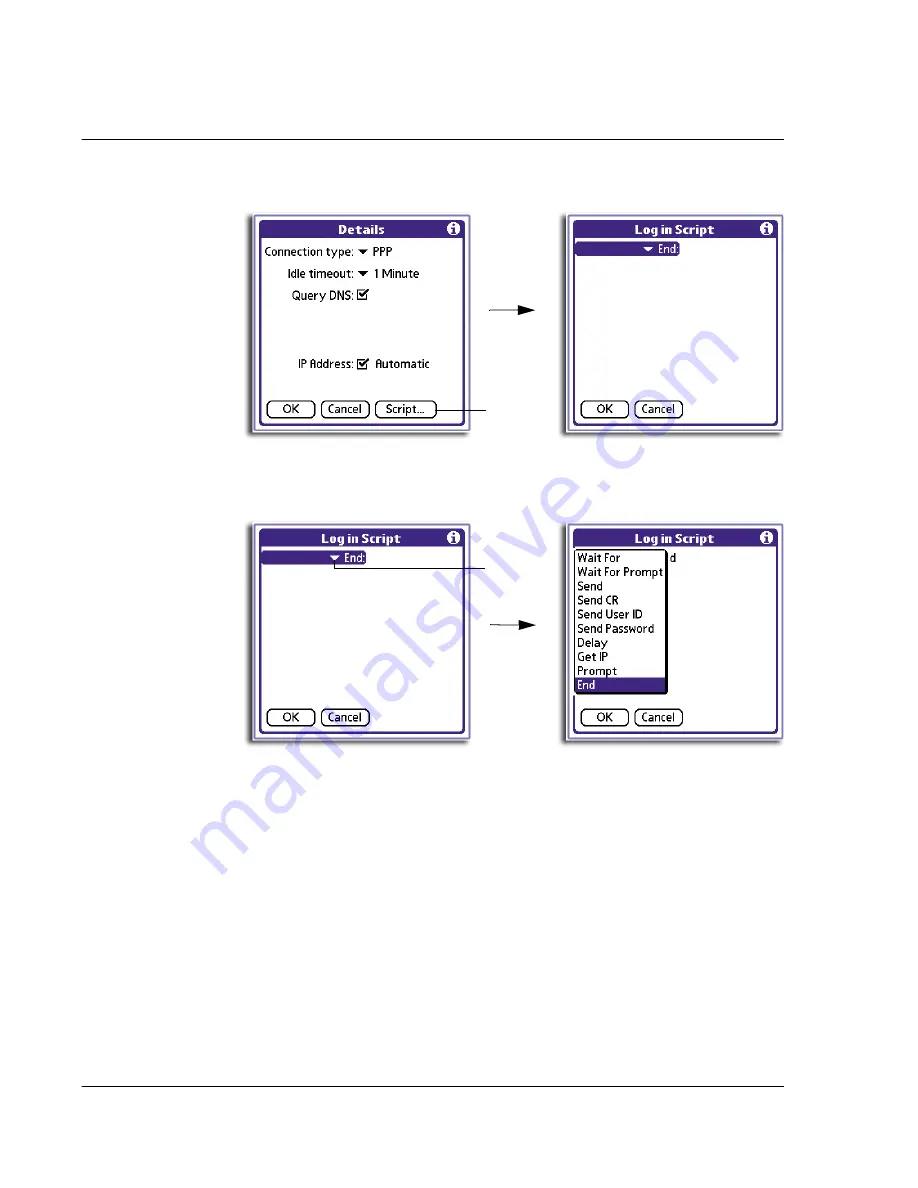
1 0 S e t t i n g p r e f e r e n c e s f o r y o u r A c e r h a n d h e l d
Network preferences
262
2
In the Details dialog box, tap the Script button.
3
In the Login Script screen, tap the End pick list.
4
In the pick list, tap any of the following commands to select them, and then enter
additional information if a field appears.
Tap here.
Tap here.
Wait For
Instructs your handheld to wait for specific characters from the
TCP/IP server before executing the next command
Wait for Prompt
Detects a challenge-response prompt coming from the server
and then displays the dynamically generated challenge value.
You then enter the challenge value into your token card, which
in turn generates a response value for you to enter on your
handheld. This command takes two arguments, separated by a
vertical bar (|) on the input line.
Send
Transmits specific characters to the TCP/IP server to which you
are connecting.
Send CR
Transmits a carriage return or LF character to the TCP/IP server
to which you are connecting.
Summary of Contents for EV- S60 Series
Page 1: ...User Manual for Acer s50 and s60 Handhelds...
Page 6: ...First things first Assigning security options vi...
Page 22: ...1 Entering data in your Acer handheld Beaming data 10...
Page 218: ...7 Managing your desktop email Managing your email application with HotSync 206...
Page 224: ...8 Beaming information Turning off beaming 212...
Page 242: ...9 Exchanging and updating data using HotSync operations Using File Link 230...
Page 282: ...10 Setting preferences for your Acer handheld ShortCuts preferences 270...






























