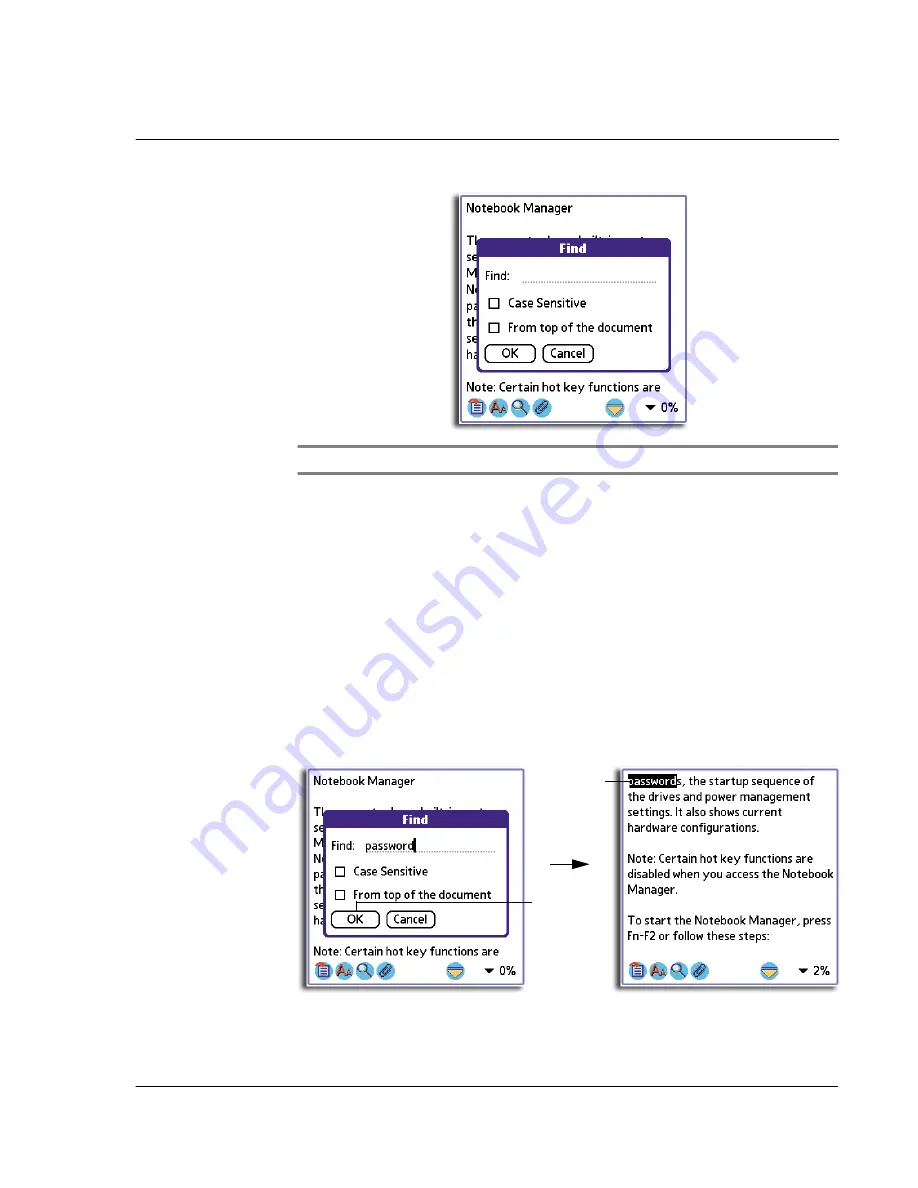
4 W o r k i n g w i t h y o u r s u p p l e m e n t a r y a p p l i c a t i o n s
Using WalkReader
113
NOTE:
The Find command is also available in the Options menu when viewed in Browse view.
2
Enter the text you want to search for.
If you have previously used the Find function, the Find screen appears with the last
text searched highlighted on the Find field.
3
Define the search mode.
4
Tap OK.
When a match is found for the searched text, the matched word is highlighted and is
moved to the first line of the screen.
Case Sensitive
Tap the check box to consider text case in
searching for the specified text.
From top of the document
Defines the search range. Tap the check box to
start the search from the top of the document;
otherwise, search will start from the first line of
the current screen.
Matched
word
Tap here.
Summary of Contents for EV- S60 Series
Page 1: ...User Manual for Acer s50 and s60 Handhelds...
Page 6: ...First things first Assigning security options vi...
Page 22: ...1 Entering data in your Acer handheld Beaming data 10...
Page 218: ...7 Managing your desktop email Managing your email application with HotSync 206...
Page 224: ...8 Beaming information Turning off beaming 212...
Page 242: ...9 Exchanging and updating data using HotSync operations Using File Link 230...
Page 282: ...10 Setting preferences for your Acer handheld ShortCuts preferences 270...






























