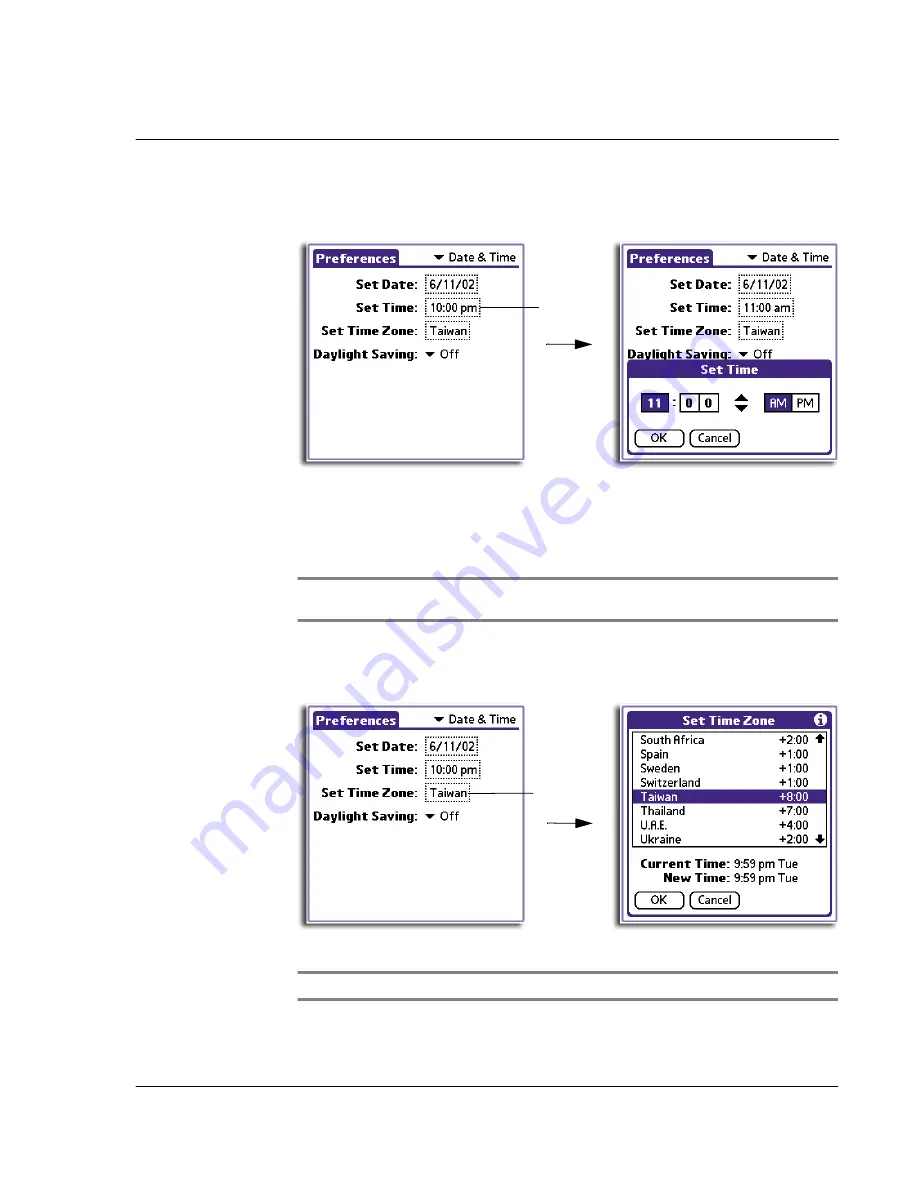
1 0 S e t t i n g p r e f e r e n c e s f o r y o u r A c e r h a n d h e l d
Date & Time preferences
243
To set the time
1
Tap the Set Time box to display the Set Time dialog box.
2
Tap the up/down arrows to change the hour.
3
Tap the minute frames, then tap up/down arrows to change the number.
4
If the time display mode is based on a 12-hour clock, tap AM or PM.
5
Tap OK to set the new time.
NOTE:
To display time based on a 24-hour clock, change the time format. See "Formats
preferences" on page 244.
To set the time zone
1
Tap the Set Time Zone box to display the Set Time Zone dialog box.
2
Use the scroll arrows to scroll to your country and time zone.
TIP:
You can use the hardware scroll buttons to view the list a page at a time.
3
Tap your time zone to highlight it.
Tap here.
Tap here.
Summary of Contents for EV- S60 Series
Page 1: ...User Manual for Acer s50 and s60 Handhelds...
Page 6: ...First things first Assigning security options vi...
Page 22: ...1 Entering data in your Acer handheld Beaming data 10...
Page 218: ...7 Managing your desktop email Managing your email application with HotSync 206...
Page 224: ...8 Beaming information Turning off beaming 212...
Page 242: ...9 Exchanging and updating data using HotSync operations Using File Link 230...
Page 282: ...10 Setting preferences for your Acer handheld ShortCuts preferences 270...






























