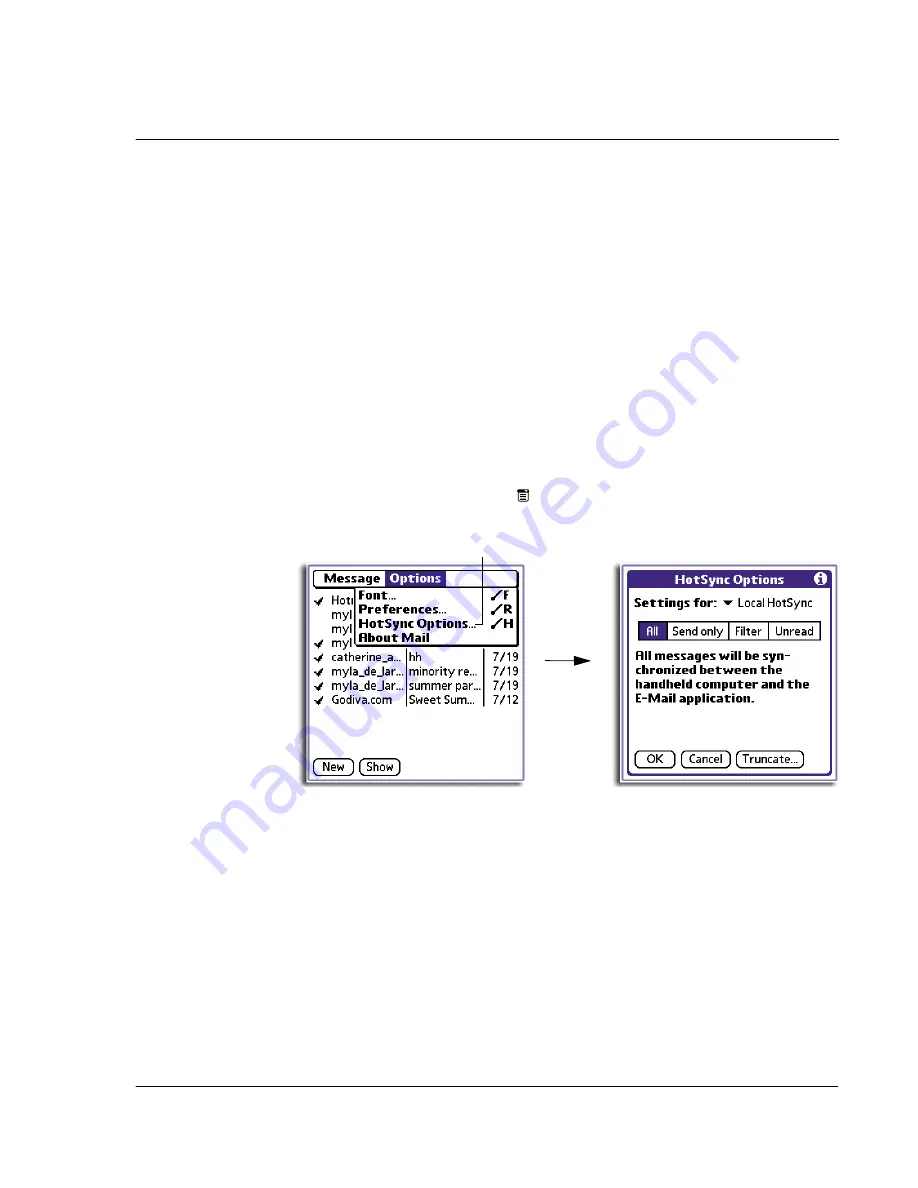
7 M a n a g i n g y o u r d e s k t o p e m a i l
Managing your email application with HotSync
199
Managing your email application with HotSync
You can manage your email application more effectively by selecting HotSync options
to control which email items to download when you synchronise your handheld and
your computer. You can define different settings for local and remote synchronisation.
Once your local and remote options have been defined, your handheld determines if
synchronisation is occurring locally or remotely and uses the appropriate settings for
the HotSync operation.
You can filter messages to control which ones to download, and you can set
truncation options to download only part of lengthy email items.
Downloading transmits only email items and any text information, not attachments,
to your handheld. Downloaded attachments are left in your computer’s email
application.
To set HotSync Options to control synchronising
email items
1
In the Mail list, tap the Menu icon
.
2
Tap Options, and then tap HotSync Options.
Tap here.
Summary of Contents for EV- S60 Series
Page 1: ...User Manual for Acer s50 and s60 Handhelds...
Page 6: ...First things first Assigning security options vi...
Page 22: ...1 Entering data in your Acer handheld Beaming data 10...
Page 218: ...7 Managing your desktop email Managing your email application with HotSync 206...
Page 224: ...8 Beaming information Turning off beaming 212...
Page 242: ...9 Exchanging and updating data using HotSync operations Using File Link 230...
Page 282: ...10 Setting preferences for your Acer handheld ShortCuts preferences 270...






























