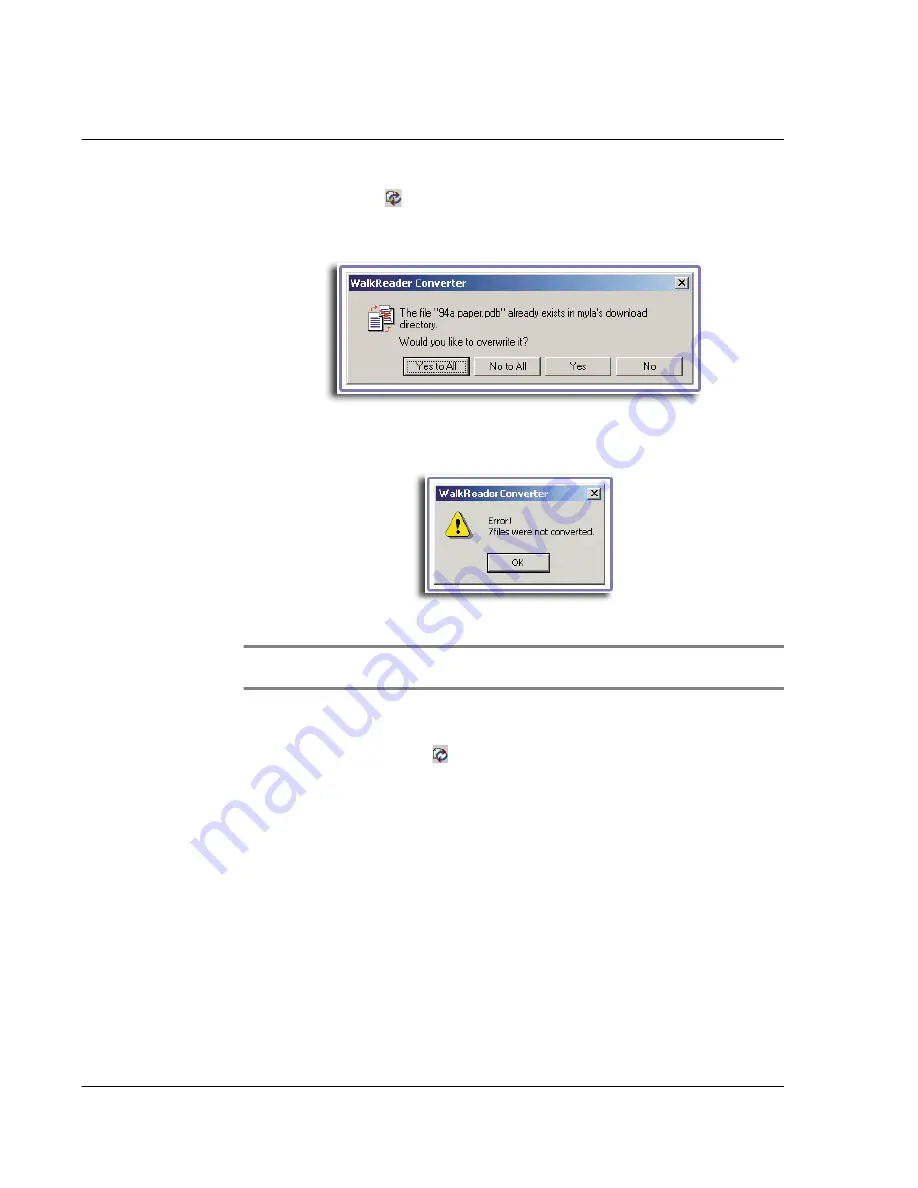
5 W o r k i n g w i t h y o u r P C u t i l i t i e s
Using WalkReader Converter
164
3
Click the Convert icon
.
If an existing eBook file in the destination folder has the same filename as the source
file that is to be converted, the following dialog box appears:
Click Yes to overwrite the existing file; otherwise, click No.
When an error is encountered during file conversion, the warning message below
appears.
Click OK to revert to the WalkReader Converter main screen.
NOTE:
The message boxes above also appear under similar circumstances during conversion
of all listed source files.
To convert all files in the source file list:
• Click the Convert All icon
.
Conversion reminders
Note the following reminders before converting a source file:
1
When converting an .html file, remember to:
• Keep only the internal hyperlinks (i.e., hyperlinks with target location within
the same document). WalkReader does not support external hyperlinks.
• Remove all images from the file. WalkReader only supports text material, not
images.
2
When converting a Microsoft Word .doc file with hyperlinks, convert it first to HTML
format.
Summary of Contents for EV- S60 Series
Page 1: ...User Manual for Acer s50 and s60 Handhelds...
Page 6: ...First things first Assigning security options vi...
Page 22: ...1 Entering data in your Acer handheld Beaming data 10...
Page 218: ...7 Managing your desktop email Managing your email application with HotSync 206...
Page 224: ...8 Beaming information Turning off beaming 212...
Page 242: ...9 Exchanging and updating data using HotSync operations Using File Link 230...
Page 282: ...10 Setting preferences for your Acer handheld ShortCuts preferences 270...






























