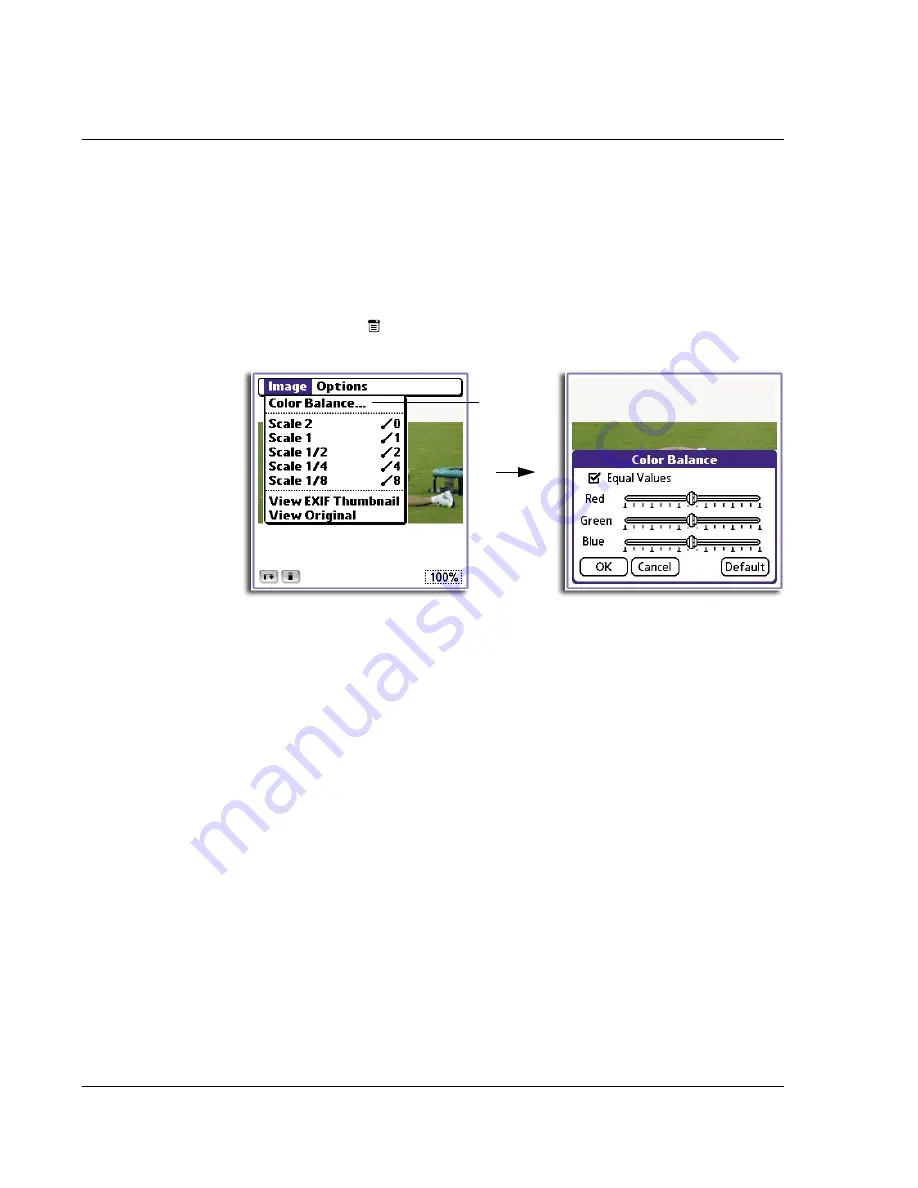
4 W o r k i n g w i t h y o u r s u p p l e m e n t a r y a p p l i c a t i o n s
Using PhotoWiz
132
To adjust color balance
1
Tap the Menu icon
.
2
From the Image menu, select Color Balance.
3
From each of the color channel bars, you can:
• Tap to the left or right of the slider to adjust the brightness level in small
increments.
• Drag the slider across the bar to adjust the brightness level in larger
increments.
The Equal Values check box lets you adjust the slider of a single color channel and
have the rest of the color channel sliders to automatically adjust to the initial level set.
Tap the Default button to reset the color balance settings to its default level.
4
Tap OK.
PhotoWiz menus
PhotoWiz menus are shown here for your reference only. Features that are not
explained in this section are discussed elsewhere in this User Manual.
PhotoWiz has two menus: Options and Image.
• Scale 2 = 200%
• Scale 1/4 = 25%
• Scale 1 = 100%
• Scale 1/8 = 12%
• Scale 1/2 = 50%
Tap here.
Summary of Contents for EV- S60 Series
Page 1: ...User Manual for Acer s50 and s60 Handhelds...
Page 6: ...First things first Assigning security options vi...
Page 22: ...1 Entering data in your Acer handheld Beaming data 10...
Page 218: ...7 Managing your desktop email Managing your email application with HotSync 206...
Page 224: ...8 Beaming information Turning off beaming 212...
Page 242: ...9 Exchanging and updating data using HotSync operations Using File Link 230...
Page 282: ...10 Setting preferences for your Acer handheld ShortCuts preferences 270...






























