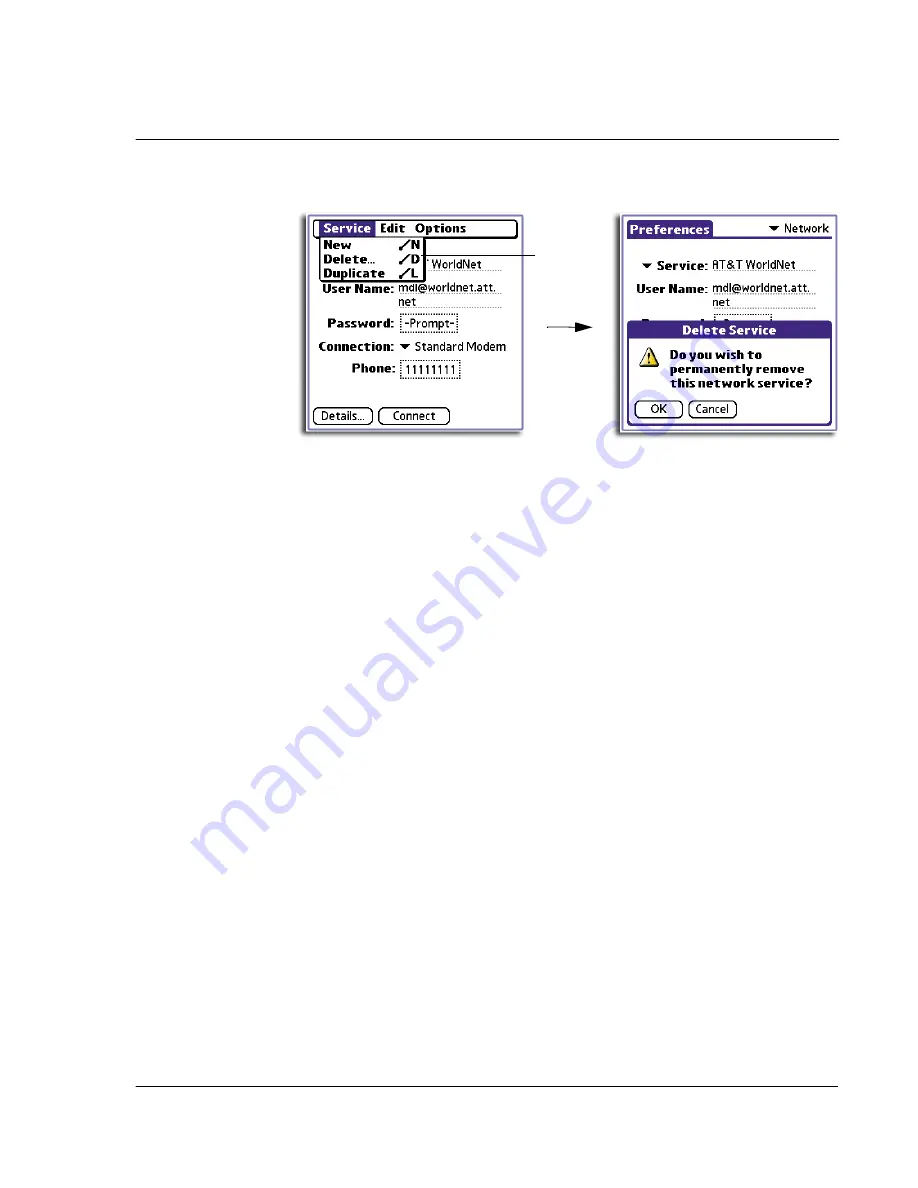
1 0 S e t t i n g p r e f e r e n c e s f o r y o u r A c e r h a n d h e l d
Network preferences
259
4
From the Service menu, tap Delete.
5
From the confirmation dialog box that appears, tap OK.
Entering DNS numbers and IP addresses
The Internet uses the Domain Naming System (DNS) to translate the names of host
computers into IP addresses. A DNS number (or IP address) identifies a specific server
that handles the translation services.
Each DNS or IP address is a series of four numbers, from 0 to 255, separated by periods.
Anyone who logs onto the Internet must have a unique identifier—an IP address. This
IP address can be either temporary—assigned automatically each time you log on—or
permanent.
Not all systems require that you enter a DNS number; check whether it is with your
system administrator. If a DNS number is required but not entered, logging on to your
network may appear successful. However, the connection will fail if you try to use an
application or look up information.
If your system requires DNS numbers, ask your Internet Service Provider or system
administrator what they are.
To specify a primary and secondary DNS number
1
In the Network Preferences panel with a service template selected, tap Details.
2
Tap the Query DNS check box to deselect it.
Tap here.
Summary of Contents for EV- S60 Series
Page 1: ...User Manual for Acer s50 and s60 Handhelds...
Page 6: ...First things first Assigning security options vi...
Page 22: ...1 Entering data in your Acer handheld Beaming data 10...
Page 218: ...7 Managing your desktop email Managing your email application with HotSync 206...
Page 224: ...8 Beaming information Turning off beaming 212...
Page 242: ...9 Exchanging and updating data using HotSync operations Using File Link 230...
Page 282: ...10 Setting preferences for your Acer handheld ShortCuts preferences 270...






























