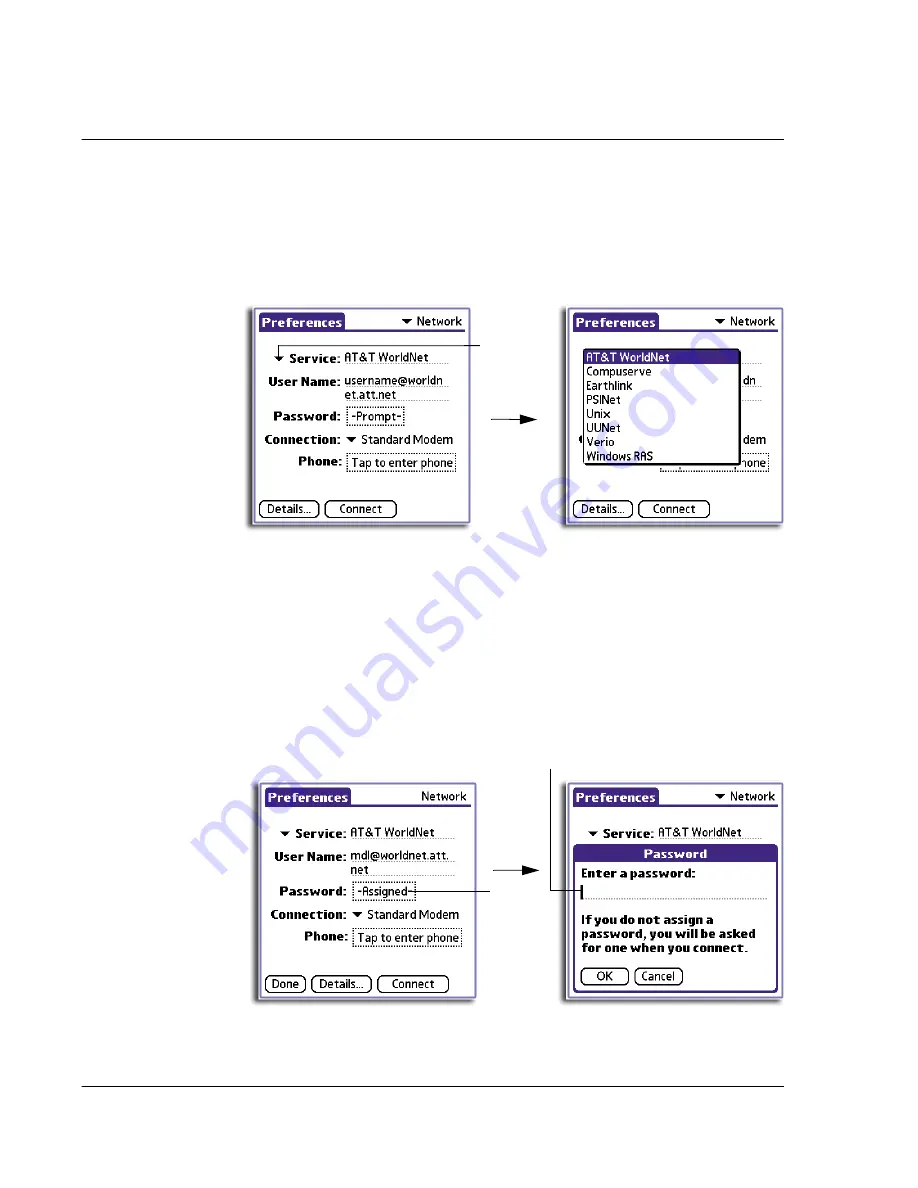
1 0 S e t t i n g p r e f e r e n c e s f o r y o u r A c e r h a n d h e l d
Network preferences
252
To set network preferences
1
Tap the Service pick list.
2
Tap the predefined service template you want to use.
Service templates are a set of ISP and dial-in configuration settings that you can
create, save and reuse.
3
In the User Name field, enter the user name that identifies you when logging in to
your ISP or dial-in server.
Only two lines appear onscreen, but the field can contain multiple lines of text. The
user name identifies the name you use when you log into your ISP or dial-in server. Do
not enter spaces in your user name unless your dial-in server accepts them
.
4
Choose whether to use a password when logging onto your ISP or dial-up service:
• To not be prompted for a password during log-on, tap the Password field.
Enter your password and tap OK. "Assigned"
appears in the field.
• To have your handheld prompt you for the password during log-on, leave
"Prompt" in the Password field and do not enter anything. You should
choose this option if you are concerned about security.
Tap here.
Tap here.
Enter password.
Summary of Contents for EV- S60 Series
Page 1: ...User Manual for Acer s50 and s60 Handhelds...
Page 6: ...First things first Assigning security options vi...
Page 22: ...1 Entering data in your Acer handheld Beaming data 10...
Page 218: ...7 Managing your desktop email Managing your email application with HotSync 206...
Page 224: ...8 Beaming information Turning off beaming 212...
Page 242: ...9 Exchanging and updating data using HotSync operations Using File Link 230...
Page 282: ...10 Setting preferences for your Acer handheld ShortCuts preferences 270...






























