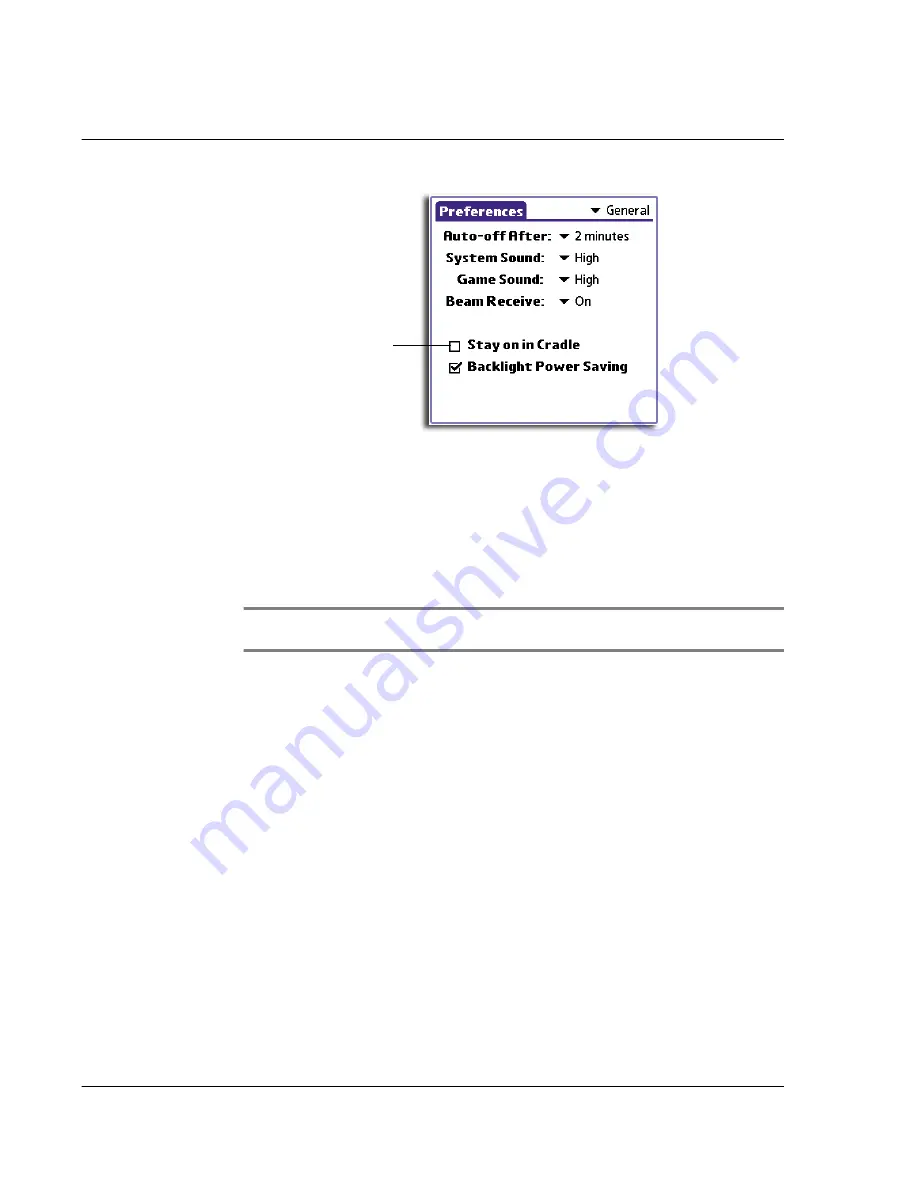
1 0 S e t t i n g p r e f e r e n c e s f o r y o u r A c e r h a n d h e l d
HiDensity preferences
250
Setting the backlight power saving mode
You can choose to activate the power saving mode for the backlight to minimize
battery consumption.
To set the backlight power saving mode
• By default, the Backlight Power Saving check box is selected to enable the
backlight’s power saving mode. Tap the check box to disable this function.
NOTE:
The backlight automatically turns off after one minute of standby operation. Tap the
screen or press any of the hardware buttons to turn the backlight back on.
HiDensity preferences
Some add-on applications you might install on your handheld may not display
properly on the screen. If this happens, use HiDensity Preferences to correct the
situation.
To set the display density settings
• Tap the check box before the add-on application to correct its display density.
You can choose to tap Select All to set all add-on applications’ display density.
In the same manner, you can tap Deselect All to display all add-on
applications using their default display density settings.
Tap here to enable
the Stay on in Cradle
option.
Summary of Contents for EV- S60 Series
Page 1: ...User Manual for Acer s50 and s60 Handhelds...
Page 6: ...First things first Assigning security options vi...
Page 22: ...1 Entering data in your Acer handheld Beaming data 10...
Page 218: ...7 Managing your desktop email Managing your email application with HotSync 206...
Page 224: ...8 Beaming information Turning off beaming 212...
Page 242: ...9 Exchanging and updating data using HotSync operations Using File Link 230...
Page 282: ...10 Setting preferences for your Acer handheld ShortCuts preferences 270...






























