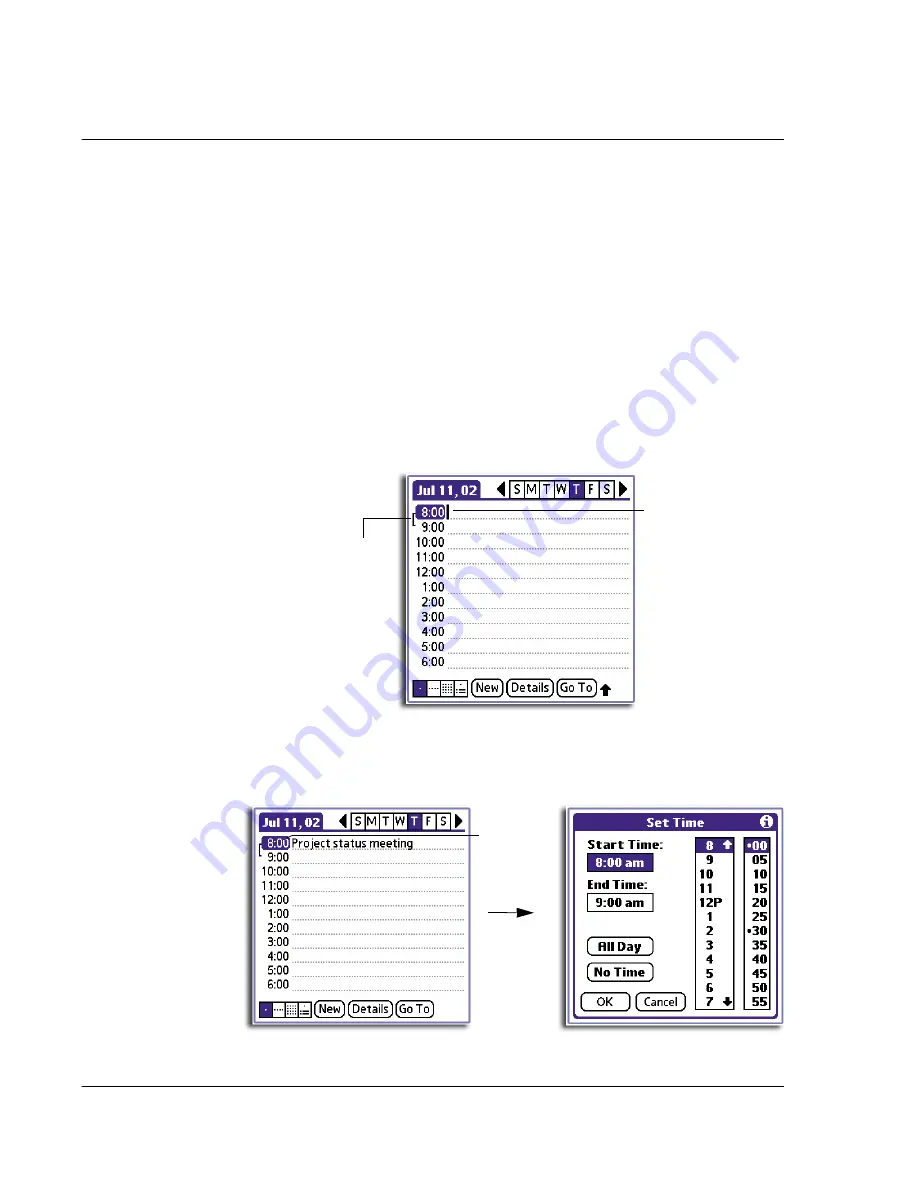
3 W o r k i n g w i t h y o u r b a s i c a p p l i c a t i o n s
Using Date Book
42
•
Repeating events
, such as a weekly meeting held on the same day at the
same time
•
Continuous events
, such as a vacation or three-day conference
•
All day events
, which reflect the default hours of a day as set by the user
When you schedule an event, its description appears on the time line, and its duration
is set to 1 hour by default. You can easily change the start time and duration for any
event.
Scheduling timed events
You can schedule timed events for the current date or for future dates.
To schedule a timed event for the current date:
1
Tap the time line next to the time that corresponds to the start of the event.
2
Enter a description of the event.
Event description can be up to 255 characters in length.
3
Set the event’s duration:
• If the event is 1-hour long, skip to the end of this procedure.
• If the event is longer or shorter than an hour, tap directly on the time to open
the Set Time dialog box. Proceed to step 4.
Time bar shows
default duration.
Tap a line next to
desired time; then
enter text.
Tap the
time to
display the
Set Time
dialog box.
Summary of Contents for EV- S60 Series
Page 1: ...User Manual for Acer s50 and s60 Handhelds...
Page 6: ...First things first Assigning security options vi...
Page 22: ...1 Entering data in your Acer handheld Beaming data 10...
Page 218: ...7 Managing your desktop email Managing your email application with HotSync 206...
Page 224: ...8 Beaming information Turning off beaming 212...
Page 242: ...9 Exchanging and updating data using HotSync operations Using File Link 230...
Page 282: ...10 Setting preferences for your Acer handheld ShortCuts preferences 270...






























