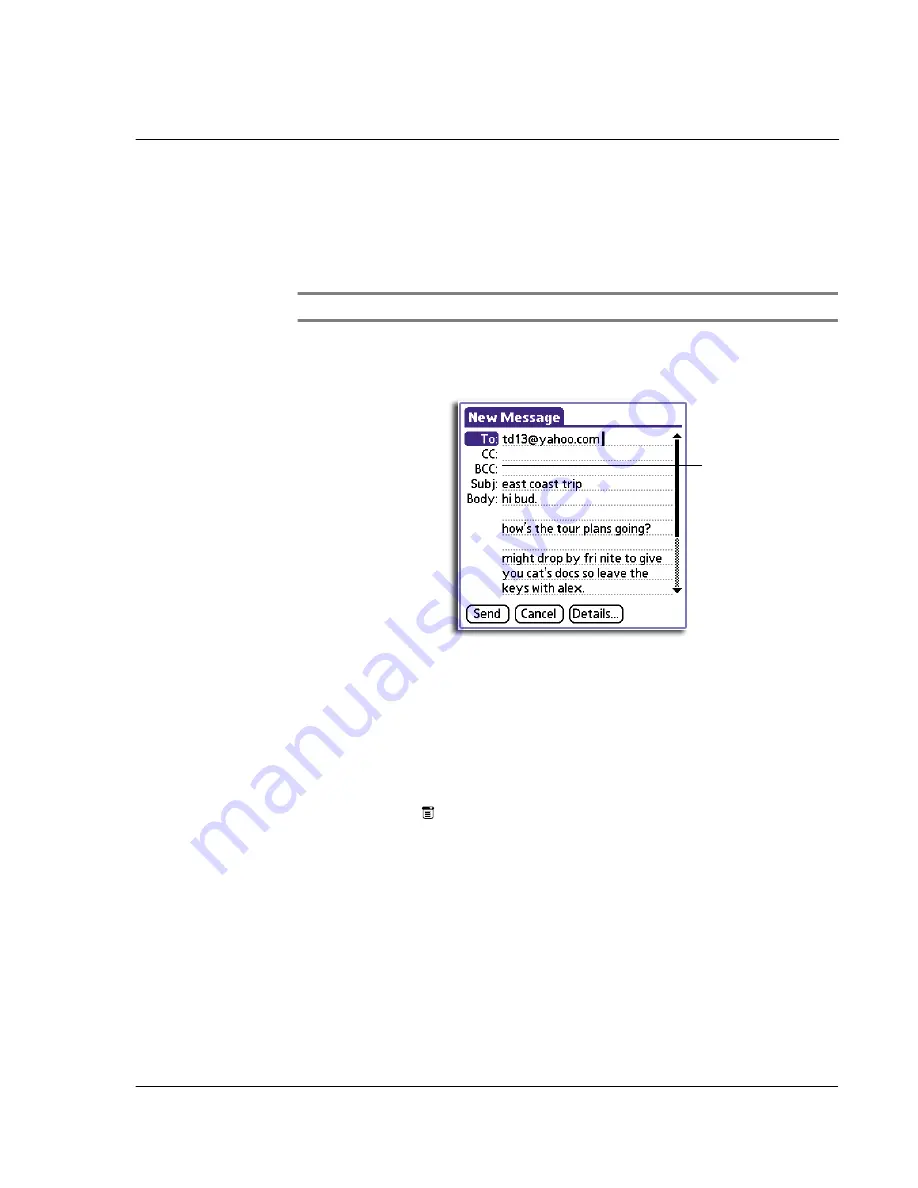
7 M a n a g i n g y o u r d e s k t o p e m a i l
Viewing, creating, and replying to email
187
NOTE:
The Priority and BCC setting must be set for each email item you create.
3
Tap OK.
4
If you selected the BCC option, in the New Message screen, tap the BCC field and
enter an address.
Creating a signature for your email item
A signature refers to defining information, such as your name, address, phone and fax
numbers, and any other text you want to include. It is automatically added to the end
of every email item you create. The signature is visible only to the email recipient, and
does not appear in your email item.
To create a signature
1
Tap the Menu icon
.
2
Tap Options, and then tap Preferences.
Confirm Read
Requests a confirmation telling you when the email item was
read.
Confirm Delivery
Requests a confirmation telling you when the email item was
delivered.
BCC field
Summary of Contents for EV- S60 Series
Page 1: ...User Manual for Acer s50 and s60 Handhelds...
Page 6: ...First things first Assigning security options vi...
Page 22: ...1 Entering data in your Acer handheld Beaming data 10...
Page 218: ...7 Managing your desktop email Managing your email application with HotSync 206...
Page 224: ...8 Beaming information Turning off beaming 212...
Page 242: ...9 Exchanging and updating data using HotSync operations Using File Link 230...
Page 282: ...10 Setting preferences for your Acer handheld ShortCuts preferences 270...






























