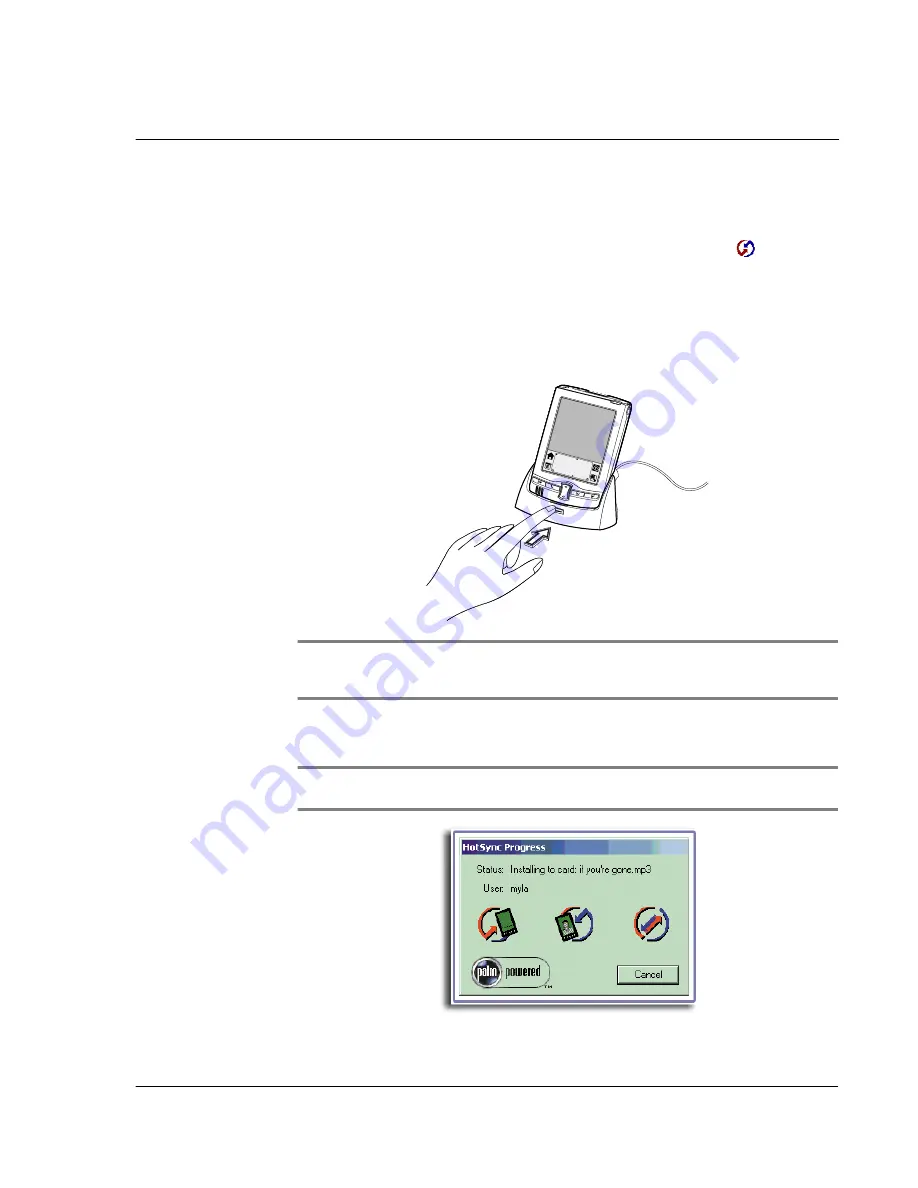
9 E x c h a n g i n g a n d u p d a t i n g d a t a u s i n g H o t S y n c o p e r a t i o n s
Performing a HotSync operation
215
To perform a local HotSync operation
1
Insert your handheld into the cradle.
2
If the HotSync Manager is not running (i.e., the HotSync Manager icon
is not visible
in the bottom right corner of the Windows system tray) start it:
• In the Windows taskbar, click the Start button then highlight Programs.
• Navigate to the Palm Desktop program group and choose HotSync Manager.
Alternatively, you can start the Palm Desktop software which automatically
opens the HotSync Manager.
3
Press the HotSync button on the cradle.
.
NOTE:
If you are using an optional USB or Serial Sync Cable instead of a cradle, click the
HotSync Manager icon in the bottom right corner of the Windows system tray, then select
Local from the menu.
4
Enter your user name in the New User dialog box and click OK.
The HotSync Progress dialog box appears and synchronization begins.
IMPORTANT:
Every handheld should have a unique name. To prevent loss of user’s records,
never try to synchronise more than one handheld to the same user name.
Summary of Contents for EV- S60 Series
Page 1: ...User Manual for Acer s50 and s60 Handhelds...
Page 6: ...First things first Assigning security options vi...
Page 22: ...1 Entering data in your Acer handheld Beaming data 10...
Page 218: ...7 Managing your desktop email Managing your email application with HotSync 206...
Page 224: ...8 Beaming information Turning off beaming 212...
Page 242: ...9 Exchanging and updating data using HotSync operations Using File Link 230...
Page 282: ...10 Setting preferences for your Acer handheld ShortCuts preferences 270...






























