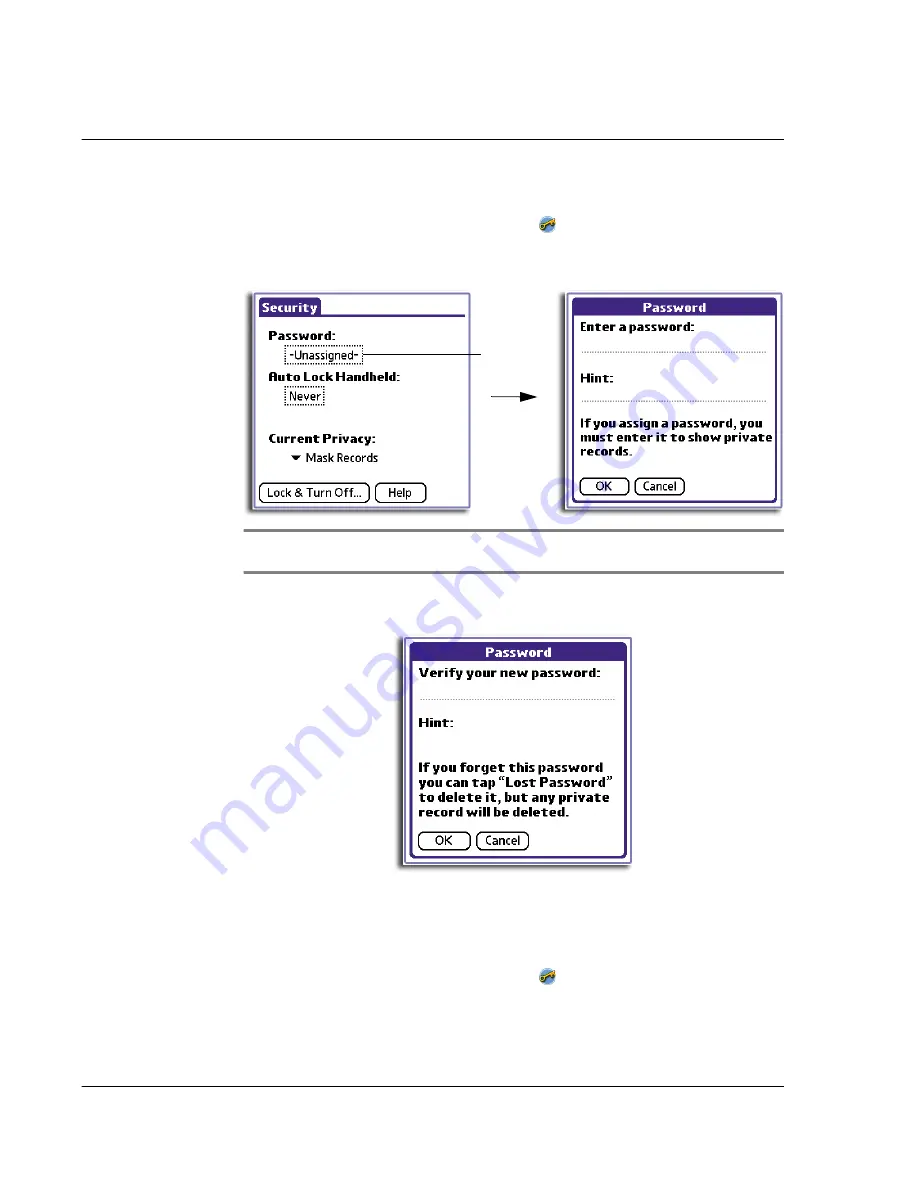
2 M a n a g i n g y o u r a p p l i c a t i o n s
Security
22
To assign a password
1
In Applications Launcher, tap the Security icon
.
2
Tap the Password box.
3
Enter a password.
NOTE:
You have the option to enter a specific text on the Hint line to help you remember
your password if you forget it.
4
Tap OK.
Another Password screen will appear for confirmation of the new password.
5
Reenter the password.
6
Tap OK.
To change or remove a password
1
In Applications Launcher, tap the Security icon
.
2
Tap the Password box.
A password prompt appears.
Tap here.
Summary of Contents for EV- S60 Series
Page 1: ...User Manual for Acer s50 and s60 Handhelds...
Page 6: ...First things first Assigning security options vi...
Page 22: ...1 Entering data in your Acer handheld Beaming data 10...
Page 218: ...7 Managing your desktop email Managing your email application with HotSync 206...
Page 224: ...8 Beaming information Turning off beaming 212...
Page 242: ...9 Exchanging and updating data using HotSync operations Using File Link 230...
Page 282: ...10 Setting preferences for your Acer handheld ShortCuts preferences 270...






























